Canon 3807B007 Support and Manuals
Get Help and Manuals for this Canon item
This item is in your list!

View All Support Options Below
Free Canon 3807B007 manuals!
Problems with Canon 3807B007?
Ask a Question
Free Canon 3807B007 manuals!
Problems with Canon 3807B007?
Ask a Question
Popular Canon 3807B007 Manual Pages
iPF6300 User Manual ver.1.20 - Page 754


... support the documents. On the Tab Selection screen of paper. Yes ton pressed
Driver Setting
Auto Cut (See "Cutting Roll Paper After Printing.")
→P.190
No Print Cut Guideline
Note • Automatic and Eject are advanced a specific amount before cutting. If the paper rises, it may create a wider bottom margin, in the printer driver.
Cut rolls manually...
iPF6300 User Manual ver.1.20 - Page 850


... of ink consumed and ink colors are updated when you install the printer driver from information about the latest three print jobs.)
Third Level
Document Name User Name Page Count
Job Status
Print Start Time Print End Time Print Time Print Size Media Type Interface
Ink Consumed
Print settings Head Height
Fourth Level
Fifth Level...
iPF6300 User Manual ver.1.20 - Page 853


...min.
240 min. Printer Parts > Control Panel >
First Level
Interface Setup
Second Level
TCP/IP (*5 →P.837 )
Third Level IPv6
Fourth Level
DNS Settings (*7 →P.837 ),... * Ethernet 802.3 Ethernet SNAP
Print Service (*9 →P.837 )
BinderyPServer RPrinter NDSPServer * NPrinter
AppleTalk (*5 →P.837 )
On Off *
Ethernet
Auto Detect On *
Driver
Off
(*5 →P.837 )
Comm....
iPF6300 User Manual ver.1.20 - Page 857


... quality at the leading edge. Adjust the margin during borderless printing. If margins are updated when you install the printer driver from the User Software CD-ROM or if you update
paper information by using the margin settings required
by the printer. Manual Feed
Select the Paper Feed Slot to the leading edge.
Note that if you choose...
iPF6300 User Manual ver.1.20 - Page 890


...you set to select Interface Setup, and then press the OK button.
4. On the Tab Selection screen of the printer and print jobs, and configure network settings. ...the printer Control Panel.
Press ▲ or ▼ to 0.0.0.0.
Network Setting > Network Setting >
Note • The subnet mask and default gateway are set IPv6 Support to configure the TCP/IPv6 network settings.
...
iPF6300/iPF6350 Basic Guide No.3 - Page 9


... the USB cable during printer driver installation following the instructions displayed.
Follow these steps to your network hub port.
2
Insert the provided User Software CD-ROM for installing the printer driver are as follows. If you reinstall the printer. For detailed instructions, see the Setup Guide.
Installing the printer driver and user manual
• When setting up a TCP/IP...
iPF6300/iPF6350 Basic Guide No.2 - Page 9


...Specify the same value for Nozzle Clogging," User Manual)
In the Windows printer driver, Application Color Matching Priority is not selected. in how colors are clogged. of firmware or printer driver. Changing the region selection of the Media Configuration Tool deletes the region-specific paper information originally registered on the same model of individual variation among printheads.
iPF6300/iPF6350 Basic Guide No.2 - Page 35


... compatible with color calibration. exposed to clear the error. 2. The printer has received a print job longer than the amount of the document. However, the roll paper may run out during the print job and you have loaded colored paper. Either change the printer driver Paper Source setting or replace the paper with color calibration. Press the...
iPF6300/iPF6350 Basic Guide No.1 - Page 5


... User Manual gives detailed operating instructions for installing the printer driver
Basic Guide 1 (this manual) Printer Operations
Descriptions of printing topics and tips on getting the most from your printer. Besides the electronic manuals, you can also access the imagePROGRAF website from imagePROGRAF Support Information. Access imagePROGRAF Support Information as troubleshooting tips...
iPF6300/iPF6350 Basic Guide No.1 - Page 41


... of Tab Selection screen menus on the control panel is as on the Control Panel) is updated when you install the printer driver from the User Software CD-ROM or if you change paper information by using the Media Configuration Tool.
*2: For information on the sizes of paper the printer supports, refer to the Paper Reference Guide.
Setup Guide - Page 1
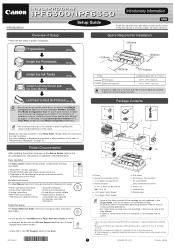
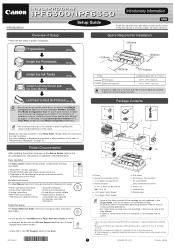
... is displayed during setup or other problems occur, refer to "Responding to adjust variations in the U.S. Keep this Setup Guide. Printer b. Spacer for network printing
• Troubleshooting tips • Printer menu descriptions • Printer driver function details • Specifications, details on using items not described in this manual, refer to the User Manual. • A cable to...
Setup Guide - Page 5


... the Setup Menu window, click Install Printer Driver.
• To choose a different language, click MEMO Language.
3
Confirm that conforms to the Hi-Speed USB specification.
• Connect the USB cable to the printer according to the on .
Install the User Manual
11
The printer driver settings take effect after installation. (iPFxxxx represents the printer model.) Next, install the User...
Setup Guide - Page 7


...to
finish installing the printer driver.
7 Next, restart installation of the printer
driver.
7
In the Search Results window, select Specify the IP address of Configuring IP Addresses.
No Paper Loaded OK:Setting/Adj. Navigate through the following ways:
• Configure the setting for dynamic DNS updating In the printer menu, either set on the printer. 9
Available printers are...
Setup Guide - Page 8


...install the User Manual.
8 Ask your network administrator for your operating system in the network on the next screen that the required installation items are listed in the Complete Installation window, click Next.
10 In the Finish window, select Restart my computer now and click Restart.
11
The printer driver settings take effect after installation. (iPFxxxx represents the printer model...
Setup Guide - Page 11
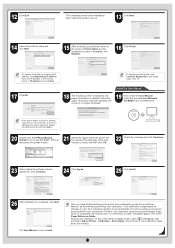
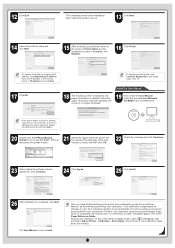
... MEMO registered on other compatible paper, refer to set up the printer and installing the printer driver and User MEMO Manual, we recommend performing color calibration. The User Manual is no longer displayed.
19 Next, install the User Manual. Calibration -
After you have finished setting up .
13 Click Next.
14 Select the printer to setup and click Next.
15 After entering your...
Canon 3807B007 Reviews
Do you have an experience with the Canon 3807B007 that you would like to share?
Earn 750 points for your review!
We have not received any reviews for Canon yet.
Earn 750 points for your review!
