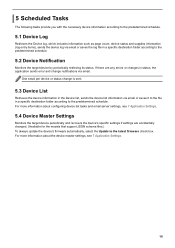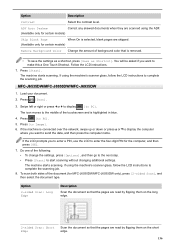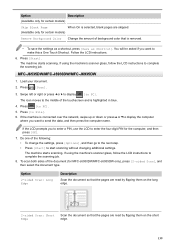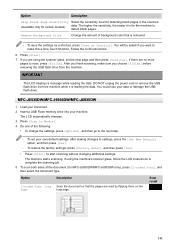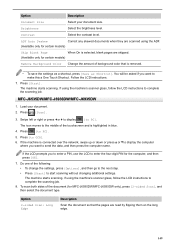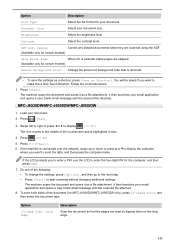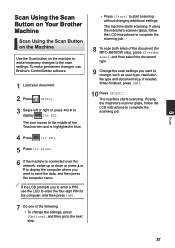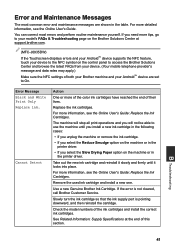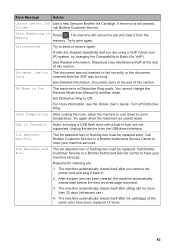Brother International MFC-J6935DW Support and Manuals
Get Help and Manuals for this Brother International item

View All Support Options Below
Free Brother International MFC-J6935DW manuals!
Problems with Brother International MFC-J6935DW?
Ask a Question
Free Brother International MFC-J6935DW manuals!
Problems with Brother International MFC-J6935DW?
Ask a Question
Brother International MFC-J6935DW Videos

BROTHER MFC-J6935DW Einrichtung DIN A3 Drucker / Scanner / Kopierer (ausführlich) | CH3
Duration: 33:22
Total Views: 7,206
Duration: 33:22
Total Views: 7,206
Popular Brother International MFC-J6935DW Manual Pages
Brother International MFC-J6935DW Reviews
We have not received any reviews for Brother International yet.