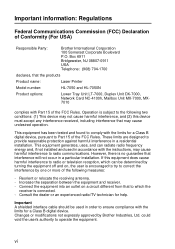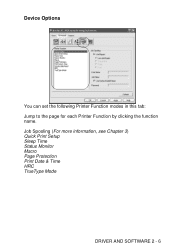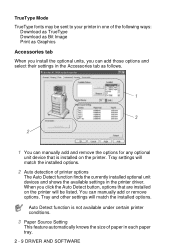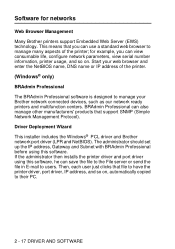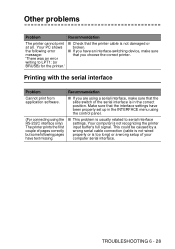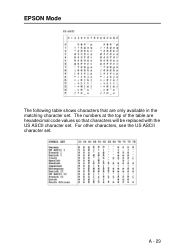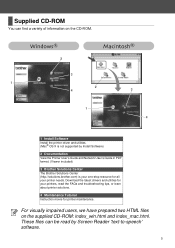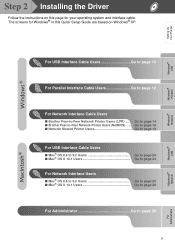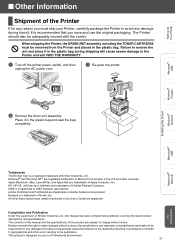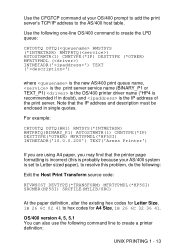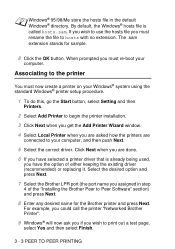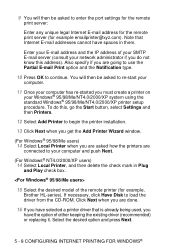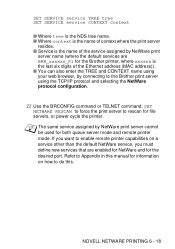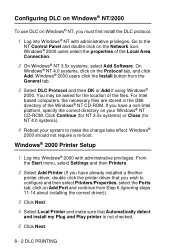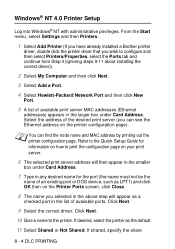Brother International HL-7050N Support and Manuals
Get Help and Manuals for this Brother International item

View All Support Options Below
Free Brother International HL-7050N manuals!
Problems with Brother International HL-7050N?
Ask a Question
Free Brother International HL-7050N manuals!
Problems with Brother International HL-7050N?
Ask a Question
Most Recent Brother International HL-7050N Questions
I Need To Reset The Toner Light On A Brother Hl 7050
(Posted by rpwrob 10 years ago)
Brother International HL-7050N Videos
Popular Brother International HL-7050N Manual Pages
Brother International HL-7050N Reviews
We have not received any reviews for Brother International yet.