Asus X99-E WS USB3.1 Support and Manuals
Get Help and Manuals for this Asus item
This item is in your list!

View All Support Options Below
Free Asus X99-E WS USB3.1 manuals!
Problems with Asus X99-E WS USB3.1?
Ask a Question
Free Asus X99-E WS USB3.1 manuals!
Problems with Asus X99-E WS USB3.1?
Ask a Question
Popular Asus X99-E WS USB3.1 Manual Pages
User Guide - Page 2
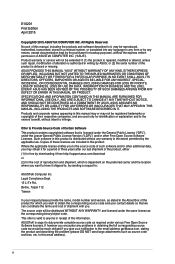
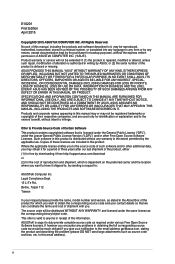
... the location where you want to have it shipped to, by downloading it from http://support.asus.com/download or (2) for which is defaced or missing. Legal Compliance Dept. 15 Li Te Rd., Beitou, Taipei 112 Taiwan
In your request please provide the name, model number and version, as stated in the About Box of...
User Guide - Page 5
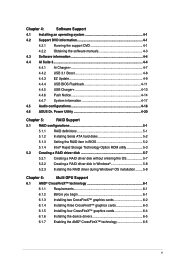
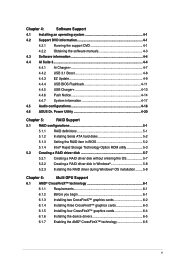
... Ai Charger 4-7
4.4.2 USB 3.1 Boost 4-8
4.4.3 EZ Update 4-9
4.4.4 USB BIOS Flashback 4-11
4.4.5 USB Charger 4-13
4.4.6 Push Notice 4-14
4.4.7 System Information 4-17
4.5 Audio configurations 4-18
4.6 ASUS Dr. Power Utility 4-20
Chapter 5:
RAID Support
5.1 RAID configurations 5-1
5.1.1 RAID definitions 5-1
5.1.2 Installing Serial ATA hard disks 5-2
5.1.3 Setting the RAID...
User Guide - Page 12
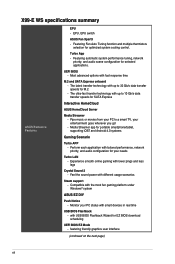
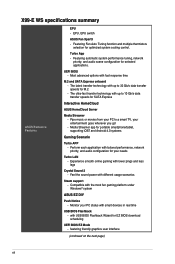
...xii Turbo App -
Pipe music or movies from your PC to 32 Gb/s data transfer speeds for portable smartphone/tablet, supporting iOS7 and Android 4.0 systems
Gaming Scenario
Turbo APP - X99-E WS specifications summary
ASUS Exclusive Features
EPU - Feel the sound power with USB BIOS Flashback Wizard for your entertainment goes wherever you go! - Media Streamer app for M.2 -
User Guide - Page 41
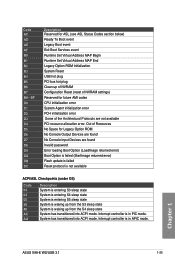
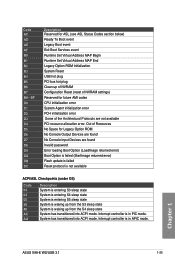
... error. Chapter 1
ASUS X99-E WS/USB 3.1
1-25 BF D0 D1 D2 D3 D4 D5 D6 D7 D8 D9 DA DB DC
Description Reserved for future AMI codes CPU initialization error System Agent initialization error PCH initialization error Some of the Architectural Protocols are found Invalid password Error loading Boot Option (LoadImage returned error) Boot Option is failed (StartImage returned error) Flash update...
User Guide - Page 43
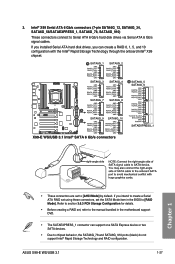
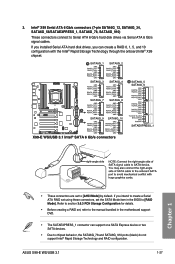
...X99-E WS/USB 3.1
1-27 3.
Chapter 1
• These connectors are set , refer to the manual bundled in the BIOS to [AHCI Mode] by default. Intel® X99 Serial ATA 6 Gb/s connectors (7-pin SATA6G_12, SATA6G_34, SATA6G_56/SATAEXPRESS_1, SATA6G_78, SATA6G_910)
These connectors connect to create a Serial ATA RAID set using these connectors, set the SATA Mode item in the motherboard support...
User Guide - Page 45


...With an installed USB 3.0 module, you to connect a USB 3.0 module for USB-chargeable devices, optimized power efficiency, and backward compatibility with USB 2.0. The USB 3.0 module is purchased separately. • Ensure to install the related driver to 5 Gb/s, faster charging time for additional USB 3.0 front or rear panel ports. Chapter 1
ASUS X99-E WS/USB 3.1
1-29
USB 3.0 connectors...
User Guide - Page 73
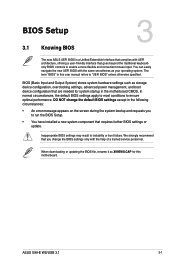
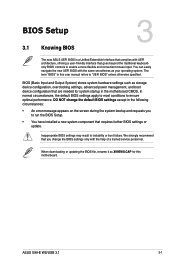
... BIOS Setup.
• You have installed a new system component that are needed for this user manual refers to ensure optimal performance. In normal circumstances, the default BIOS settings apply to most conditions to "UEFI BIOS" unless otherwise specified. Chapter 3
ASUS X99-E WS/USB 3.1
3-1
We strongly recommend that you change the default BIOS settings except in this motherboard...
User Guide - Page 136


... necessary. Go to the Tool menu to select
ASUS EZ Flash Utility and press to download the latest BIOS file for this utility, download the latest BIOS from the ASUS website at www.asus.com. However, BIOS updating is no problem using the motherboard
support DVD and a USB flash disk drive.
3.11.1 EZ Update
The EZ Update is a utility that allows you to provide enhancements...
User Guide - Page 142
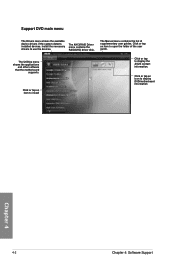
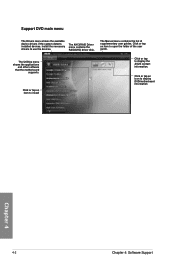
... shows the available device drivers if the system detects installed devices.
Click or tap an item to install
Click or tap to display DVD/motherboard information
Chapter 4
4-2
Chapter 4: Software Support The Manual menu contains the list of the user guide.
Click or tap an icon to display the ASUS contact information. Click or tap an item to use...
User Guide - Page 149
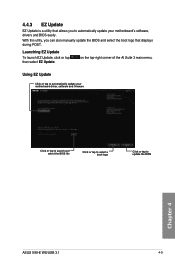
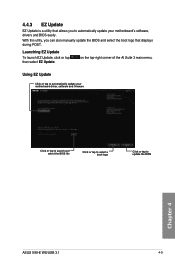
... select a boot logo
Click or tap to automatically update your motherboard's software, drivers and BIOS easily. on the top-right corner of the AI Suite 3 main menu,
Using EZ Update
Click or tap to update the BIOS
Chapter 4
ASUS X99-E WS/USB 3.1
4-9
4.4.3 EZ Update
EZ Update is a utility that allows you can also manually update the BIOS and select the boot logo that displays during POST...
User Guide - Page 164
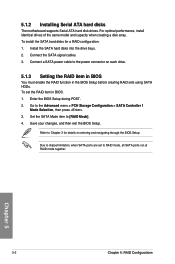
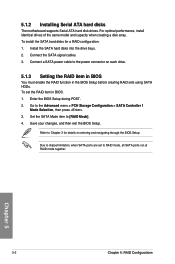
... hard disks
The motherboard supports Serial ATA hard disk drives. Connect a SATA power cable to the Advanced menu > PCH Storage Configuration > SATA Controller 1
Mode Selection, then press . 3. Save your changes, and then exit the BIOS Setup. To install the SATA hard disks for details on each drive.
5.1.3 Setting the RAID item in BIOS
You must enable the...
User Guide - Page 170
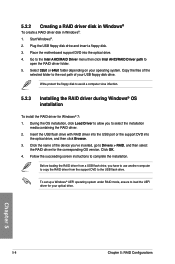
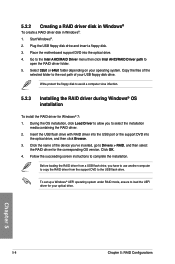
... during Windows® OS installation
To install the RAID driver for your operating system. Follow the succeeding screen instructions to select the installation
media containing the RAID driver. 2. To set up a Windows® UEFI operating system under RAID mode, ensure to the root path of your USB floppy disk drive. Start Windows®. 2. Chapter 5
5-8
Chapter 5: RAID Configurations...
User Guide - Page 175
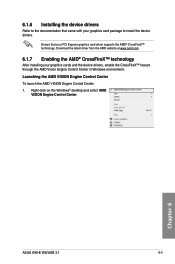
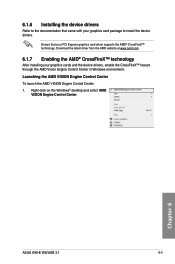
...; desktop and select AMD
VISION Engine Control Center. Chapter 6
ASUS X99-E WS/USB 3.1
6-5 6.1.6 Installing the device drivers
Refer to the documentation that your graphics card package to install the device drivers. Launching the AMD VISION Engine Control Center
To launch the AMD VISION Engine Control Center: 1.
Download the latest driver from the AMD website at www.amd.com.
6.1.7 Enabling...
User Guide - Page 178
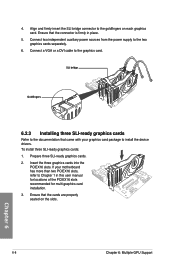
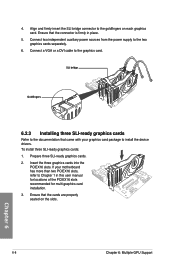
...install the device drivers. Prepare three SLI-ready graphics cards. 2. Ensure that the connector is firmly in this user manual for locations of the PCIEX16 slots recommended for multi-graphics card installation. 3. Chapter 6
6-8
Chapter 6: Multiple GPU Support...
Goldfingers
6.2.3 Installing three SLI-ready graphics cards
Refer to the documentation that came with your motherboard has more than...
User Guide - Page 180


B1. Download the latest driver from the NVIDIA website at www.nvidia.com.
6.2.6 Enabling the NVIDIA® SLI™ technology
After installing your PCI Express graphics card driver supports the NVIDIA® SLI™ technology. Launching the NVIDIA Control Panel You can launch the NVIDIA Control Panel by the following two methods: A.
Right click ...
Asus X99-E WS USB3.1 Reviews
Do you have an experience with the Asus X99-E WS USB3.1 that you would like to share?
Earn 750 points for your review!
We have not received any reviews for Asus yet.
Earn 750 points for your review!
