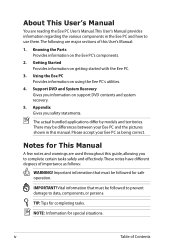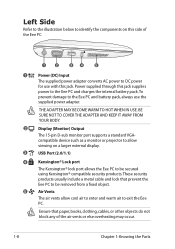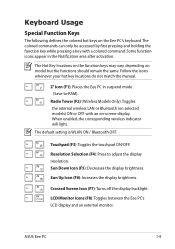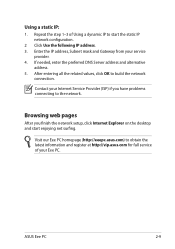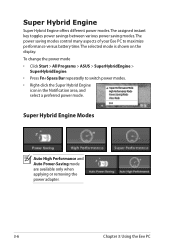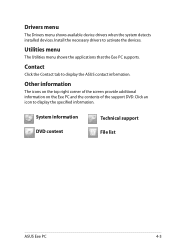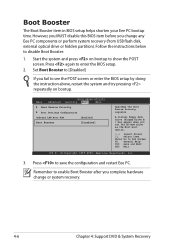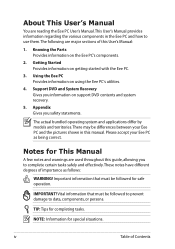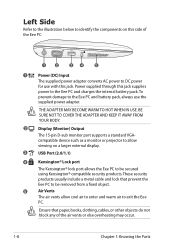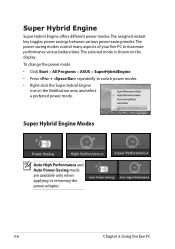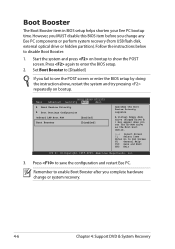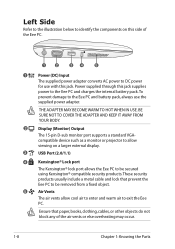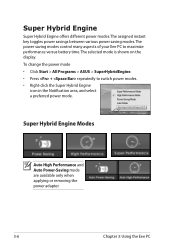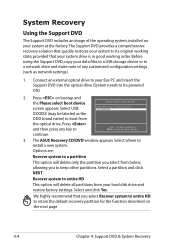Asus Eee PC 1101HA Support and Manuals
Get Help and Manuals for this Asus item

View All Support Options Below
Free Asus Eee PC 1101HA manuals!
Problems with Asus Eee PC 1101HA?
Ask a Question
Free Asus Eee PC 1101HA manuals!
Problems with Asus Eee PC 1101HA?
Ask a Question
Most Recent Asus Eee PC 1101HA Questions
Repair Manual
(Posted by Anonymous-73126 11 years ago)
Asus Eee PC 1101HA Videos
Popular Asus Eee PC 1101HA Manual Pages
Asus Eee PC 1101HA Reviews
We have not received any reviews for Asus yet.