Asus Eee PC 1003HAG Support and Manuals
Get Help and Manuals for this Asus item
This item is in your list!

View All Support Options Below
Free Asus Eee PC 1003HAG manuals!
Problems with Asus Eee PC 1003HAG?
Ask a Question
Free Asus Eee PC 1003HAG manuals!
Problems with Asus Eee PC 1003HAG?
Ask a Question
Popular Asus Eee PC 1003HAG Manual Pages
User Manual - Page 2
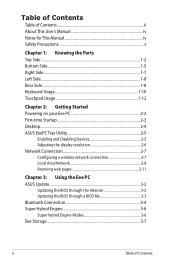
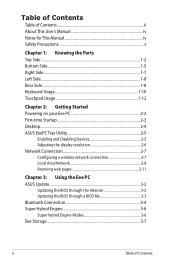
... of Contents ii About This User's Manual iv Notes for This Manual iv Safety Precautions v
Chapter 1: Knowing the Parts Top Side...1-2 Bottom Side...1-5 Right Side...1-7 Left Side...1-8 Rear Side...1-8 Keyboard Usage 1-10 Touchpad Usage 1-12
Chapter 2: Getting Started Powering on your Eee PC 2-2 First-time Startup 2-3 Desktop...2-4 ASUS EeePC Tray Utility 2-5
Enabling and Disabling Devices...
User Manual - Page 3
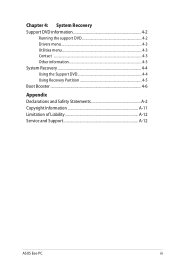
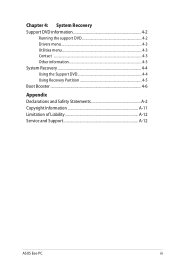
...4: System Recovery Support DVD information 4-2
Running the support DVD 4-2 Drivers menu 4-3 Utilities menu 4-3 Contact ...4-3 Other information 4-3 System Recovery 4-4 Using the Support DVD 4-4 Using Recovery Partition 4-5 Boot Booster...4-6
Appendix Declarations and Safety Statements A-2 Copyright Information A-11 Limitation of Liability A-12 Service and Support A-12
ASUS Eee PC
iii
User Manual - Page 4
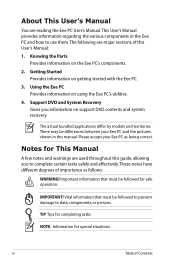
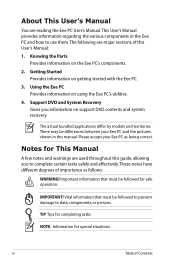
... system recovery.
TIP: Tips for special situations. Support DVD and System Recovery
Gives you to complete certain tasks safely and effectively.These notes have different degrees of importance as being correct. Notes for safe operation. Vital information that must be differences between your Eee PC as follows:
WARNING! The actual bundled applications differ by models and...
User Manual - Page 5
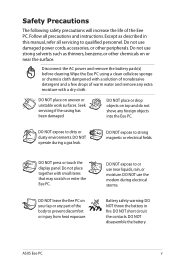
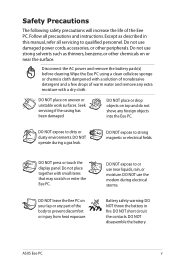
... with a dry cloth. DO NOT press or touch the display panel. DO NOT use near the surface. DO NOT disassemble the battery. ASUS Eee PC
Except as thinners, benzene, or other peripherals. Seek servicing if the casing has been damaged.
Safety Precautions
The following safety precautions will increase the life of warm water and remove any foreign...
User Manual - Page 22
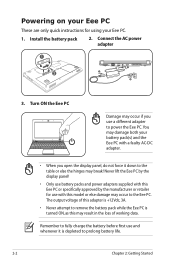
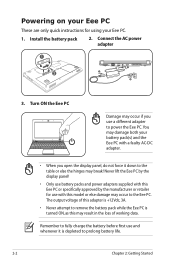
... attempt to remove the battery pack while the Eee PC is depleted to prolong battery life.
2-2
Chapter 2: Getting Started Never lift the Eee PC by the display panel!
• Only use battery packs and power adapters supplied with this Eee PC or specifically approved by the manufacturer or retailer for using your battery pack(s) and the Eee PC with this model or else damage may...
User Manual - Page 26
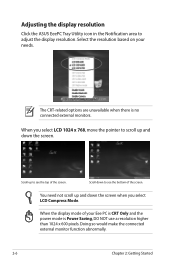
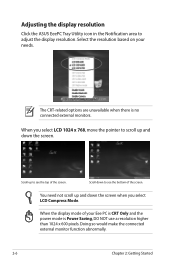
...higher than 1024 x 600 pixels.
Scroll up to see the bottom of the screen.
Scroll down the screen when you select LCD 1024 x 768, move the pointer to scroll up and...screen. When the display mode of your needs. Adjusting the display resolution
Click the ASUS EeePC Tray Utility icon in the Notification area to see the top of the screen. Select the resolution based on your Eee PC...
User Manual - Page 31
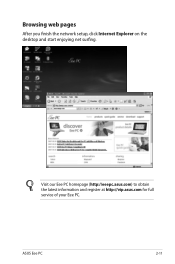
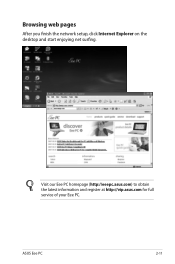
ASUS Eee PC
2-11 Browsing web pages
After you finish the network setup, click Internet Explorer on the desktop and start enjoying net surfing. Visit our Eee PC homepage (http://eeepc.asus.com) to obtain the latest information and register at http://vip.asus.com for full service of your Eee PC.
User Manual - Page 34


... 3: Using the Eee PC The ASUS Update main window appears.
2. Updating the BIOS through the Internet
To update the BIOS through a network or an Internet Service Provider (ISP).
This utility is pre-loaded in your Eee PC and is a utility that allows you to manage, save, and update the Eee PC BIOS in the support DVD that comes with the Eee PC package. Select Update BIOS from Internet from...
User Manual - Page 35
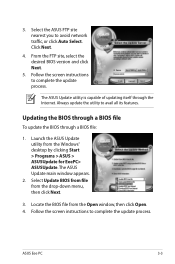
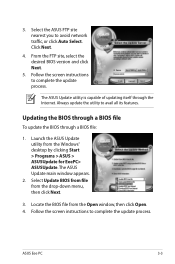
... click Next.
5. The ASUS Update utility is capable of updating itself through a BIOS file:
1. Select Update BIOS from file from the drop‑down menu, then click Next.
3.
Click Next.
4. Always update the utility to complete the update process. Select the ASUS FTP site nearest you to complete the update process. ASUS Eee PC
3-3 Follow the screen instructions to avoid network...
User Manual - Page 38
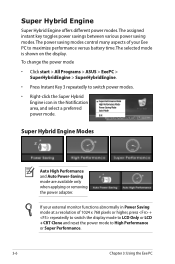
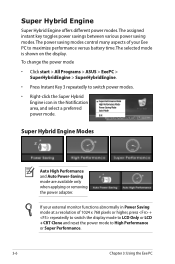
.... To change the power mode
• Click start > All Programs > ASUS > EeePC > SuperHybridEngine > SuperHybridEngine.
• Press Instant Key 3 repeatedly to switch power...Eee PC The power saving modes control many aspects of 1024 x 768 pixels or higher, press + repeatedly to switch the display mode to LCD Only or LCD + CRT Clone and reset the power mode to maximize performance versus battery...
User Manual - Page 43
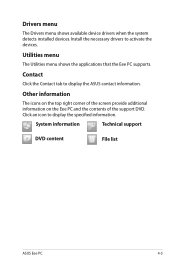
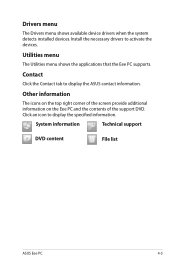
... icons on the top right corner of the screen provide additional information on the Eee PC and the contents of the support DVD. Click an icon to activate the devices.
Utilities menu
The Utilities menu shows the applications that the Eee PC supports.
System information
Technical support
DVD content
File list
ASUS Eee PC
4-3 Contact
Click the Contact tab to display...
User Manual - Page 45
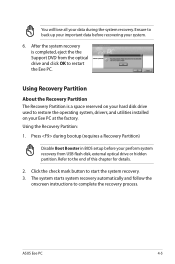
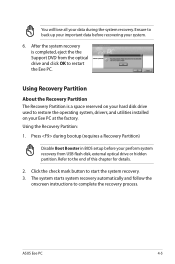
... the Recovery Partition The Recovery Partition is completed, eject the the Support DVD from USB flash disk, external optical drive or hidden partition. Press during bootup (requires a Recovery Partition)
Disable Boot Booster in BIOS setup before recovering your Eee PC at the factory. ASUS Eee PC
4-5 The system starts system recovery automatically and follow the
onscreen instructions to...
User Manual - Page 46


... the POST screen. Follow the instructions below to [Disabled]
Main
BIOS SETUP UTILITY
Advanced Security Boot
Exit
Boot Device Priority
Boot Settings Configuration
OnBoard LAN Boot ROM [Enabled]
Boot Booster [Disabled]
Specifies the Boot Device Priority sequence. Set Boot Booster to disable Boot Booster:
1. If you fail to enable Boot Booster after you change or system recovery...
User Manual - Page 51
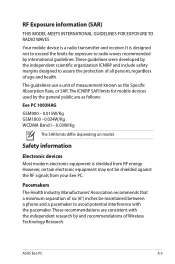
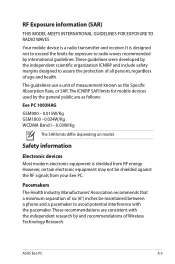
... SAR limits differ depending on model.
The guidelines use a unit of age and health. Safety information
Electronic devices Most modern electronic equipment is a radio transmitter and receiver. It is designed not to exceed the limits for mobile devices used by international guidelines. ASUS Eee PC
A-5 These recommendations are as the Specific Absorption Rate, or SAR...
User Manual - Page 59
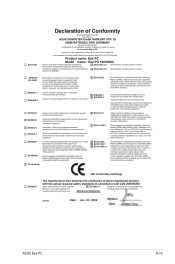
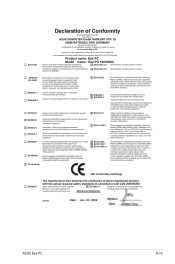
...Part 1: Harmonized EN for IMT-2000 Third-Generation cellular networks; Part 7 : Specific conditions for
including electrical business equipment
household and similar general use
Manufacturer/Importer
(Stamp)
Date : Jan. 23 , 2009
ASUS Eee PC
A-13 Part24: Specific.../5 EC-R &TTE Directive
Product name: Eee PC
Model name : Eee PC 1003HAG
Generic standard to demonstrate the compliance of ...
Asus Eee PC 1003HAG Reviews
Do you have an experience with the Asus Eee PC 1003HAG that you would like to share?
Earn 750 points for your review!
We have not received any reviews for Asus yet.
Earn 750 points for your review!
