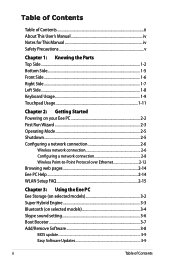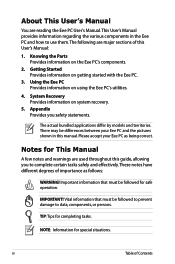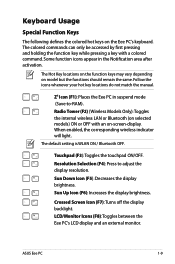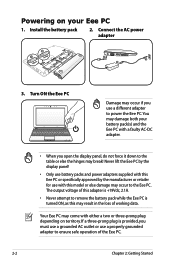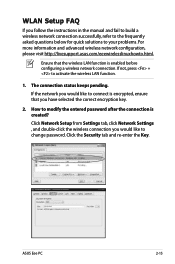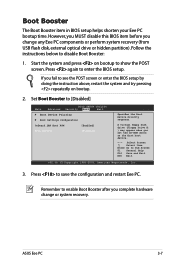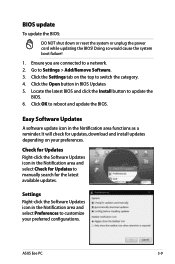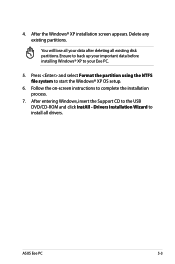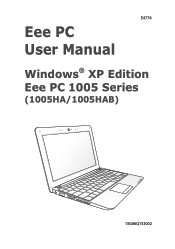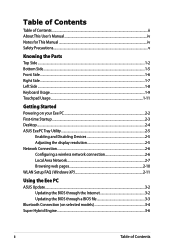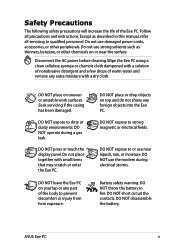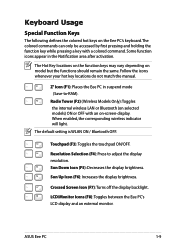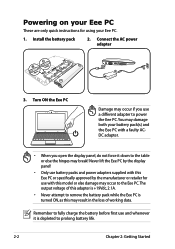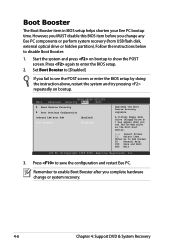Asus Eee PC 1005HAB Support and Manuals
Get Help and Manuals for this Asus item

View All Support Options Below
Free Asus Eee PC 1005HAB manuals!
Problems with Asus Eee PC 1005HAB?
Ask a Question
Free Asus Eee PC 1005HAB manuals!
Problems with Asus Eee PC 1005HAB?
Ask a Question
Most Recent Asus Eee PC 1005HAB Questions
How To Replace Asus 1005hab Motherboard
(Posted by duluSt 9 years ago)
Asus Eee PC 1005HAB Videos
Popular Asus Eee PC 1005HAB Manual Pages
Asus Eee PC 1005HAB Reviews
We have not received any reviews for Asus yet.