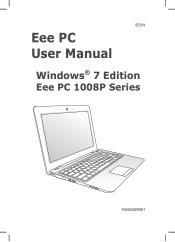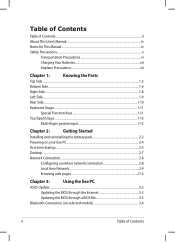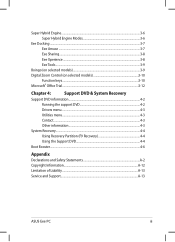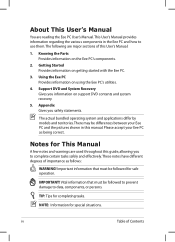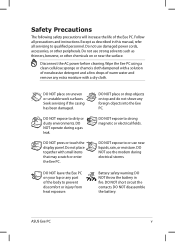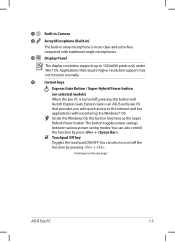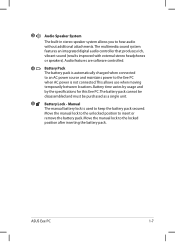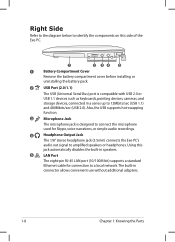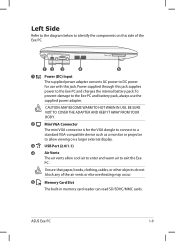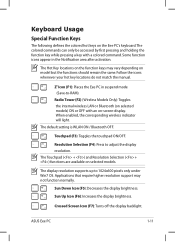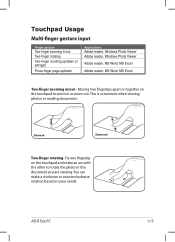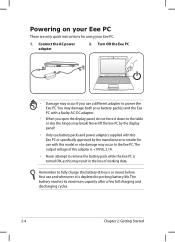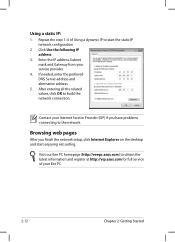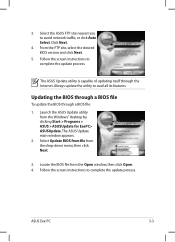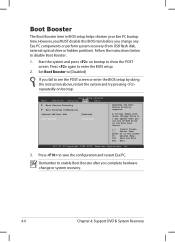Asus Eee PC 1008P Support and Manuals
Get Help and Manuals for this Asus item

View All Support Options Below
Free Asus Eee PC 1008P manuals!
Problems with Asus Eee PC 1008P?
Ask a Question
Free Asus Eee PC 1008P manuals!
Problems with Asus Eee PC 1008P?
Ask a Question
Most Recent Asus Eee PC 1008P Questions
Brought One Off Ebay The Blue Light Keeps Flashing Could It Be The Hard Drive
how to replace hard drive on 1008p netbook karim Rashid collection
how to replace hard drive on 1008p netbook karim Rashid collection
(Posted by racingking2005 5 years ago)
My Camra Does Not Work On My Notebook How Can I Get It To Work
I bought this note book but the camra is not working
I bought this note book but the camra is not working
(Posted by sheilakiss9 11 years ago)
Asus Eee PC 1008P Videos
Popular Asus Eee PC 1008P Manual Pages
Asus Eee PC 1008P Reviews
We have not received any reviews for Asus yet.