Asus BM6675 Support and Manuals
Most Recent Asus BM6675 Questions
Total Memory Wrong In Bios
I have a old computer ,ASUS BM6675(RAM spec: 32GB MAX; DDR3-1600), recently changed to new 4GB DDR3-...
I have a old computer ,ASUS BM6675(RAM spec: 32GB MAX; DDR3-1600), recently changed to new 4GB DDR3-...
(Posted by dragonchu 2 years ago)
Popular Asus BM6675 Manual Pages
BM6675_BM6875_BP6375 User's Manual - Page 3


... folders 30
Restoring your system settings 32
Protecting your computer 33
Getting Windows® Help and Support 34
Chapter 3
Connecting devices ...PC 41
Using the optical drive (on selected models only 42
Chapter 5
Connecting to the Internet
Wired connection 43
Chapter 6
Using the utilities
ASUS AI Suite II 47
ASUS WebStorage 53
ASUS Easy Update 55
ASUS AI Manager 56
ASUS...
BM6675_BM6875_BP6375 User's Manual - Page 9


Actual product specifications may vary with different models.
Package contents
ASUS Desktop PC
Keyboard x1
Mouse x1
Power cord x1
Support DVD x1 (Optional) Recovery DVD x1 (Optional)
Installation Guide
Nero 9 burning software DVD x1 (Optional)
Installation Guide x1
Warranty card x1
• If any of the above items is damaged or missing, contact your retailer.
• The illustrated...
BM6675_BM6875_BP6375 User's Manual - Page 21


Using the onboard display output ports Connect your monitor to your computer.
ENGLISH
Setting up your computer
This section guides you through connecting the main hardware devices, such as the external monitor, keyboard, .... Connect your computer. 2. To connect an external monitor using the onboard display output ports: 1. BM6675(MD750)
ASUS BM6675(MD750), BM6875, and BP6375(SD750)
21
BM6675_BM6875_BP6375 User's Manual - Page 27
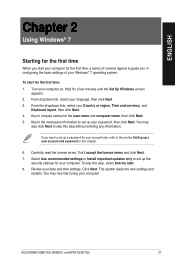
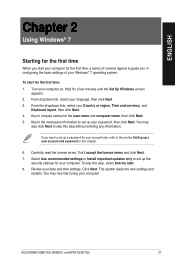
... set up a password for your Country or region, Time and currency, and
Keyboard layout, then click Next. 4. Click Next.
To start using your computer. Key in uniques names for a few minutes until the Set Up Windows screen
appears. 2. The system loads the new settings and
restarts. You may now start for the first time: 1. ASUS BM6675(MD750), BM6875...
BM6675_BM6875_BP6375 User's Manual - Page 34
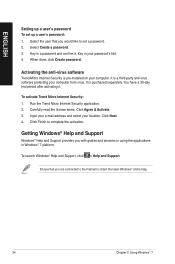
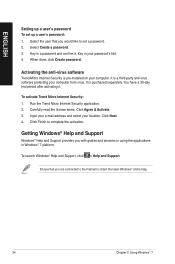
... latest Windows® online help.
34
Chapter 2: Using Windows® 7 Getting Windows® Help and Support
Windows® Help and Support provides you with guides and answers in using the applications in a password and confirm it . It is pre-installed on your computer from virus. Click Next. 4. It is a third-party anti-virus software protecting...
BM6675_BM6875_BP6375 User's Manual - Page 47


.... 3.
Click the icon to customize the interface settings
ASUS BM6675(MD750), BM6875, and BP6375(SD750)
47
Click to select a utility
Click to monitor sensors or CPU frequency
Click to update the motherboard BIOS
Click to show the system information
Click to open the AI Suite II main menu bar. Installing AI Suite II
To install AI Suite II: 1. Click each button...
BM6675_BM6875_BP6375 User's Manual - Page 51
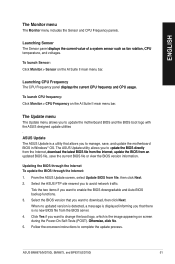
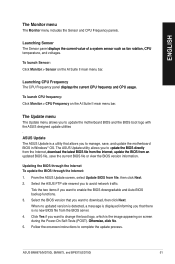
...65533;ly� from file, then click Next. 2. Tick the two items if you want to update the motherboard BIOS and the BIOS boot logo with the ASUS designed update utilities . ASUS BM6675(MD750), BM6875, and BP6375(SD750)
51
Launching CPU Frequency The CPU Frequency panel �d�is �p��la�y��s�t�h�e��...
BM6675_BM6875_BP6375 User's Manual - Page 53
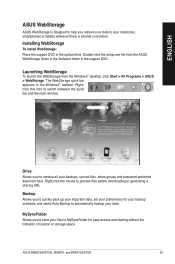
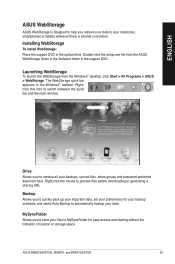
... folder in the support DVD.
Backup Allows you to quickly back up your important data, set your preferences for your backup schedule, and select Auto-Backup to MySyncFolder for easy access and sharing without the limitation of location or storage space. The WebStorage quick bar appears in the optical drive.
ASUS BM6675(MD750), BM6875, and BP6375...
BM6675_BM6875_BP6375 User's Manual - Page 58


..., then click the left/right button to the ASUS website, technical support website, download support website, or contact information. To add an application: 1. You can also double click to add applications that you frequently use, saving you from searching for the applications throughout your system, motherboard, CPU, BIOS, installed device(s), and memory.
58
Chapter 6: Using the utilities...
BM6675_BM6875_BP6375 User's Manual - Page 60
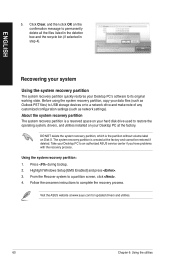
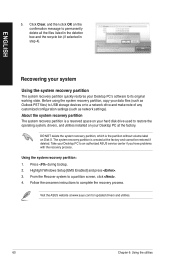
... deletion box and the recycle bin (if selected in step 4). Using the system recovery partition: 1. Highlight Windows Setup [EMS Enabled] and press . 3. Before using the system recovery partition, copy your Desktop PC at www.asus.com for updated drivers and utilities.
60
Chapter 6: Using the utilities Follow the onscreen instructions to its original working state. ENGLISH
5.
BM6675_BM6875_BP6375 User's Manual - Page 61


... DVD. 3. ASUS BM6675(MD750), BM6875, and BP6375(SD750)
61 Restart the Desktop PC and press on bootup and select the optical drive (may lose important data because of setting up all your partitions will overwrite your Desktop PC.
According to complete the recovery process. Restoring will be powered
ON. 2. Visit the ASUS website at www.asus.com for updated drivers and...
BM6675_BM6875_BP6375 User's Manual - Page 67


... properly connected to the wrong port.
Reinstall the audio driver
ASUS BM6675(MD750), BM6875, and BP6375(SD750)
67 Contact your computer. Speaker or headphone does not work , contact the ASUS service center. ENGLISH
LAN
Problem
Possible Cause
The LAN cable is on. Network settings
Problems caused by the anti-virus software
Driver problems
Action
Connect the LAN cable to your Internet...
BM6675_BM6875_BP6375 User's Manual - Page 68


... often hangs or freezes.
Possible Cause
Too many programs are installed. Move your computer.
Incompatible softwares are running. Reinstall the OS and reinstall compatible softwares.
68
Chapter 7: Troubleshooting
ENGLISH
System
Problem
System speed is not enough air ventilation for servicing.
• Replace with a new hard disk drive.
• Replace with better air flow.
BM6675_BM6875_BP6375 User's Manual - Page 69


... on its default settings. If the problem still persists, refer to download the latest BIOS versions. Computer is not enough air ventilation for the service center information.
Action
It is booting up.
ENGLISH
CPU
Problem
Too noisy right after entering the OS. ASUS BM6675(MD750), BM6875, and BP6375(SD750)
69 Possible Cause
Your computer is normal. Update the BIOS to clean the...
BM6675_BM6875_BP6375 User's Manual - Page 70
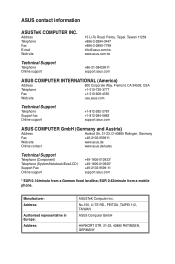
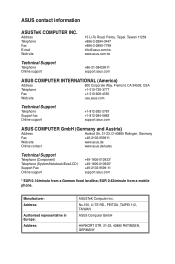
...
+1-812-282-2787 +1-812-284-0883 support.asus.com
ASUS COMPUTER GmbH (Germany and Austria)
Address
Harkort Str. 21-23, D-40880 Ratingen, Germany
Fax
+49-2102-959911
Web site
www.asus.de
Online contact
www.asus.de/sales
Technical Support
Telephone (Component) Telephone (System/Notebook/Eee/LCD) Support Fax Online support
+49-1805-010923* +49-1805-010920* +49...
Asus BM6675 Reviews
Do you have an experience with the Asus BM6675 that you would like to share?
Earn 750 points for your review!
We have not received any reviews for Asus yet.
Earn 750 points for your review!

