Asus ET1602C Support and Manuals
Get Help and Manuals for this Asus item
This item is in your list!

View All Support Options Below
Free Asus ET1602C manuals!
Problems with Asus ET1602C?
Ask a Question
Free Asus ET1602C manuals!
Problems with Asus ET1602C?
Ask a Question
Popular Asus ET1602C Manual Pages
User Manual - Page 11


...of the discs may
vary with territories. 2. Actual product specifications may vary with territories. If any of EeeTop PC ET16 Series. The keyboard, mouse, and power supply ...EeeTop PC ET16 Series 11 The number and content of your retailer.
Package contents
EeeTop PC ET16 Series
Keyboard (wired or wireless)
Mouse (wired or wireless)
AC adapter
Power cord
Quick Guide
Wall mount...
User Manual - Page 13
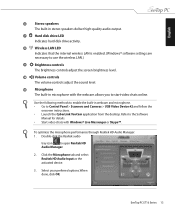
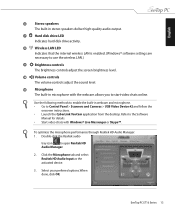
...-in microphone with Windows® Live Messenger or Skype™.
EeeTop PC ET16 Series 13
Double-click the Realtek audio
tray icon to open Realtek HD Audio Manager.
2. When done, click OK. To optimize the microphone performance through Realtek HD Audio Manager: 1. Select your preferred options. Refer to the Software
Manual for details. •...
User Manual - Page 16


... support services or visit the ASUS website
www.asus.com.
Battery location
• When you need to identify the components on this side of the system.
1
Memory card reader
The built-in memory card reader reads MMC/SD/MS/MS Pro cards used in five minutes. English
The EeeTop PC ET1603 model comes with a battery that
your computer...
User Manual - Page 20


Install the wall mount pad according to
release the stand. Remove the four screws on the stand to the following instructions. 1. Then, tilt the display panel to an angle of between 10 and 35 degrees from an
upright position.
10° 0°
0°
35°
Mounting to the wall
To mount your EeeTop PC on a flat surface such as a table...
User Manual - Page 21
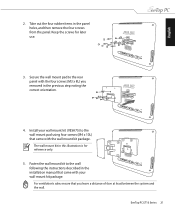
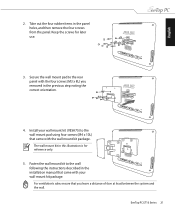
... is for later use.
3. Secure the wall mount pad to the wall mount pad using four screws (M4 x 10L) that you removed in the installation manual that came with your wall mount kit (VESA75) to the rear panel with the wall mount kit package. EeeTop PC ET16 Series 21 Fasten the wall mount kit to the wall following the instructions described in the previous step noting...
User Manual - Page 34


... operating system, drivers, and utilities installed on bootup. Before using the recovery partition, copy your hard disk drive is in good working state, provided that quickly restores your system's software to show the POST screen. Press again to save the configuration and restart EeeTop PC. Main
Advanced
Boot Booster Boot Settings
Power
BIOS SETUP UTILITY
Boot...
User Manual - Page 35
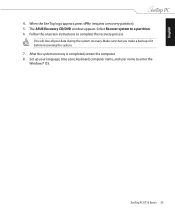
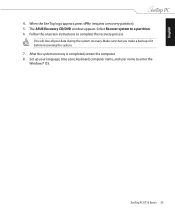
... name to enter the Windows® OS. After the system recovery is completed, restart the computer. 8. When the Eee Top logo appears, press (requires a recovery partition). 5.
English
4. Select Recover system to complete the recovery process. Make sure that you make a backup of it before recovering the system. 7.
EeeTop PC ET16 Series 35 Set up your data...
User Manual - Page 36
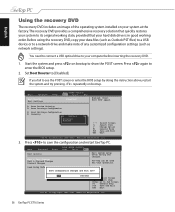
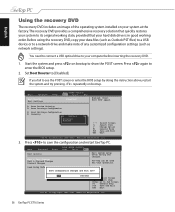
... 1985-2009, American Megatrends, Inc.
36 EeeTop PC ET16 Series
If you fail to see the POST screen or enter the BIOS setup by doing the instruction above, restart the system and try pressing repeatedly on bootup to a network drive and make note of the operating system installed on your system at the factory.The...
User Manual - Page 37
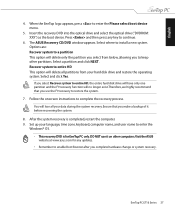
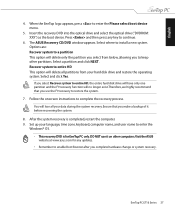
... a backup of it before recovering the system.
8. Set up your hard disk drive and restore the operating system. When the EeeTop logo appears, press to continue.
6. The ASUS Recovery CD/DVD window appears. Follow the onscreen instructions to install a new system. After the system recovery is completed, restart the computer. 9. EeeTop PC ET16 Series 37 English
4. Select where to...
User Manual - Page 9
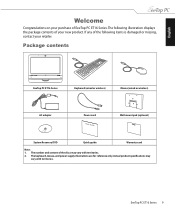
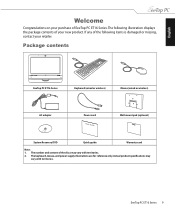
... of the discs may
vary with territories. 2.
EeeTop PC ET16 Series The keyboard, mouse, and power supply illustrations are for reference only. The number and content of EeeTop PC ET16 Series. Package contents
EeeTop PC ET16 Series
Keyboard (wired or wireless)
Mouse (wired or wireless)
AC adapter
Power cord
Quick Guide
Wall mount pad (optional)
System Recovery DVD
Quick...
User Manual - Page 18
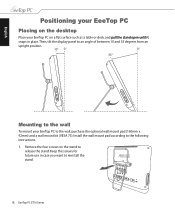
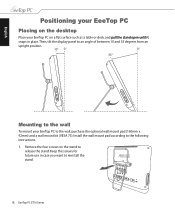
... in case you want to the following instructions. 1. English
Positioning your EeeTop PC
Placing on the desktop
Place your EeeTop PC to the wall, purchase the optional wall mount pad (160mm x 92mm) and a wall mount kit (VESA 75). Keep the screws for future use in place. Install the wall mount pad according to reinstall the stand.
18 EeeTop PC ET16 Series Then, tilt the display...
User Manual - Page 19
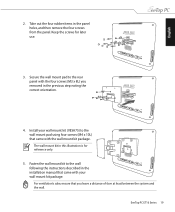
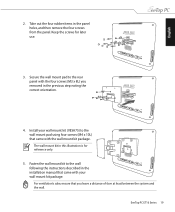
... to the rear panel with the wall mount kit package. EeeTop PC ET16 Series 19 Install your wall mount kit (VESA75) to the wall following the instructions described in this illustration is for later use.
3. Fasten the wall mount kit to the wall mount pad using four screws (M4 x 10L) that came with the four screws (M3 x 8L) you leave a distance of 6cm...
User Manual - Page 32


... Go to save the configuration and restart EeeTop PC.
Start the system and press on bootup. Main
Advanced
Boot Booster Boot Settings
Power
BIOS SETUP UTILITY
Boot Tools
Exit
[Disabled]
Enabled:...
32 EeeTop PC ET16 Series Recovering your system
English
Using the hidden partition
The recovery partition includes an image of the operating system, drivers, and utilities installed on ...
User Manual - Page 33
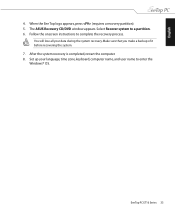
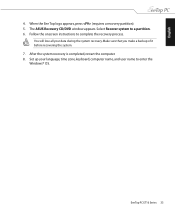
... PC ET16 Series 33
Select Recover system to complete the recovery process. Make sure that you make a backup of it before recovering the system. 7.
When the Eee Top logo appears, press (requires a recovery partition). 5. After the system recovery is completed, restart the computer. 8. Follow the onscreen instructions to a partition. 6. The ASUS Recovery CD/DVD window appears. Set...
User Manual - Page 34
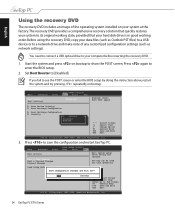
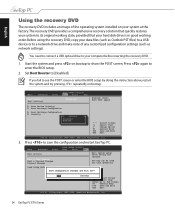
... Inc.
34 EeeTop PC ET16 Series If you fail to see the POST screen or enter the BIOS setup by doing the instruction above, restart ...installed on your system at the factory.The recovery DVD provides a comprehensive recovery solution that your computer before inserting the recovery DVD.
1. Start the system and press on bootup. Set Boot Booster to save the configuration and restart EeeTop PC...
Asus ET1602C Reviews
Do you have an experience with the Asus ET1602C that you would like to share?
Earn 750 points for your review!
We have not received any reviews for Asus yet.
Earn 750 points for your review!
