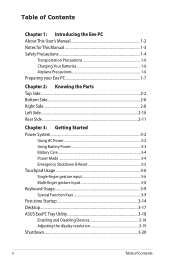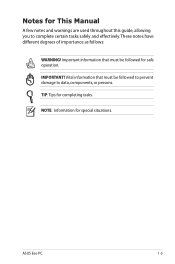Asus 1000HE - Eee PC - Atom 1.66 GHz Support and Manuals
Get Help and Manuals for this Asus item

Most Recent Asus 1000HE Questions
Screen Does Not Allow Me To Enter Bios When Starting/ How Do I Get In Please
(Posted by terrycarmody 13 years ago)
Asus 1000HE Videos
Popular Asus 1000HE Manual Pages
Asus 1000HE Reviews
 Asus has a rating of 1.00 based upon 1 review.
Get much more information including the actual reviews and ratings that combined to make up the overall score listed above. Our reviewers
have graded the Asus 1000HE based upon the following criteria:
Asus has a rating of 1.00 based upon 1 review.
Get much more information including the actual reviews and ratings that combined to make up the overall score listed above. Our reviewers
have graded the Asus 1000HE based upon the following criteria:
- Durability [1 rating]
- Cost Effective [1 rating]
- Quality [1 rating]
- Operate as Advertised [1 rating]
- Customer Service [1 rating]