Asus 904HA - Eee PC - Atom 1.6 GHz Support and Manuals
Get Help and Manuals for this Asus item

Asus 904HA Videos
Popular Asus 904HA Manual Pages
Asus 904HA Reviews
We have not received any reviews for Asus yet.
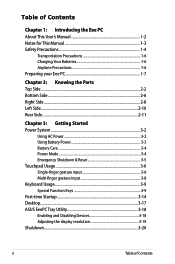
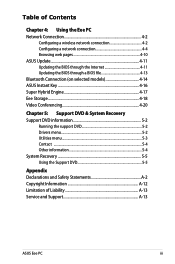

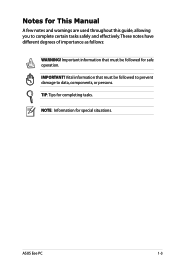
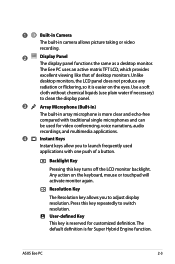
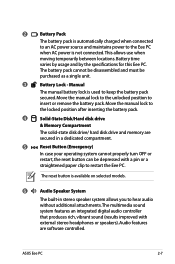
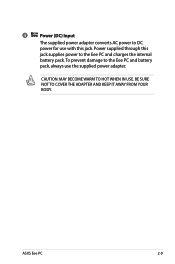
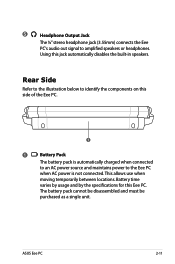
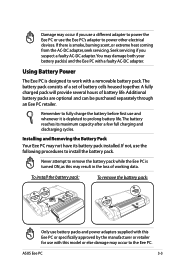
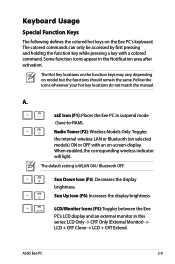
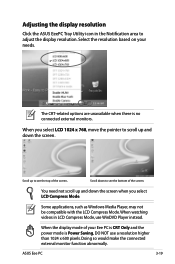
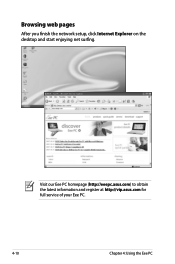
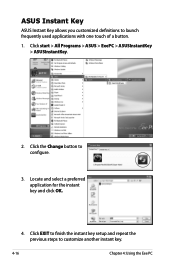
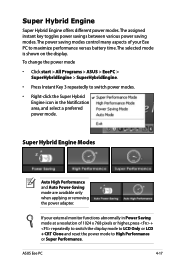
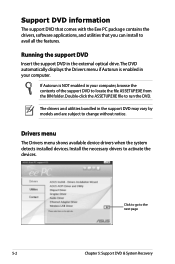
Find free Asus 904HA - Eee PC - Atom 1.6 GHz manuals and user guides available at ManualOwl.com. Try out our unique manual viewer allowing you to interact with manuals from directly within your browser!
View thousands of Asus 904HA - Eee PC - Atom 1.6 GHz user reviews and customer ratings available at ReviewOwl.com.
Complete Asus customer service contact information including steps to reach representatives, hours of operation, customer support links and more from ContactHelp.com.
See detailed Asus customer service rankings, employee comments and much more from our sister site.