Acer A100 Support and Manuals
Get Help and Manuals for this Acer Computers item

Acer A100 Videos
Popular Acer A100 Manual Pages
Acer A100 Reviews
We have not received any reviews for Acer yet.
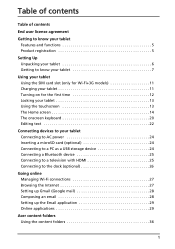
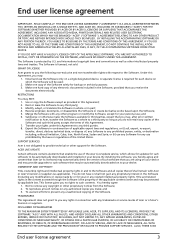
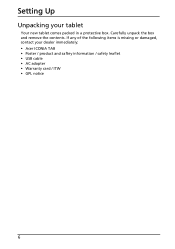
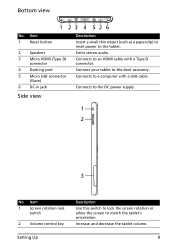
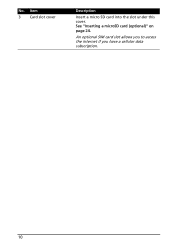
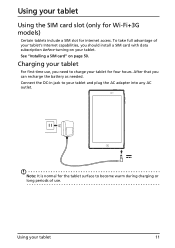
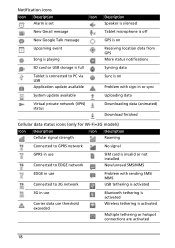
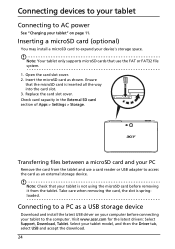
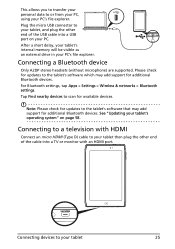
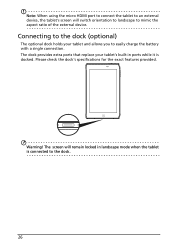
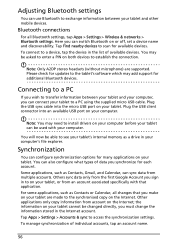
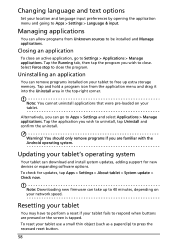
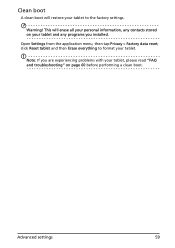

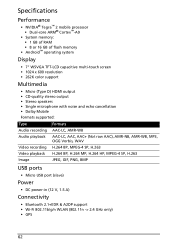
Find free Acer A100 manuals and user guides available at ManualOwl.com. Try out our unique manual viewer allowing you to interact with manuals from directly within your browser!
View thousands of Acer A100 user reviews and customer ratings available at ReviewOwl.com.
Complete Acer customer service contact information including steps to reach representatives, hours of operation, customer support links and more from ContactHelp.com.
See detailed Acer customer service rankings, employee comments and much more from our sister site.
Find comprehensive Acer recall information updated hourly on RecallOwl.com.