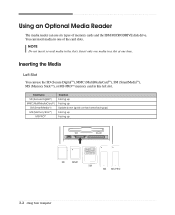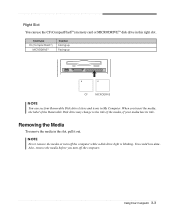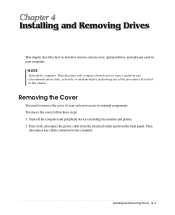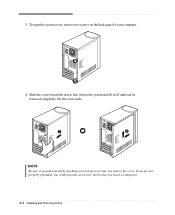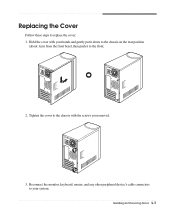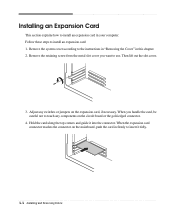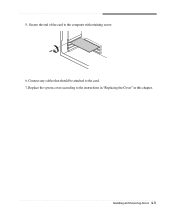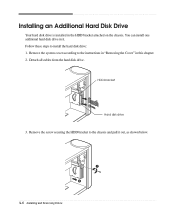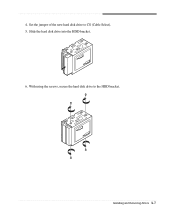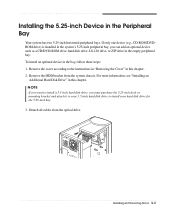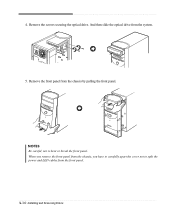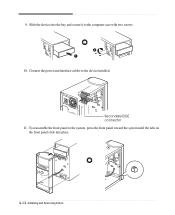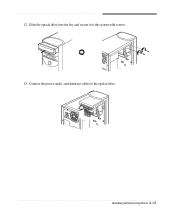eMachines T2865 Support Question
Find answers below for this question about eMachines T2865 - 512 MB RAM.Need a eMachines T2865 manual? We have 2 online manuals for this item!
Question posted by jongemaa on September 5th, 2011
Slow System Installed Memory
System is very slow now. Bought memory still slow. now it states need to install hardware. Unsure of the issue.
Current Answers
Related eMachines T2865 Manual Pages
Similar Questions
How Can I Get My Emach T3642 To Recognize The New Ram That Has Been Installed?
(Posted by TANSMOM 11 years ago)
Is The El1301 Acer Desktop Compatible With Dial Up? Or Do I Need A Dial Up Modem
(Posted by susanwatson 12 years ago)
I Have A T 3092, 512 Mb, 160 Gb Desktop Computer The Is Very, Very Slow.
Most every time I start up, a message comes up saying that Windows explorer must be shut down. There...
Most every time I start up, a message comes up saying that Windows explorer must be shut down. There...
(Posted by kunca 14 years ago)