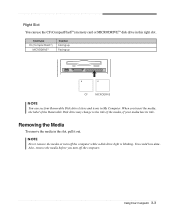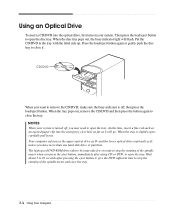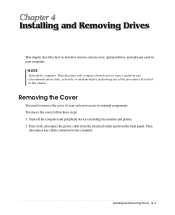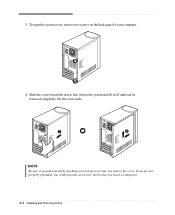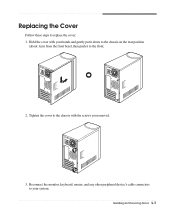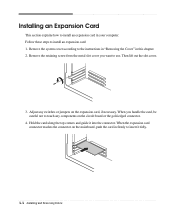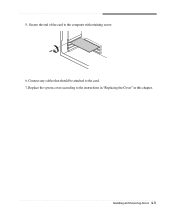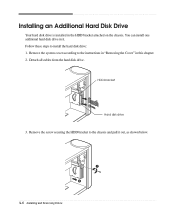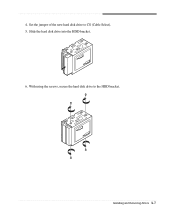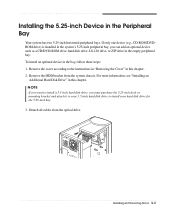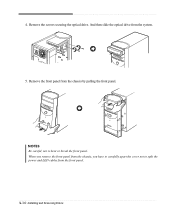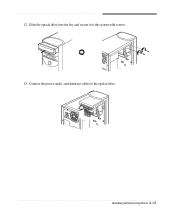eMachines T2862 Support Question
Find answers below for this question about eMachines T2862.Need a eMachines T2862 manual? We have 2 online manuals for this item!
Question posted by burt59 on April 8th, 2023
How Do You Remove The Cpu Fan???
Current Answers
Answer #1: Posted by SonuKumar on April 8th, 2023 4:44 PM
To remove the CPU fan on an eMachines T2862 desktop computer, you'll need to follow these steps:
Shut down your computer and unplug it from the power source.
Open the computer case by removing the screws or clips that hold the side panel in place.
Locate the CPU fan, which is attached to the heatsink that covers the CPU.
Disconnect the power cable that runs from the fan to the motherboard. You may need to gently pull up on the plastic tab that holds the cable in place to release it.
Look for the clips or screws that hold the fan in place. Depending on the fan model, there may be two or four of these fasteners.
Remove the clips or screws, and gently lift the fan off the heatsink.
Clean the heatsink and fan thoroughly with compressed air or a soft brush to remove any dust or debris.
To reattach the fan, simply reverse the steps above. Be sure to connect the power cable to the motherboard and secure the clips or screws tightly to prevent the fan from coming loose. Finally, replace the side panel and secure it with screws or clips.
Please respond to my effort to provide you with the best possible solution by using the "Acceptable Solution" and/or the "Helpful" buttons when the answer has proven to be helpful.
Regards,
Sonu
Your search handyman for all e-support needs!!
Answer #2: Posted by Odin on April 8th, 2023 1:16 PM
Hope this is useful. Please don't forget to click the Accept This Answer button if you do accept it. My aim is to provide reliable helpful answers, not just a lot of them. See https://www.helpowl.com/profile/Odin.
Related eMachines T2862 Manual Pages
Similar Questions
Our EL1300G has run faultlessly, albeit until yesterday...This e-machine has not been turned on for ...
Lead Me To The Best Prices Now Please!i Do Not Like This Offset Fanthat Is In My Emachines Computer ...
I Have Window Xp And I Put The Emachine T2862 And The Volume Icon Did'nt Pop Up On Tab And I Searche...