eMachines T2862 Support Question
Find answers below for this question about eMachines T2862.Need a eMachines T2862 manual? We have 2 online manuals for this item!
Question posted by coldhearted1013 on August 7th, 2014
Missing Volume Icon
I Have Window Xp And I Put The Emachine T2862 And The Volume Icon Did'nt Pop Up On Tab And I Searched In Control Panel And It Says No Audio Device
Current Answers
There are currently no answers that have been posted for this question.
Be the first to post an answer! Remember that you can earn up to 1,100 points for every answer you submit. The better the quality of your answer, the better chance it has to be accepted.
Be the first to post an answer! Remember that you can earn up to 1,100 points for every answer you submit. The better the quality of your answer, the better chance it has to be accepted.
Related eMachines T2862 Manual Pages
User Guide - Page 2


...normal operation. Maintenance
If the product does not operate normally, adjust only those controls that are covered by the operating instructions. Improper adjustment of the following precautions:.... Unplug this product from the main power outlet and call for service under any of other controls may require extensive repair work to restore to remove the main system unit cover, observe the ...
User Guide - Page 5


... and brand names are either trademarks or registered trademarks of this user's guide is subject to change without notice. eMachines, stylized "e" and figure logo are trademarks of their respective owners. ©2003 eMachines, Inc. v nor for technical or editorial errors or omissions contained herein; All other countries. All rights reserved.
NOTE Depending...
User Guide - Page 7


Selecting a Location 2-1 2. Connecting Your Peripheral Devices 2-3 4. Turning the Computer On and Off 2-4
Turning On the ... Special Keys on the Keyboard 3-5 Using a Mouse ...3-6 Changing the Display Resolution and Color Depth 3-7 Controlling the Audio Volume 3-7
vii Checking the Voltage Selection 2-2 3. CONTENTS
Chapter 1 Chapter 2
Chapter 3
Introduction
System Overview...1-1
Setting ...
User Guide - Page 8


... Cover 4-3 Installing an Expansion Card 4-4 Installing an Additional Hard Disk Drive 4-6 Installing the 5.25-inch Device in the Peripheral Bay 4-9
Chapter 5
Using the Restore CDs
Restoring Your Original Software 5-1
Chapter 6
Using...
Power ...A-1 Hard Disk Drive ...A-1 Optical Drive ...A-2 Audio ...A-2 Floppy Disk Drive A-3 Display & Monitor A-3 Keyboard ...A-4 Mouse ...A-4
Appendix B.
User Guide - Page 11


... one for the monitor, and an additional outlet for a printer and any other peripheral devices.
Selecting a Location
Before you set up and turn on/off your system and all ... convenient location that provides the following:
A large, sturdy desk or table strong enough to any electrical device, such
as a telephone, which can move freely. Appropriate power sources. A flat and hard surface....
User Guide - Page 12


... your system has the correct setting for your location before turning on the system back panel can be damaged. Voltage selection switch
2-2 Setting Up Your System The power selection switch... is integrated into the system to provide power to the mainboard, option cards, and peripheral devices.
2. WARNING If you set the power supply to the correct voltage position. Checking the Voltage...
User Guide - Page 13


... damage to plug the power cord into the wall socket. Connecting Your Peripheral Devices
To connect the peripheral devices, refer to lighting and power line surges. WARNING To avoid generating an electric shock, be sure to the computer and other devices during a lightning storm, or when it into the system before plugging it...
User Guide - Page 14


4.
To start Windows, remove the Restore CD and restart the computer. Turning On the Computer
To turn on the front panel of your computer. 2. NOTE If the ...case, the "Microsoft Windows Startup Menu" menu will load Microsoft ® Windows ® .
The system will appear.
Turning Off the Computer
To turn it off the monitor and any other peripheral devices.
2-4 Setting Up ...
User Guide - Page 15


...the drive until it . Also, remove all disks before you are using Windows® with that came with your computer.
Windows® may come with the label facing up and the metal shutter leading... into place.
When the disk pops, remove it clicks into the drive, as...
User Guide - Page 17
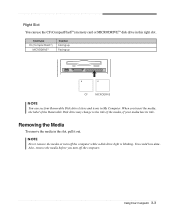
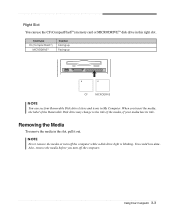
...) memory card or MICRODRIVETM disk drive in this right slot. You could lose data. Right Slot You can see four Removable Disk drive letters and icons in My Computer. When you turn off the computer.
User Guide - Page 19


...to Windows other keys to the left of keyboard input or executes a command. Moves the cursor back one tab to perform special (control) function. Changes use of the key, set the Mouse tab in...uppercase characters or the top symbols on the numeric keypad as mouse keys. Controls scrolling in Control panel.
Works with other application programs.
Using Your Computer 3-5 To enable the ...
User Guide - Page 20


...once. See "mouse, reversing buttons" in the Mouse section of the Control Panel. NOTE Depending on a function and again to another
location and then ...tab in this user's guide. Using a Mouse
Generally a mouse functions as toggles;
When using Microsoft® Windows®, you can change configuration from the illustrations described in "Accessibility Options" of the Control Panel...
User Guide - Page 21


... Settings tab. 3. When the Master Volume window appears, in the each device area, drag the volume bar up or
down to Entertainment, and
then click Volume Control. 2.
To control the volume by using the Master Volume window, follow these steps: 1.
Using Your Computer 3-7 Click Start, click Control Panel, click Appearance and Themes, and then click Display. Controlling the Audio Volume...
User Guide - Page 37


... about 20 minutes.)
WARNING
Chapter 1 If you restore your hard disk, you lose all software including Windows® XP. RESTORE WINDOWS XP," you select "1. After restoring, you purchased your hard disk. Using the Restore CDs 5-1 When the Microsoft Windows Startup Menu appears, type the number 1 and press Enter.
Insert the Restore CD #1 into the optical...
User Guide - Page 38
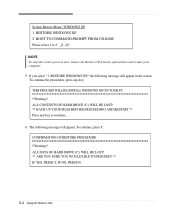
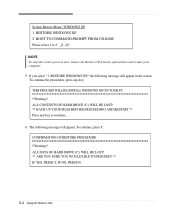
... to continue...
6. To continue, press Y. CONFIRMATION OF RESTORE PROCEDURE !!Warning!! IF NO, PRESS N.
5-2 Using the Restore CDs
The following message will appear. System Restore Menu / WINDOWS XP 1 RESTORE WINDOWS XP 2 BOOT TO COMMAND PROMPT FROM CD-ROM Please select 1 or 2: _ [1, 2]?
ALL DATA OF HARD DRIVE (C:) WILL BE LOST! ** ARE YOU SURE YOU WOULD LIKE...
User Guide - Page 39


... your hard disk. 10. Using the Restore CDs 5-3 7. And press Enter to your computer.
Windows XP starts and the registration program runs. 14. message appears, replace the Restore CD
#2 with Microsoft ...optical drive while your optical drive. 12. NOTE If the Restore CD is in the Device Manager window if there is booting, the computer will start. To register with #3 (if there is...
User Guide - Page 42
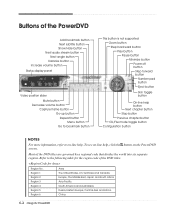
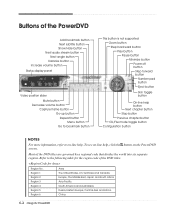
... and Canada. Buttons of the PowerDVD
Add bookmark button Next subtitle button Show/Hide button Next audio stream button Next angle button Karaoke button Increase volume button Status display panel
Video position slider Mute button
Decrease volume button Capture frame button Go-up button Repeat button Menu button Go to bookmark button
This button...
User Guide - Page 43


... stays on
Solution
The files stored on your hard disk may be corrupted. To open Windows Help, click the Start button, and then click Help and Support.)
Solving Common Problems...
Solution
Computer is not working , use other device (such as a lamp) into the computer. Solving Common Problems
This chapter instructs you how to the Windows Help. When the computer turned down by running ...
User Guide - Page 44
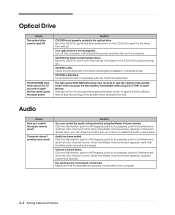
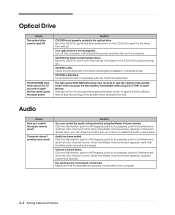
...device area, you press the eject button, immediately after pressing the eject button to give the DVD sufficient time to stop the running of the spindle motor when you can control the audio volume...the tray when I control the audio volume level? Volume is not properly seated in the drive, then reload. If it in the optical drive. When the Master Volume window appears, in computer ...
User Guide - Page 45


...controls on the empty desktop area and click Properties. 2. Monitor is unformatted. To change the display resolution or color depth? Click the OK button. Remove the write-protection or use the Display Properties window.
The cable connecting the monitor to your computer entered power management mode.
Click Start, click Control Panel... window appears, click the Settings tab....
Similar Questions
How Do You Remove The Cpu Fan???
I lifted the two levers on the fan, but I cannot lift the fan out. Please help an old man get his fa...
I lifted the two levers on the fan, but I cannot lift the fan out. Please help an old man get his fa...
(Posted by burt59 1 year ago)
How To Restore Emachine Desktop To Factory Settings With Windows Xp
(Posted by mussega 10 years ago)
How To Factory Restore Emachine Desktop Windows Xp
(Posted by Redskhigg 10 years ago)
What Kind Of Hard Drive Do I Need To Purchase For My Windows Xp Emachine Pc W310
I can not find the name brand of hard drive I need to purchase for my PC. Is it a Serta, IDE or what...
I can not find the name brand of hard drive I need to purchase for my PC. Is it a Serta, IDE or what...
(Posted by maddiesnennie 12 years ago)

