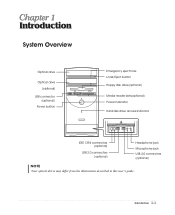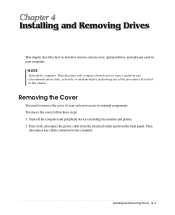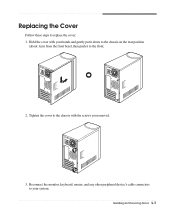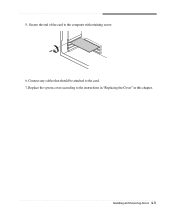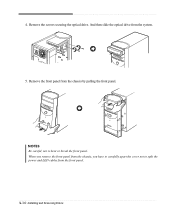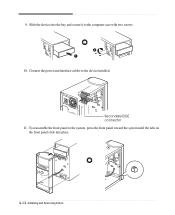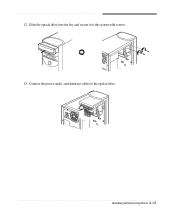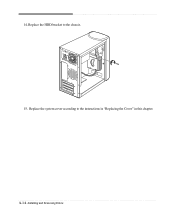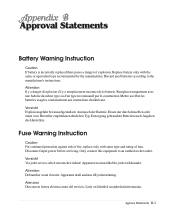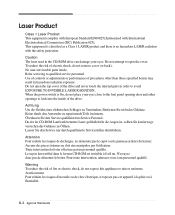eMachines T2682 Support Question
Find answers below for this question about eMachines T2682.Need a eMachines T2682 manual? We have 2 online manuals for this item!
Question posted by Anonymous-102391 on March 10th, 2013
How To Replace The Power Switch
Current Answers
Answer #1: Posted by tintinb on March 10th, 2013 5:24 PM
http://www.helpowl.com/manuals/eMachines/T2682/67075
If you have more questions, please don't hesitate to ask here at HelpOwl. Experts here are always willing to answer your questions to the best of our knowledge and expertise.
Regards,
Tintin
Related eMachines T2682 Manual Pages
Similar Questions
Unfortunately the suggestions made by techygirl did not work. I have verified the power cord, all co...
I can not power up my Emachines T3302 desktop? It appears to be a defective power button switch.How ...
I need the ordrto put the powr switch wires on the header on the mother board green/white, red/white...
Where can i find an instruction guide for adding memory