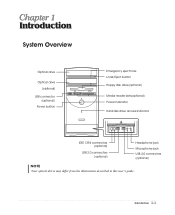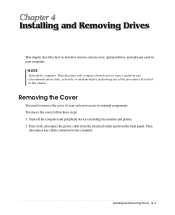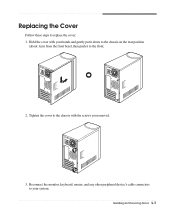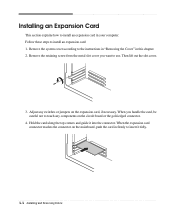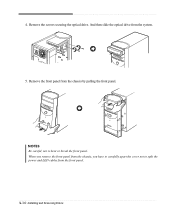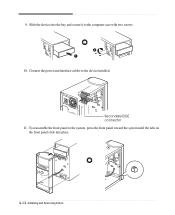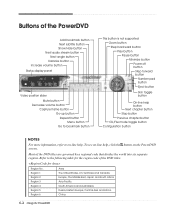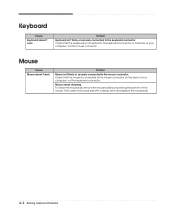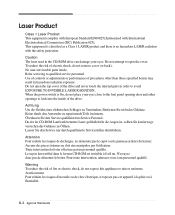eMachines T2682 Support Question
Find answers below for this question about eMachines T2682.Need a eMachines T2682 manual? We have 2 online manuals for this item!
Question posted by entmn8r on December 5th, 2011
Power Switch Connector
I need the ordrto put the powr switch wires on the header on the mother board green/white, red/white and black/white
Current Answers
Related eMachines T2682 Manual Pages
Similar Questions
No Sound Or Boot When Power Switch Pressed.
Unfortunately the suggestions made by techygirl did not work. I have verified the power cord, all co...
Unfortunately the suggestions made by techygirl did not work. I have verified the power cord, all co...
(Posted by rfull4 3 years ago)
How To Wire Power Switch On Emachine W3644 Desktop To Win Fast Motherboard
(Posted by ffmiked2 9 years ago)
I Need To Know Where The 3 Wires From The Power Switch In The Front Panel Go To
the red black and blue wire where do they go inside the computer they are unplugged
the red black and blue wire where do they go inside the computer they are unplugged
(Posted by jackitholkes65 10 years ago)
How To Replace The Power Switch
how to replace the power switch
how to replace the power switch
(Posted by Anonymous-102391 11 years ago)
Adding Memory To T2682 Emachine
Where can i find an instruction guide for adding memory
Where can i find an instruction guide for adding memory
(Posted by Tonymess 12 years ago)