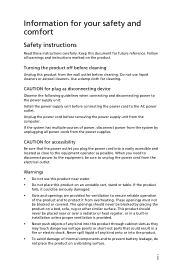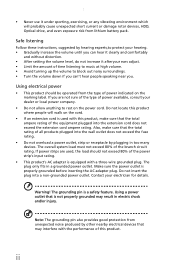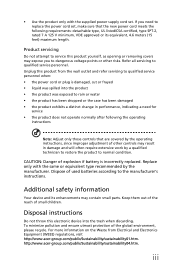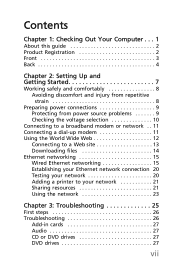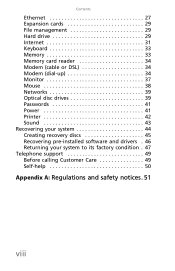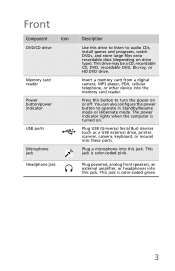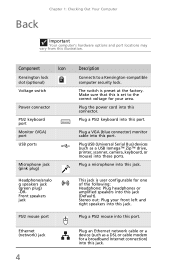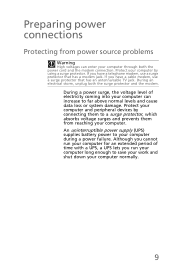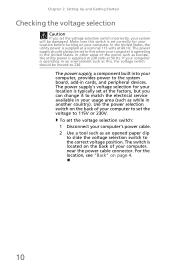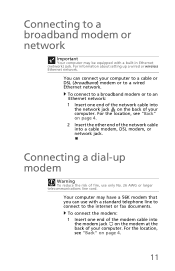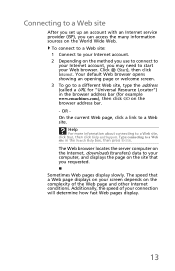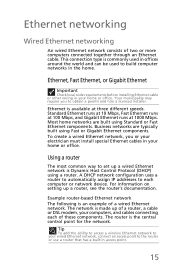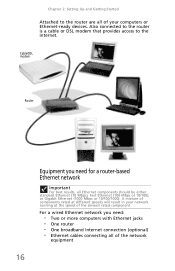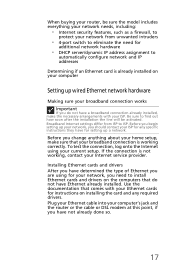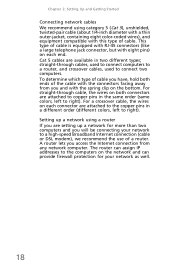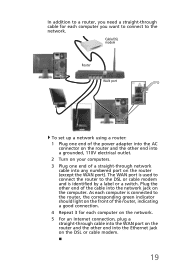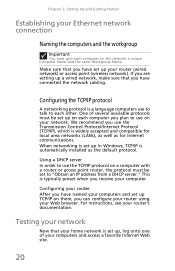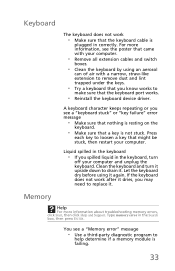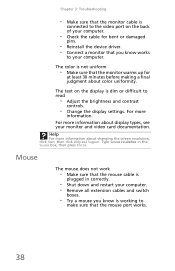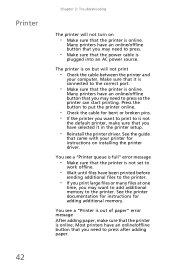eMachines EL1300G-01w Support Question
Find answers below for this question about eMachines EL1300G-01w - Desktop PC.Need a eMachines EL1300G-01w manual? We have 1 online manual for this item!
Question posted by jackitholkes65 on July 19th, 2013
I Need To Know Where The 3 Wires From The Power Switch In The Front Panel Go To
the red black and blue wire where do they go inside the computer they are unplugged
Current Answers
Related eMachines EL1300G-01w Manual Pages
Similar Questions
How To Wire Power Switch On Emachine W3644 Desktop To Win Fast Motherboard
(Posted by ffmiked2 9 years ago)
Cant Get The Disk To Eject Is There A Switch I Don't Know About?
(Posted by sushie2 10 years ago)
How To Replace The Power Switch
how to replace the power switch
how to replace the power switch
(Posted by Anonymous-102391 11 years ago)
Problems With System Restore On An El1852g
This is a big problem, I cant restore the OS with what is on the hard drive, and the recovery disk i...
This is a big problem, I cant restore the OS with what is on the hard drive, and the recovery disk i...
(Posted by KE6QCV 11 years ago)
I Know My Password But Its Saying I Have The Wrong Can I Reset It Without Thedis
(Posted by obynrae87 12 years ago)