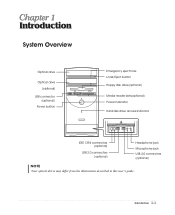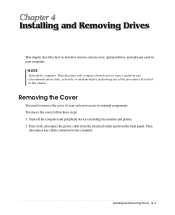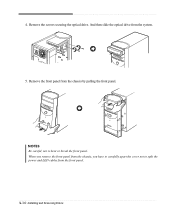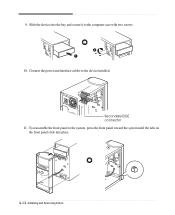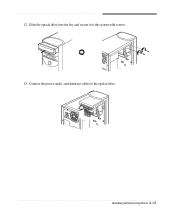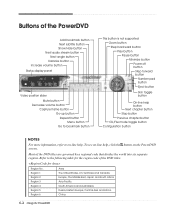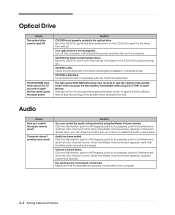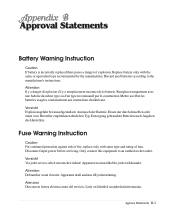eMachines T2200 Support Question
Find answers below for this question about eMachines T2200 - 512 MB RAM.Need a eMachines T2200 manual? We have 2 online manuals for this item!
Question posted by kellyandspike on April 20th, 2012
Power Point
What are Emachines'expenses and monthly share price over the last few years?
Current Answers
Related eMachines T2200 Manual Pages
Similar Questions
How To Replace Power Button Switch On T3302?
I can not power up my Emachines T3302 desktop? It appears to be a defective power button switch.How ...
I can not power up my Emachines T3302 desktop? It appears to be a defective power button switch.How ...
(Posted by mv1989 8 years ago)
How To Wire Power Switch On Emachine W3644 Desktop To Win Fast Motherboard
(Posted by ffmiked2 9 years ago)
How Much Is A Cd Ram For This Modle?
repair man said it needs a cd ram
repair man said it needs a cd ram
(Posted by bubbles6940 10 years ago)
How Can I Get My Emach T3642 To Recognize The New Ram That Has Been Installed?
(Posted by TANSMOM 11 years ago)
I Have A T 3092, 512 Mb, 160 Gb Desktop Computer The Is Very, Very Slow.
Most every time I start up, a message comes up saying that Windows explorer must be shut down. There...
Most every time I start up, a message comes up saying that Windows explorer must be shut down. There...
(Posted by kunca 14 years ago)