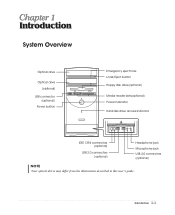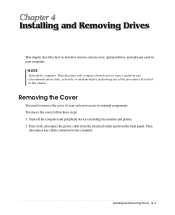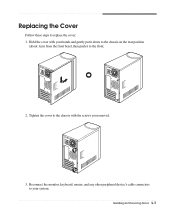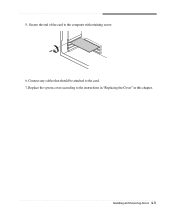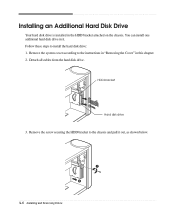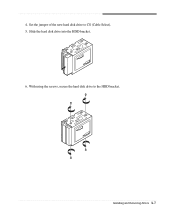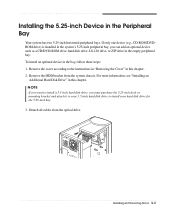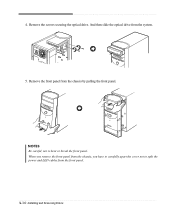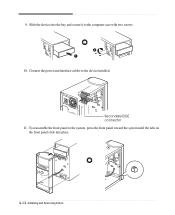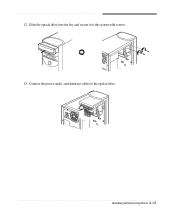eMachines T1840 Support Question
Find answers below for this question about eMachines T1840.Need a eMachines T1840 manual? We have 2 online manuals for this item!
Question posted by nchiverton05 on September 17th, 2011
Cables
Power sw and hdd led cable came off when removing facia. Where do they go?
Current Answers
Related eMachines T1840 Manual Pages
Similar Questions
Power Sw And Power Led
I can't seem to find we're the power sw wire goes and same with the power l.e.d goes so u can start ...
I can't seem to find we're the power sw wire goes and same with the power l.e.d goes so u can start ...
(Posted by fest707nb 3 years ago)
Where Do The Power Led And Power Sw Wires Go? Please Attach Image
(Posted by joshbryant24 8 years ago)
Where Do I Connect The Power Sw Power Led Emachines T5254 Motherboard
(Posted by Ajjuan 9 years ago)
T2875 Emachines Power Swith And Leds Wiring Diagram
Hi, can sombody help me with a wiring diagram on Power Swith and leds for t2875 emachines? Thank you...
Hi, can sombody help me with a wiring diagram on Power Swith and leds for t2875 emachines? Thank you...
(Posted by andre100 12 years ago)