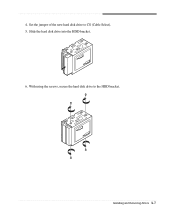eMachines T1840 Support and Manuals
Get Help and Manuals for this eMachines item

View All Support Options Below
Free eMachines T1840 manuals!
Problems with eMachines T1840?
Ask a Question
Free eMachines T1840 manuals!
Problems with eMachines T1840?
Ask a Question
Most Recent eMachines T1840 Questions
Cables
Power sw and hdd led cable came off when removing facia. Where do they go?
Power sw and hdd led cable came off when removing facia. Where do they go?
(Posted by nchiverton05 12 years ago)
Popular eMachines T1840 Manual Pages
eMachines T1840 Reviews
We have not received any reviews for eMachines yet.