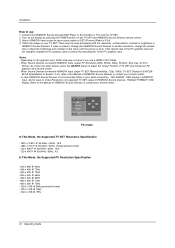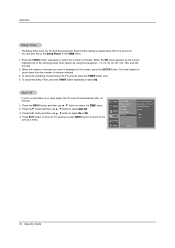Zenith Z37LZ5D Support Question
Find answers below for this question about Zenith Z37LZ5D - LCD HDTV.Need a Zenith Z37LZ5D manual? We have 1 online manual for this item!
Question posted by brewwoman5150 on October 9th, 2015
Screen Tiny
my picture shrank into the uper left hand corner of my tv screen how do i get normal again?
Current Answers
Answer #1: Posted by TommyKervz on October 9th, 2015 1:34 AM
A bad or blown Vertical IC in the board is know to be the most common course of shrank picture in a Zenith TV. You should visit your local dealer for service.
Related Zenith Z37LZ5D Manual Pages
Similar Questions
How To Update A Z32lc6d 720p Lcd Hdtv?
(Posted by carlman014 8 years ago)
Sound No Picture
Zenith HDMI...has TV sound/ no picture, connected DVD player shows properly
Zenith HDMI...has TV sound/ no picture, connected DVD player shows properly
(Posted by wattscoffeehouse 8 years ago)
How Can I Replace The Remote Sensor On My Zenith Z37lz5d ?
(Posted by mcristobal13 12 years ago)
Off Color Picture
Zenith D60WLCD has greenish, redish and blueish color on different area's of screen, as if there is ...
Zenith D60WLCD has greenish, redish and blueish color on different area's of screen, as if there is ...
(Posted by hbrue 12 years ago)
Parts List For Zenith Z32lc6d - 720p Lcd Hdtv
I am in need of a parts list for this TV or the part number for the power supply board for this unit...
I am in need of a parts list for this TV or the part number for the power supply board for this unit...
(Posted by dragon9000 12 years ago)