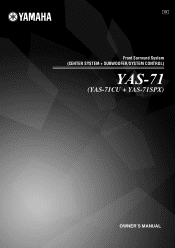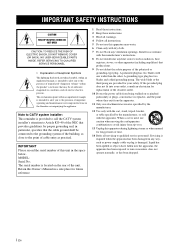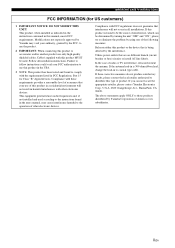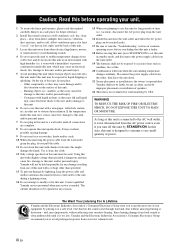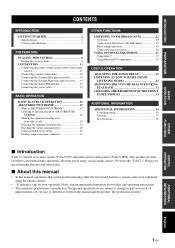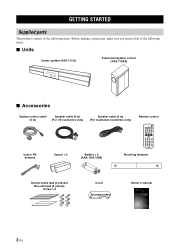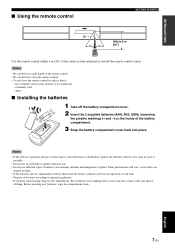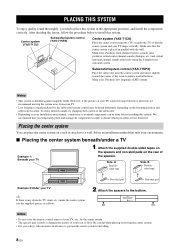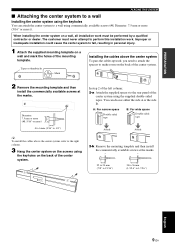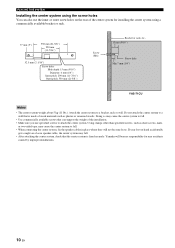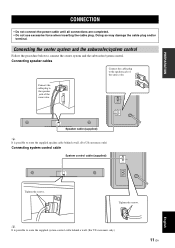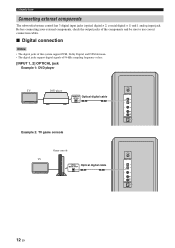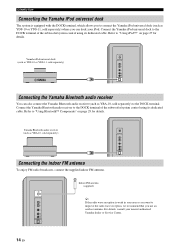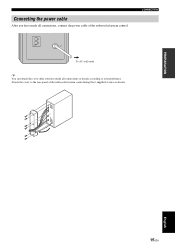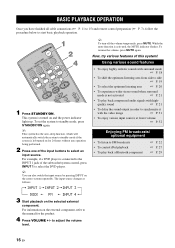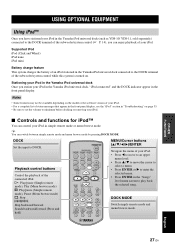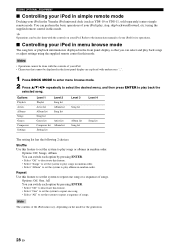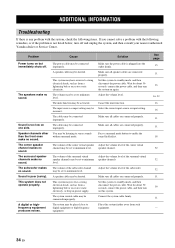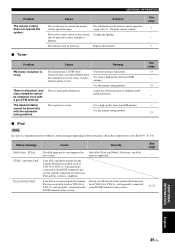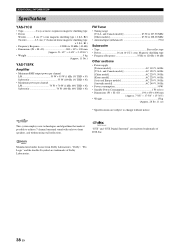Yamaha YAS 71 Support Question
Find answers below for this question about Yamaha YAS 71 - Air-Surround XTREME Speaker Sys.Need a Yamaha YAS 71 manual? We have 1 online manual for this item!
Question posted by carlssonelectrical on August 6th, 2011
I Replaced The Vga Cable On Yas-71 And Now The Screen And Remote Does Not Work
Does the length of the VGA cable matter in terms of voltage drop? I replaced the 4m supplied VGA cable with a 10m bought VGA cable so that I could run it up in to the ceiling and down the side wall. Now the centre systems screen and the remote does not work, I can maually turn the system on/off and volume up/down from the centre system. Tried unplugging the system for 30 sec and then plugging in again to no joy. I will now try the supplied cable again to see if it is the cable or the system.
Current Answers
Related Yamaha YAS 71 Manual Pages
Similar Questions
Speaker Cable
I need to know what and where i can find the cables to hook up the subwoofer to the soundbar its sel...
I need to know what and where i can find the cables to hook up the subwoofer to the soundbar its sel...
(Posted by austinnapier13 3 years ago)
Speaker Cable Replacement
A jack on the interconnecting speaker cable on my Yamaha YAS 71 systemwas damaged. Is a replacement ...
A jack on the interconnecting speaker cable on my Yamaha YAS 71 systemwas damaged. Is a replacement ...
(Posted by bwalsh437 4 years ago)
Yamaha Yas-70
where would I find a system control cable for the yas-70 Yamaha stop Manufacturing this product and ...
where would I find a system control cable for the yas-70 Yamaha stop Manufacturing this product and ...
(Posted by Namholtk6151 7 years ago)
Only One Loudspeaker Works
I have two Yamaha HS80M monitors, both are plugged in to a Nano Patch which is then plugged in to th...
I have two Yamaha HS80M monitors, both are plugged in to a Nano Patch which is then plugged in to th...
(Posted by padriaansz 12 years ago)