Yamaha PSR-GX76 Support Question
Find answers below for this question about Yamaha PSR-GX76.Need a Yamaha PSR-GX76 manual? We have 1 online manual for this item!
Question posted by Wpgdandu on February 3rd, 2014
Yamaha Psr Gx76 Price When New
The person who posted this question about this Yamaha product did not include a detailed explanation. Please use the "Request More Information" button to the right if more details would help you to answer this question.
Current Answers
There are currently no answers that have been posted for this question.
Be the first to post an answer! Remember that you can earn up to 1,100 points for every answer you submit. The better the quality of your answer, the better chance it has to be accepted.
Be the first to post an answer! Remember that you can earn up to 1,100 points for every answer you submit. The better the quality of your answer, the better chance it has to be accepted.
Related Yamaha PSR-GX76 Manual Pages
Owner's Manual - Page 4
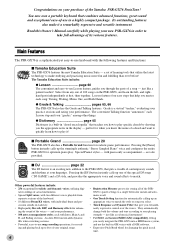
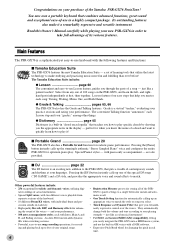
...keyboard. • 10 different Drum Kit voices, with the following features and functions:
s Yamaha Education Suite
The PSR-GX76 features the new Yamaha...entire PSR-GX76 for automatically calling up to your performance. ing the sound of the PSRGX76's panel...real musical instrument!
• Full MIDI and General MIDI (GM) compatibility, letting you easily integrate the PSR-GX76 into a MIDI music ...
Owner's Manual - Page 5
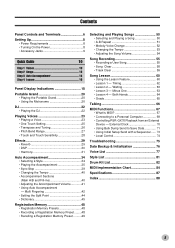
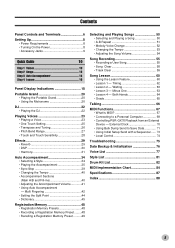
...
Song Lesson 60 • Using the Lesson Feature 60 • Lesson 1 - External Clock 70 • Using Bulk Dump Send to a Personal Computer 69 • Controlling PSR-GX76 Playback from an External Device - Minus One 63 • Lesson 4 - Both Hands 64 • Grade 65
Talking 66
MIDI Functions 67 • What Is MIDI...
Owner's Manual - Page 6
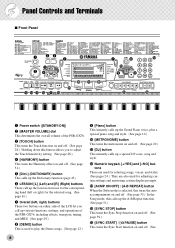
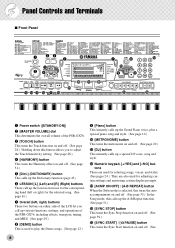
.... Panel Controls and Terminals
s Front Panel
q
er u
t wy
000 GrandPno
@0 @1 @2 !9 !3 !4 !5 !6 !7 !8
u
i
!2
!0
o
!1
@3
@4
q Power switch ([STANDBY/ON])
w [MASTER VOLUME] dial This determines the overall volume of the PSR-GX76, including effects, transpose, tuning, and MIDI. (See page 29.)
i [DEMO] button This is used to adjust the Touch Sensitivity setting. (See page 28.)
r [HARMONY...
Owner's Manual - Page 8
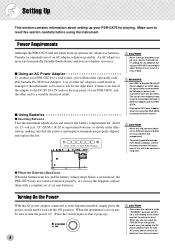
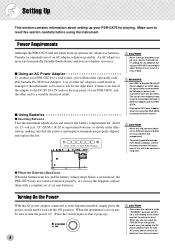
...• Never mix old and new batteries or different types of your PSR-GX76, and the other adaptor specifically recommended by Yamaha) to power your PSR-GX76 for the right kind. q When...to both the adaptor and the PSRGX76.
• Unplug the AC Power Adaptor when not using the PSR-GX76, or during any PSR-GX76 record operation! Use of six new batteries.
Setting Up
This section ...
Owner's Manual - Page 9
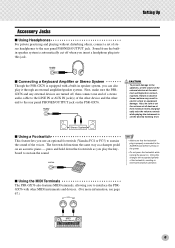
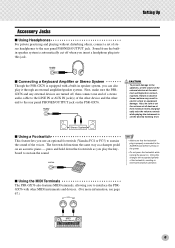
...sure the PSRGX76 and any... PHONES/OUTPUT jack on .
Setting Up
s Connecting a Keyboard Amplifier or Stereo System Though the PSR-GX76 is properly connected to the SUSTAIN jack before connecting them....operation. Stereo System
s Using a Footswitch This feature lets you use an optional footswitch (Yamaha FC4 or FC5) to set the desired listening level. Accessory Jacks
s Using Headphones ...
Owner's Manual - Page 10
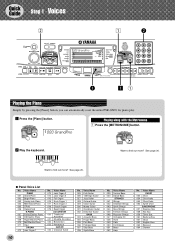
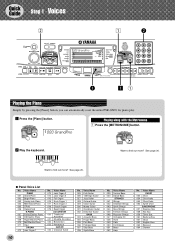
...button.
000 GrandPno
Playing along with the Metronome z Press the [METRONOME] button. x Play the keyboard.
q Panel Voice List
No. Voice Name 039 Techno Bass 040 Dance Bass
STRINGS 041 Strings 042...zq
Playing the Piano
Simply by pressing the [Piano] button, you can automatically reset the entire PSR-GX76 for piano play.
See page 20. Voice Name PIANO
001 Grand Piano 002 Bright Piano 003 ...
Owner's Manual - Page 11
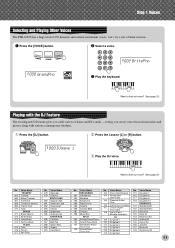
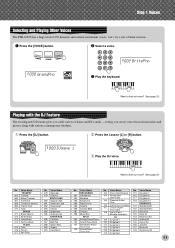
...Symphony Kit
11 Step 1 Voices
Selecting and Playing Other Voices
The PSR-GX76 has a huge total of them out now...
Want to &#...095 Celesta 096 Tubular Bells 097 Timpani 098 Music Box
SPLIT 099 Strings/Grand Piano 100 Grand ...a voice.
000 GrandPno
002 BritePno
e Play the keyboard. Voice Name 103 Choir Oohs/Ocarina 104 Vibraphone/
...new DJ feature gives you a full variety of dance and DJ sounds...
Owner's Manual - Page 12
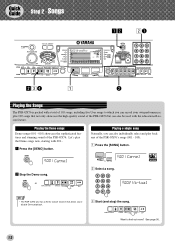
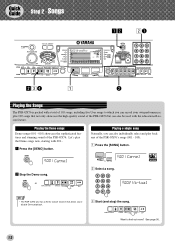
...64257;nd out more?
Quick Guide
Step 2 Songs
000 GrandPno
zx
xq
xcr
z
w
Playing the Songs
The PSR-GX76 is packed with a total of 105 songs, including five User songs to which you can record your...] button.
001 Carmel
x Select a song. Let's play back any of the PSR-GX76. Playing the Demo songs
Demo songs (001 - 010) showcase the sophisticated features and stunning sound of the...
Owner's Manual - Page 13
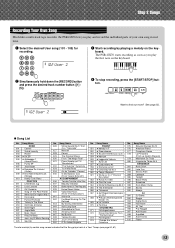
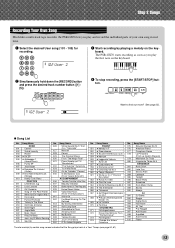
... Songs
Recording Your Own Song
Much like a multi-track tape recorder, the PSR-GX76 lets you play and record the individual parts of your own song in ...Ouverture
The star mark(5) by playing a melody on the keyboard.
102 User 2
w Simultaneously hold down the [RECORD] button
and press the desired track number button ([1] -
[5]). The PSR-GX76 starts recording as soon as you play the fi...
Owner's Manual - Page 14
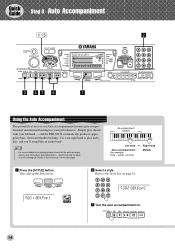
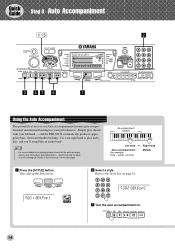
... accompaniment, see "Using Auto Accompaniment - Refer to the Style List on page 81.
001 8BtPop1
002 8BtPop2
c Turn the auto accompaniment on.
14
and the PSR-GX76 automatically produces appropriate bass, chord and rhythm backing.
Use your right hand to play chords with your performances. Quick Guide
Step 3 Auto Accompaniment
zb
x
000...
Owner's Manual - Page 16
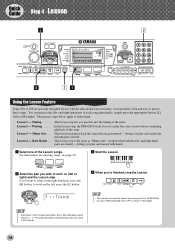
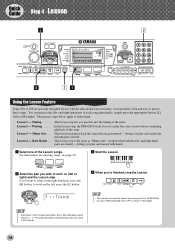
Waiting In this lesson step, the PSR-GX76 waits for use with one part muted -
z Select one the LESSON buttons ([L] or [R]) repeatedly until "OFF" is the same as "Minus One," except in the ...
Owner's Manual - Page 17
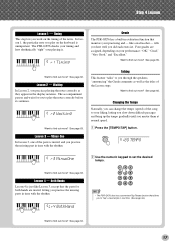
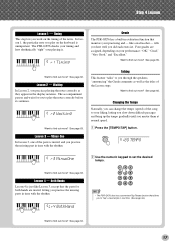
...in time with the rhythm. Want to play on the keyboard is just like a real teacher - Lr4 BothHand
• The PSR-GX76 also has a convenient Tap Tempo function that allows you to... find out more ? Step 4 Lesson
Lesson 1 - Lesson 2 - r2 Waiting
Want to "tap" a new tempo in the display ...
Owner's Manual - Page 18
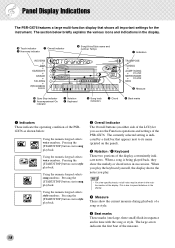
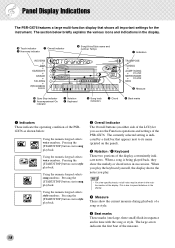
...side of the LCD) let you play the keyboard yourself, the display shows the notes you access the Function operations and settings of the PSR-GX76. y Beat marks These marks (one large,... in succession. Using the numeric keypad selects style numbers. e Notation / r Keyboard These two portions of the PSRGX76 as shown below:
Using the numeric keypad selects voice numbers.
The section below brie...
Owner's Manual - Page 19
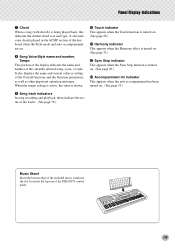
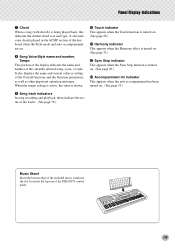
... the keyboard when the Style mode and auto accompaniment are on . (See page 35.)
o Song track indicators In song recording and playback, these indicate the status of the tracks. (See page 56.)
Music Stand Insert the bottom edge of the included music stand into the slot located at the top rear of the PSR-GX76...
Owner's Manual - Page 21
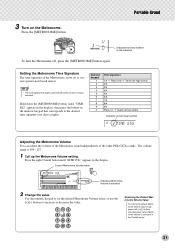
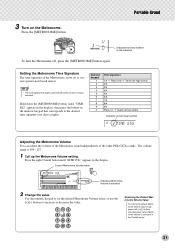
Setting the Metronome Time Signature The time signature of the Metronome can adjust the volume of the Metronome sound independently of the other PSR-GX76 sounds. The volume range is selected
2 Change the value.
Current Metronome Volume value
100 MTR VOL
Indicates Metronome Volume is 000 - 127.
1 Call up the ...
Owner's Manual - Page 23
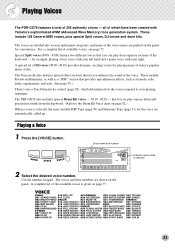
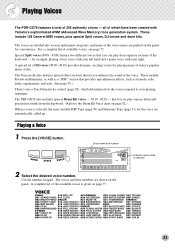
...of today's popular music styles. A complete list of the voice.
The Voice mode also features special effect sections that let you play from the keyboard. (Refer to ...with your left hand and a piano voice with Yamaha's sophisticated AWM (Advanced Wave Memory) tone generation system.
for the voice are automatically called up.
The PSR-GX76 also includes special Drum Kit voices - #119 ...
Owner's Manual - Page 55
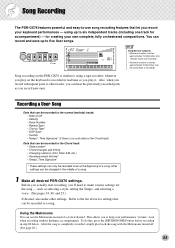
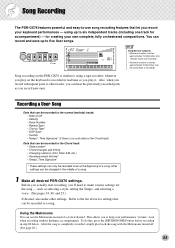
...also make various settings for settings that let you record new ones.
other settings can be changed in real time as you record your keyboard performances - for accompaniment) - Also, when you ... is recorded)
Song recording on the keyboard is no such data in step #4 below. using a tape recorder; whatever you play on the PSR-GX76 is completely recorded, simply play it....
Owner's Manual - Page 71
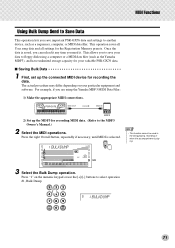
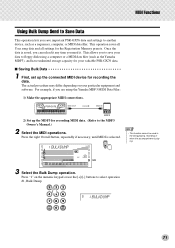
... for recording MIDI data. (Refer to the MDF3 Owner's Manual.)
2 Select the MIDI operations.
PSR-GX76
MIDI OUT
MIDI IN
MDF3
2) Set up the connected MIDI device for recording the data. Press the... Dump.
1 BULKDUMP
71 This allows you to save important PSR-GX76 data and settings to another device, such as the Yamaha MDF3), and have unlimited storage capacity for your particular equipment and...
Owner's Manual - Page 72
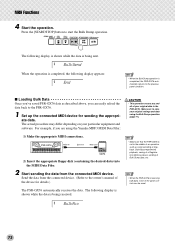
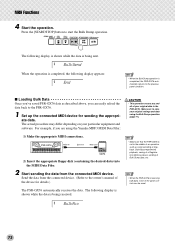
...Yamaha MDF3 MIDI Data Filer:
1) Make the appropriate MIDI connections. The actual procedure may differ depending on your original data in the middle of the panel controls can easily reload the data back to the owner's manual of Bulk Dump data, etc.
• When the PSR-GX76...any and all of your particular equipment and software. PSR-GX76
MIDI IN
MIDI OUT
MDF3
2) Insert the appropriate &#...
Owner's Manual - Page 84
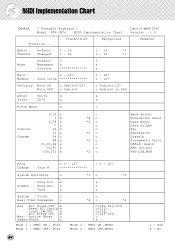
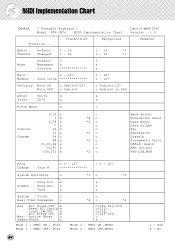
...POLY
o
*4 o
*4
o(120,126,127) o(121) o(122) o(123-125) o x
Mode 2 : OMNI ON ,MONO Mode 4 : OMNI OFF,MONO
84
o : Yes x : No MIDI Implementation Chart
YAMAHA
[ Portable Keyboard ] Model PSR-GX76 MIDI Implementation Chart
Date:8-MAR-2001 Version : 1.0
Function... Transmitted
Recognized
Remarks
Basic
Default
Channel Changed
1 - 16 1 - 16
1 - 16
*1
1 - 16
*1
Mode
Default Messages...
Similar Questions
How Much Is A Yamaha Psr-gx76 Brand New. & Do They Still Sale That Keyboard?
(Posted by thomasprimm53 1 year ago)
Is Psr-gx76 Compatible With 220 Volts?
I bought my psr-gx76 in the US. When I travel abroad to countries that have 220 volts, can I plug it...
I bought my psr-gx76 in the US. When I travel abroad to countries that have 220 volts, can I plug it...
(Posted by smdoremi1 1 year ago)

