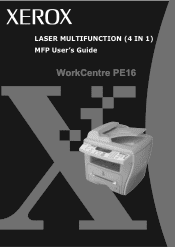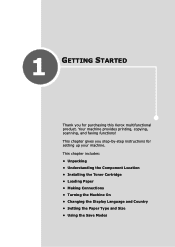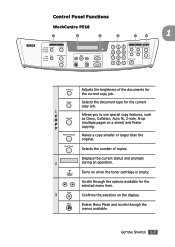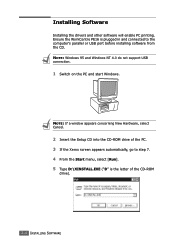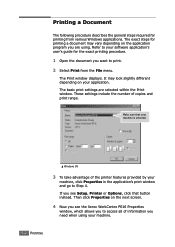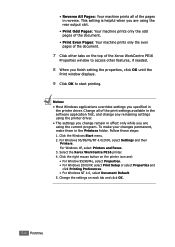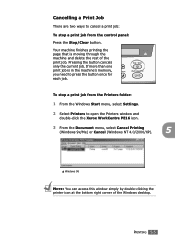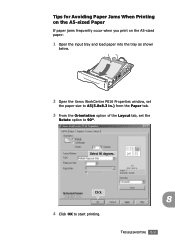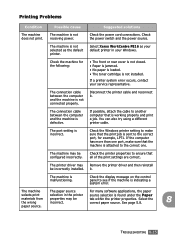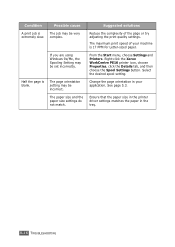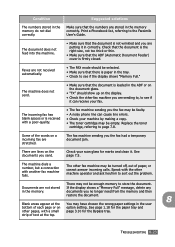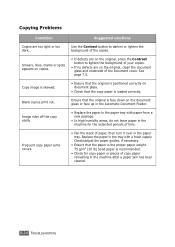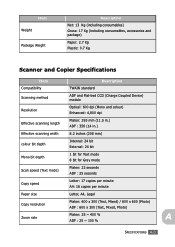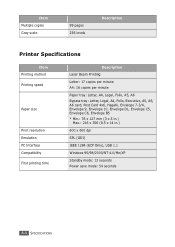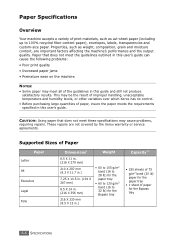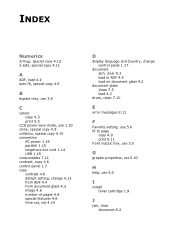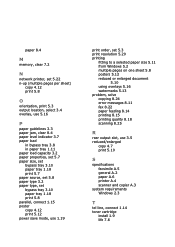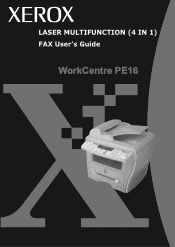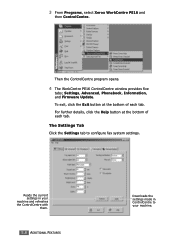Xerox PE16 Support Question
Find answers below for this question about Xerox PE16 - WorkCentre B/W Laser.Need a Xerox PE16 manual? We have 2 online manuals for this item!
Question posted by sinyangwegeoffrey on October 10th, 2012
Xerox Pe 16 Blank Copies
Have a Xerox PE 16 whick gives blank copies when making copies but prints okay when you do a test page, where could a problem be?
Current Answers
Related Xerox PE16 Manual Pages
Similar Questions
Xerox Workcentre Pe16 Scanner Does Not Work In Windows 7
(Posted by knggla 10 years ago)
Multiple Copies Printing When Requested One Copy Only
My Xerox Phaser 6180MFP is printing multiple copies, even though I have selected one copy only. This...
My Xerox Phaser 6180MFP is printing multiple copies, even though I have selected one copy only. This...
(Posted by bethmuma 10 years ago)
Fuser Assly - Spare Part Supplier
The fuser assly sensor of our Xerox PE-16 machine has broken. Where can I get a replacement of the s...
The fuser assly sensor of our Xerox PE-16 machine has broken. Where can I get a replacement of the s...
(Posted by mgnhal 11 years ago)
I Want To Download Driver For My Xerox 3100 Mfp/s ()copy Print Scan)
I want to download driver for my XEROX 3100 mfp/s ()COPY PRINT Scan)
I want to download driver for my XEROX 3100 mfp/s ()COPY PRINT Scan)
(Posted by jaijha2000 12 years ago)