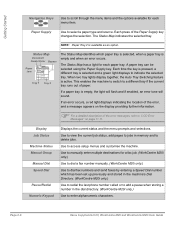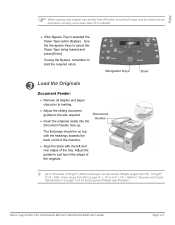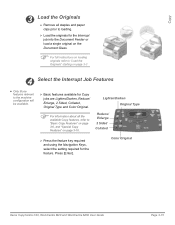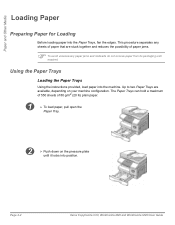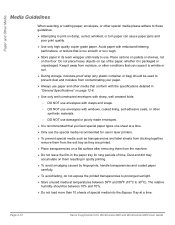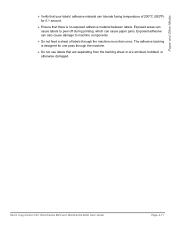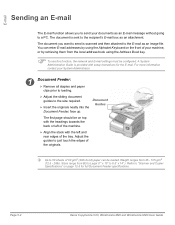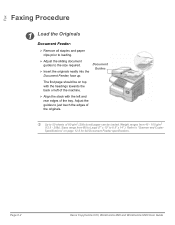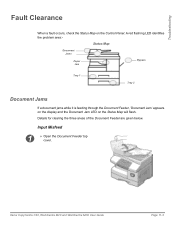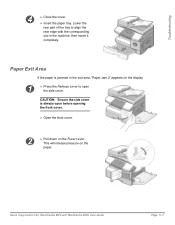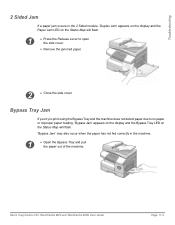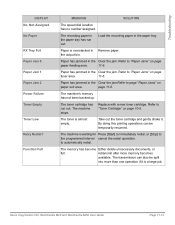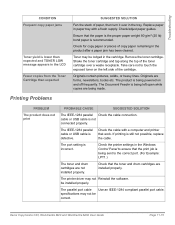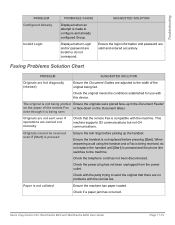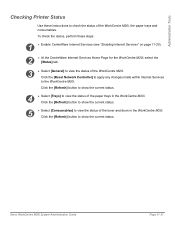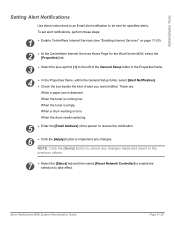Xerox M20I Support Question
Find answers below for this question about Xerox M20I - WorkCentre B/W Laser.Need a Xerox M20I manual? We have 4 online manuals for this item!
Question posted by waychic on April 6th, 2012
Xerox M20i Paperjam All Paper Removed , Still Sayss 2 Paper Jam.
The person who posted this question about this Xerox product did not include a detailed explanation. Please use the "Request More Information" button to the right if more details would help you to answer this question.
Current Answers
Related Xerox M20I Manual Pages
Similar Questions
How To Clear A Paper Jam In Xerox Workcentre M20i
(Posted by MP7Pizz 9 years ago)
Paper Jam Remove Toner
Constantly get this message. When I open the door it says "Close Cover Printer" and then I get the s...
Constantly get this message. When I open the door it says "Close Cover Printer" and then I get the s...
(Posted by odysseytran 9 years ago)
How To Clear A Paper Jam In A Xerox Copier Workcentre M20i
(Posted by stoudmcr 10 years ago)
No Paper
My Xerox M20i has a tray full of paper but shows no paper/Add paper. Any possible solutions?
My Xerox M20i has a tray full of paper but shows no paper/Add paper. Any possible solutions?
(Posted by braam241 10 years ago)