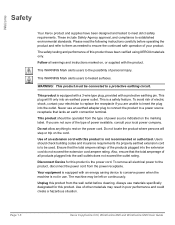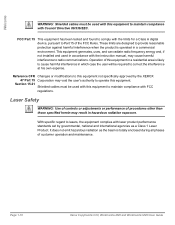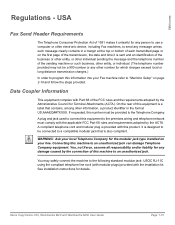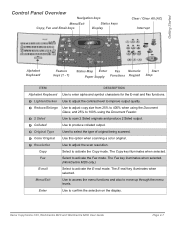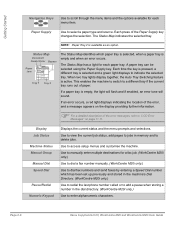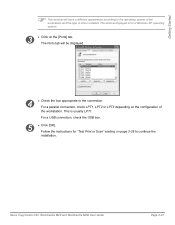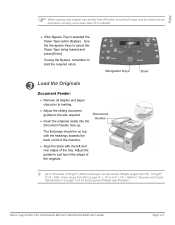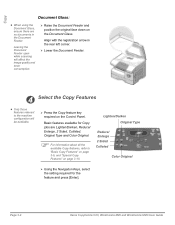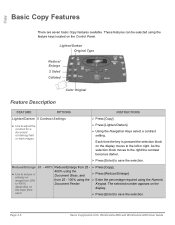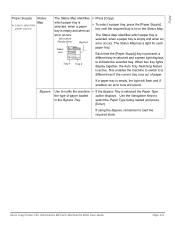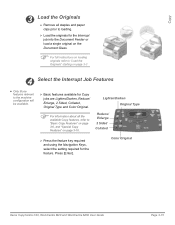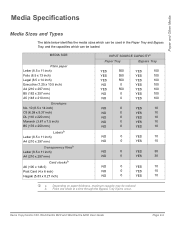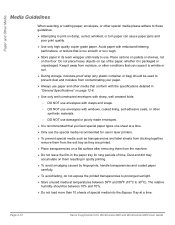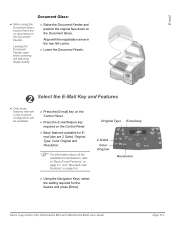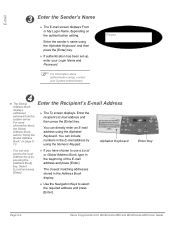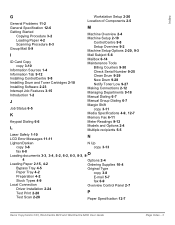Xerox M20I Support Question
Find answers below for this question about Xerox M20I - WorkCentre B/W Laser.Need a Xerox M20I manual? We have 4 online manuals for this item!
Question posted by mustaBi on September 28th, 2014
What Type Of Fuser For M20i
The person who posted this question about this Xerox product did not include a detailed explanation. Please use the "Request More Information" button to the right if more details would help you to answer this question.
Current Answers
Answer #1: Posted by freginold on October 16th, 2014 10:26 AM
Hi, the exact fuser will depend on what voltage you need (120-volt, 220-volt, etc.). You can view the 120-volt fuser at this listing on Amazon.
Related Xerox M20I Manual Pages
Similar Questions
How Do You Change The Smtp Port On A Xerox Workcentre M20i
(Posted by arielhutomo 9 years ago)
How To Set Up Email On Workcentre M20i At Home
(Posted by Donrab 10 years ago)
How To Install Fuser For Xerox M20i
(Posted by pjcolstill 10 years ago)
Where Is Fuser On Xerox Workcentre M20i
(Posted by aheandre 10 years ago)
How To Replace A Xerox Workcentre M20i Fuser
(Posted by conRmsain 10 years ago)