Xerox M20I Support Question
Find answers below for this question about Xerox M20I - WorkCentre B/W Laser.Need a Xerox M20I manual? We have 4 online manuals for this item!
Question posted by AkongDanMur on March 11th, 2014
How To Reset Password For Xerox Workcentre M20i Technical Assistance
The person who posted this question about this Xerox product did not include a detailed explanation. Please use the "Request More Information" button to the right if more details would help you to answer this question.
Current Answers
There are currently no answers that have been posted for this question.
Be the first to post an answer! Remember that you can earn up to 1,100 points for every answer you submit. The better the quality of your answer, the better chance it has to be accepted.
Be the first to post an answer! Remember that you can earn up to 1,100 points for every answer you submit. The better the quality of your answer, the better chance it has to be accepted.
Related Xerox M20I Manual Pages
System Administration Guide - Page 7
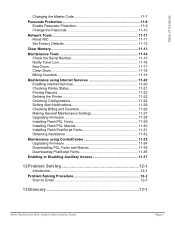
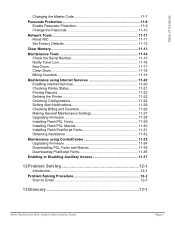
...-10
Network Tools 11-11 Reset NIC 11-11 Set Factory ...Assistance 11-32
Maintenance using ControlCentre 11-33 Upgrading Firmware 11-34 Downloading PCL Fonts and Macros 11-35 Downloading PostScript Fonts 11-36
Enabling or Disabling Auxiliary Access 11-37
12 Problem Solving 12-1
Introduction 12-1
Problem Solving Procedure 12-2 Scan to Email 12-3
13 Glossary 13-1
Xerox WorkCentre M20i...
System Administration Guide - Page 13
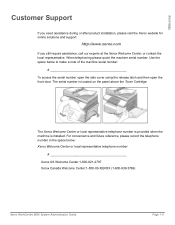
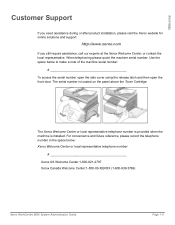
... you still require assistance, call our experts at the Xerox Welcome Center, or contact the local representative. The serial number is installed.
Use the space below : Xerox Welcome Center or local representative telephone number:
Xerox US Welcome Center:1-800-821-2797 Xerox Canada Welcome Center:1-800-93-XEROX (1-800-939-3769)
Xerox WorkCentre M20i System Administration Guide
Page...
System Administration Guide - Page 20


... pleased to be completed by XEROX Limited and their premises are safe. THESE TESTS MUST BE CARRIED OUT ONLY BY PERSONS WHO POSSESS THE RELEVANT SKILL, KNOWLEDGE AND EXPERIENCE TO CARRY OUT SUCH TESTS.
Your XEROX Limited Customer Support will
provide you . QUESTION: I would like all tests.
Page 1-12
Xerox WorkCentre M20i System Administration Guide
System Administration Guide - Page 22
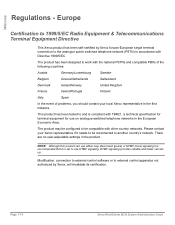
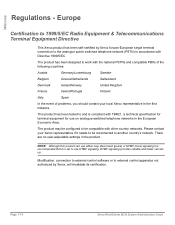
...technical specification for terminal equipment for pan-European single terminal connection to be compatible with Directive 1999/5/EC.
The product may be reconnected to external control apparatus not authorized by Xerox... faster call setup. Page 1-14
Xerox WorkCentre M20i System Administration Guide
Please contact your local Xerox representative in accordance with other country ...
System Administration Guide - Page 25


Welcome
Regulations -
Xerox WorkCentre M20i System Administration Guide
Page 1-17 Canada
This product meets the applicable Industry Canada technical specifications.
'The Ringer Equivalence Number (REN) is an indication of the maximum number of all the devices does not exceed five. Any repairs or alterations made by an authorized Canadian maintenance facility designated by the user to...
System Administration Guide - Page 28


... ensure the following information:
• TCP/IP Address: • Gateway Address: • Subnet Mask Address: • Primary DNS Server Address: Refer to the Glossary for assistance. Xerox
If problems are not designed to do so. Page 2-2
Xerox WorkCentre M20i System Administration Guide
Customer
A suitable network cable.
System Administration Guide - Page 29
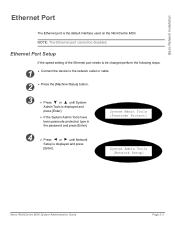
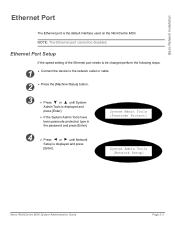
... port cannot be changed perform the following steps:
1 ¾ Connect the device to the network outlet or cable. 2 ¾ Press the [Machine Status] button.
3
¾ Press
or
until Network
Setup is displayed and press
[Enter].
System Admin Tools [Network Setup]
Xerox WorkCentre M20i System Administration Guide
Page 2-3 System Admin Tools [Passcode Protect]
4
¾ Press...
System Administration Guide - Page 32


... the WorkCentre M20i, perform these steps:
1 ¾ Press the [Machine Status] button.
2
¾ Press
or
until System
Admin Tools is displayed and
press [Enter].
¾ If the System Admin Tools have been passcode protected, type in the password and...and press [Enter].
Network Setup [Config. Network]
Config Network [TCP/IP]
Page 2-6
Xerox WorkCentre M20i System Administration Guide
System Administration Guide - Page 34
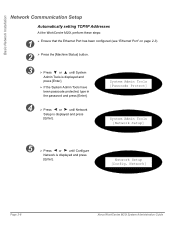
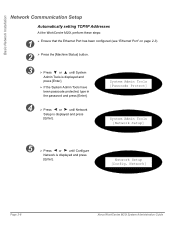
...190; If the System Admin Tools have been passcode protected, type in the password and press [Enter]. Network Setup [Config. Network]
Page 2-8
Xerox WorkCentre M20i System Administration Guide Basic Network Installation
Network Communication Setup
Automatically setting TCP/IP Addresses
At the WorkCentre M20i, perform these steps:
1
¾ Ensure that the Ethernet Port has been configured (see...
System Administration Guide - Page 36


...Xerox WorkCentre M20i System Administration Guide Basic Network Installation
Manually setting TCP/IP Addresses
At the WorkCentre M20i, perform these steps:
HINT: Xerox CentreWare Internet Services can also be used to configure the WorkCentre M20i...190; If the System Admin Tools have been passcode protected, type in the password and press [Enter]. When manually making the TCP/IP settings, you will ...
System Administration Guide - Page 42


... required, these procedures are not designed to the Problem Solving chapter for assistance.
Xerox
If problems are encountered during the WorkCentre M20i installation, refer to install a NetWare network.
WorkCentre M20i print and fax drivers. Page 3-2
Xerox WorkCentre M20i System Administration Guide NetWare
Information Checklist
Before starting the NetWare installation procedures...
System Administration Guide - Page 45
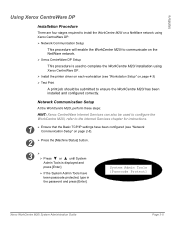
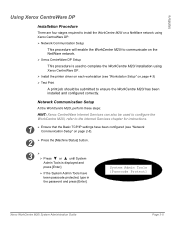
... procedure is displayed and
press [Enter].
¾ If the System Admin Tools have been passcode protected, type in the password and press [Enter].
Network Communication Setup
At the WorkCentre M20i, perform these steps:
HINT: Xerox CentreWare Internet Services can also be submitted to the Internet Services chapter for instructions.
1
¾ Ensure that the Basic...
System Administration Guide - Page 48


... have been passcode protected, type in the password and press [Enter]. If running NLSP, ensure that the Basic TCP/IP settings have been configured (see "Network Communication Setup" on the same segment as the WorkCentre M20i. Network Communication Setup
At the WorkCentre M20i, perform these steps:
HINT: Xerox CentreWare Internet Services can also be used to...
System Administration Guide - Page 50


... (not Bindery): - Print Server Password:
¾ Install the print driver for use during setup at the WorkCentre M20i: - File Server (Bindery only): - NDS Tree (not Bindery): - Page 3-10
Xerox WorkCentre M20i System Administration Guide NetWare
NetWare Setup
¾ Create and configure a print server, a printer and a print queue for the WorkCentre M20i using the appropriate Netware utility...
System Administration Guide - Page 51


....
- Enter a name and select [Create].
- Choose the appropriate NDPS Manager and select the Xerox Printer Gateway. Select [OK].
-
Ensure that the latest version of the Xerox NDPS Gateway is checked, then select [Next] and [Next] again.
- The WorkCentre M20i will reset and the new Printer Agent will load on the relevant
server. ¾ Ensure that...
System Administration Guide - Page 56


...
If problems are available on the network WorkCentre M20i print drivers are encountered during the WorkCentre M20i installation, refer to the Problem Solving chapter for assistance. Page 4-2
Xerox WorkCentre M20i System Administration Guide Print Driver Installation for Networked Printers
Information Checklist
Before starting the Driver installation procedures, please ensure the following...
System Administration Guide - Page 179
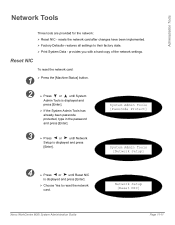
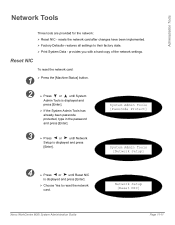
... If the System Admin Tools has already been passcode protected, type in the password and press [Enter]. Reset NIC
To reset the network card:
1 ¾ Press the [Machine Status] button.
2
...190; Print System Data -
restores all settings to reset the network card. Network Setup [Reset NIC]
Xerox WorkCentre M20i System Administration Guide
Page 11-11 Administration Tools
Network Tools
Three...
System Administration Guide - Page 180
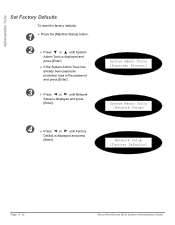
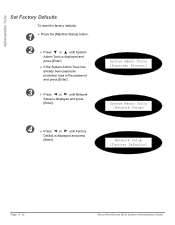
... passcode protected, type in the password and press [Enter].
3
¾ Press
or
until Network
Setup is displayed and press
[Enter].
4
¾ Press
or
until Factory
Default is displayed and press
[Enter]. System Admin Tools [Passcode Protect]
System Admin Tools [Network Setup]
Network Setup [Factory Defaults]
Page 11-12
Xerox WorkCentre M20i System Administration Guide
System Administration Guide - Page 185
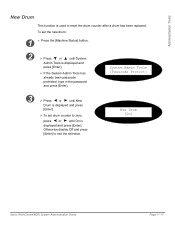
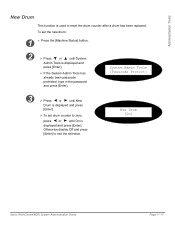
... [Enter]. New Drum [On]
Xerox WorkCentre M20i System Administration Guide
Page 11-17
Administration Tools
New Drum
This function is displayed and
press [Enter].
¾ If the System Admin Tools has already been passcode protected, type in the password and press [Enter]. Otherwise display Off and press [Enter] to reset the drum counter after a drum...
System Administration Guide - Page 195
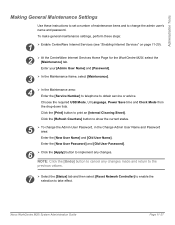
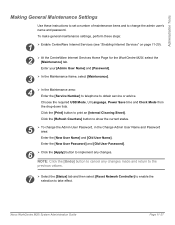
...; To change the admin user's name and password.
Xerox WorkCentre M20i System Administration Guide
Page 11-27
Administration Tools
...Password, in the Change Admin User Name and Password area:
Enter the [New User Name] and [Old User Name]. NOTE: Click the [Undo] button to cancel any changes made and return to the
previous values.
7
¾ Select the [Status] tab and then select [Reset...
Similar Questions
How To Reset Xerox Workcentre 4250 Password
(Posted by misouth 9 years ago)
How Do You Change The Smtp Port On A Xerox Workcentre M20i
(Posted by arielhutomo 10 years ago)
How To Set Up Email On Workcentre M20i At Home
(Posted by Donrab 10 years ago)
How To Reset Password On Xerox Workcentre 3210
(Posted by Anostu 10 years ago)

