Xerox M20I Support Question
Find answers below for this question about Xerox M20I - WorkCentre B/W Laser.Need a Xerox M20I manual? We have 4 online manuals for this item!
Question posted by tiombwil on October 13th, 2014
How To Reset Password On M20i
The person who posted this question about this Xerox product did not include a detailed explanation. Please use the "Request More Information" button to the right if more details would help you to answer this question.
Current Answers
There are currently no answers that have been posted for this question.
Be the first to post an answer! Remember that you can earn up to 1,100 points for every answer you submit. The better the quality of your answer, the better chance it has to be accepted.
Be the first to post an answer! Remember that you can earn up to 1,100 points for every answer you submit. The better the quality of your answer, the better chance it has to be accepted.
Related Xerox M20I Manual Pages
User Guide - Page 16
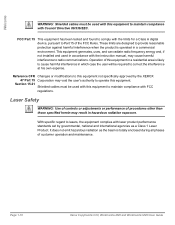
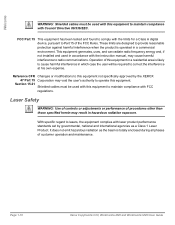
...with the limits for a Class A digital device, pursuant to cause harmful interference in a ... hazardous radiation as a Class 1 Laser Product. With specific regard to lasers, the equipment complies with laser product performance standards set by the ...his own expense. Page 1-10
Xerox CopyCentre C20, WorkCentre M20 and WorkCentre M20i User Guide Welcome
WARNING: Shielded cables must be used...
User Guide - Page 80
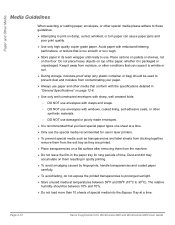
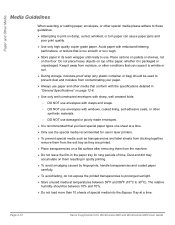
... on the floor. Keep it away from contaminating your paper.
¾ Always use in laser printers.
¾ To prevent special media such as transparencies and label sheets from sticking together... use envelopes with sharp, well creased folds:
-
Page 4-10
Xerox CopyCentre C20, WorkCentre M20 and WorkCentre M20i User Guide DO NOT use envelopes with windows, coated lining, self-adhesive seals, or...
User Guide - Page 86
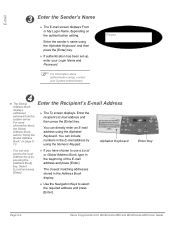
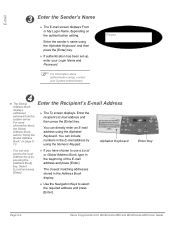
...] key.
¾ If authentication has been set-up, enter your Login Name and Password.
) For information about the Global Address Book, refer to select the required address and press [Enter]. Enter Key
Page 5-4
Xerox CopyCentre C20, WorkCentre M20 and WorkCentre M20i User Guide Alphabet Keyboard
You can also access the local Address book by...
User Guide - Page 143
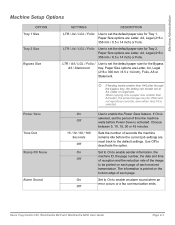
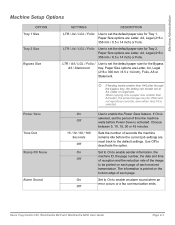
...number, the date and time of reception and the reduction rate of each page.
Xerox CopyCentre C20, WorkCentre M20 and WorkCentre M20i User Guide
Page 9-3 If On is printed on each page of the image to be offset and .../ Folio Use to set the default paper size for Tray 2.
Paper Size options are reset back to enable an alarm sound when an error occurs or a fax communication ends.
User Guide - Page 155
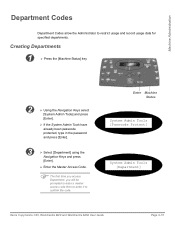
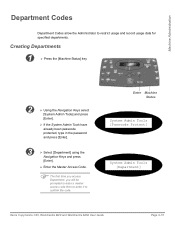
...Tools [Department]
Xerox CopyCentre C20, WorkCentre M20 and WorkCentre M20i User Guide
Page 9-15 Creating Departments...
1
¾ Press the [Machine Status] key.
2
¾ Using the Navigation Keys select
[System Admin Tools] and press
[Enter].
¾ If the System Admin Tools have already been passcode protected, type in the password...
User Guide - Page 156
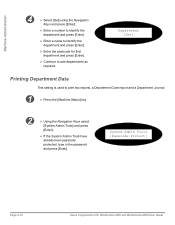
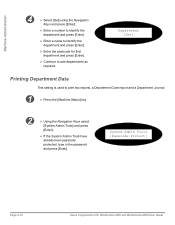
...Data
This setting is used to add departments as required.
System Admin Tools [Passcode Protect]
Page 9-16
Xerox CopyCentre C20, WorkCentre M20 and WorkCentre M20i User Guide Machine Administration
4
¾ Select [Set] using the Navigation
Keys and press [Enter].
¾ Enter a ...; If the System Admin Tools have already been passcode protected, type in the password and press [Enter].
User Guide - Page 158


... [Department]
Department [Management]
Page 9-18
Xerox CopyCentre C20, WorkCentre M20 and WorkCentre M20i User Guide Machine Administration
Managing Departments
This setting is used to ...press
[Enter].
¾ If the System Admin Tools have already been passcode protected, type in the password and press [Enter].
3
¾ Select [Department] using the
Navigation Keys is displayed and
press ...
User Guide - Page 160
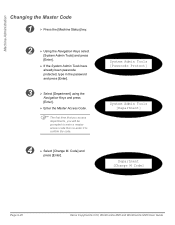
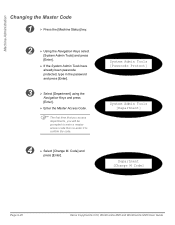
... and WorkCentre M20i User Guide Machine Administration
Changing the Master Code
1
¾ Press the [Machine Status] key.
2
¾ Using the Navigation Keys select
[System Admin Tools] and press
[Enter].
¾ If the System Admin Tools have already been passcode protected, type in the password and press [Enter].
3
¾ Select [Department] using the
Navigation...
User Guide - Page 162
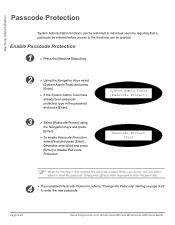
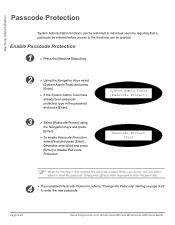
...].
¾ If the System Admin Tools have already been passcode protected, type in the password and press [Enter].
3
¾ Select [Passcode Protect] using
the Navigation Keys and ...Enter] to enter the new passcode. Page 9-22
Xerox CopyCentre C20, WorkCentre M20 and WorkCentre M20i User Guide Machine Administration
Passcode Protection
System Administration functions can be restricted to ...
User Guide - Page 163
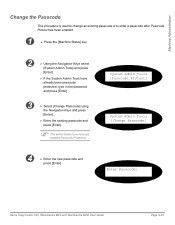
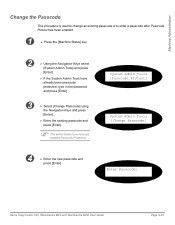
Enter Passcode:
Xerox CopyCentre C20, WorkCentre M20 and WorkCentre M20i User Guide
Page 9-23 Machine Administration
Change the Passcode
This ...[System Admin Tools] and press
[Enter].
¾ If the System Admin Tools have already been passcode protected, type in the password and press [Enter].
3
¾ Select [Change Passcode] using
the Navigation Keys and press
[Enter].
¾ Enter the...
User Guide - Page 164
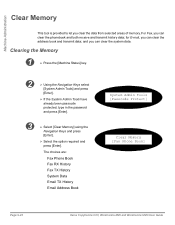
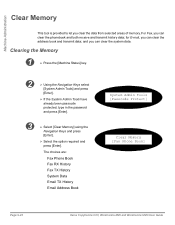
... and press
[Enter].
¾ If the System Admin Tools have already been passcode protected, type in the password and press [Enter].
3
¾ Select [Clear Memory] using the
Navigation Keys and press
[Enter].
¾... [Fax Phone Book]
Page 9-24
Xerox CopyCentre C20, WorkCentre M20 and WorkCentre M20i User Guide Machine Administration
Clear Memory
This tool is provided to let you can clear...
User Guide - Page 165
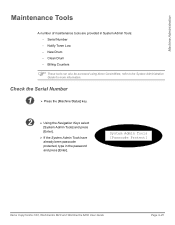
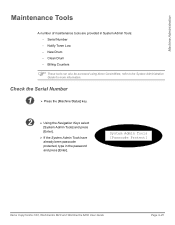
Clean Drum - System Admin Tools [Passcode Protect]
Xerox CopyCentre C20, WorkCentre M20 and WorkCentre M20i User Guide
Page 9-25 Notify Toner Low - Check the Serial Number
1
¾ Press the [Machine Status] key.
2... for more information.
Machine Administration
Maintenance Tools
A number of maintenance tools are provided in the password and press [Enter]. Serial Number - New Drum -
User Guide - Page 167
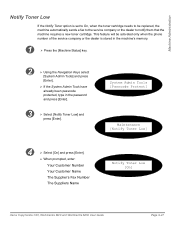
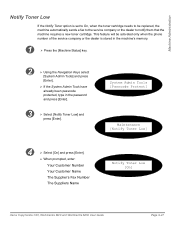
...press
[Enter].
¾ If the System Admin Tools have already been passcode protected, type in the password and press [Enter].
3
¾ Select [Notify Toner Low] and
press [Enter]. System Admin ... Fax Number
The Suppliers Name
Notify Toner Low [On]
Xerox CopyCentre C20, WorkCentre M20 and WorkCentre M20i User Guide
Page 9-27 This feature will be replaced, the machine automatically sends...
User Guide - Page 168


...C20, WorkCentre M20 and WorkCentre M20i User Guide Machine Administration
New Drum
This function is used to reset the ...drum counter after the drum has been replaced.
1
¾ Press the [Machine Status] key.
2
¾ Using the Navigation Keys select
[System Admin Tools] and press
[Enter].
¾ If the System Admin Tools have already been passcode protected, type in the password...
User Guide - Page 169
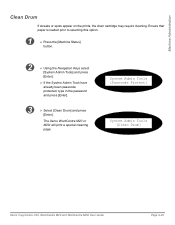
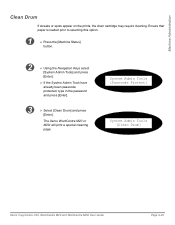
The Xerox WorkCentre M20 or M20i will print a special cleaning page. Machine Administration
Clean Drum
If ...Tools have already been passcode protected, type in the password and press [Enter].
3
¾ Select [Clean Drum] and press
[Enter].
System Admin Tools [Passcode Protect]
System Admin Tools [Clean Drum]
Xerox CopyCentre C20, WorkCentre M20 and WorkCentre M20i User Guide
Page 9-29
User Guide - Page 170
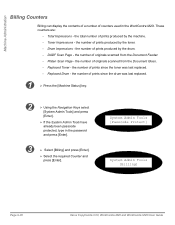
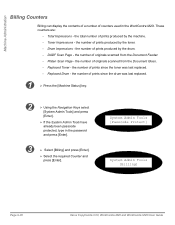
...[Enter].
¾ If the System Admin Tools have already been passcode protected, type in the WorkCentre M20i. the number of originals scanned from the Document Feeder. -
Replaced Drum - Replaced Toner - Total... of a number of prints produced by the drum. - the number of counters used in the password and press [Enter].
3
¾ Select [Billing] and press [Enter].
¾ Select the...
System Administration Guide - Page 179
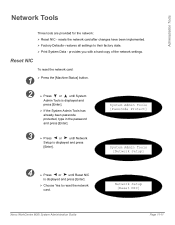
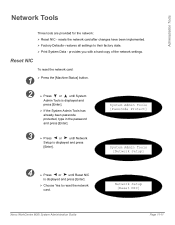
...].
¾ If the System Admin Tools has already been passcode protected, type in the password and press [Enter].
restores all settings to reset the network card.
Network Setup [Reset NIC]
Xerox WorkCentre M20i System Administration Guide
Page 11-11 Reset NIC
To reset the network card:
1 ¾ Press the [Machine Status] button.
2
¾ Press
or
until Network...
System Administration Guide - Page 180
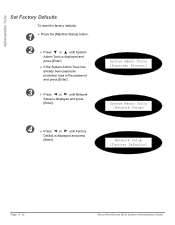
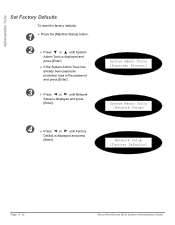
... Defaults]
Page 11-12
Xerox WorkCentre M20i System Administration Guide Administration Tools
Set Factory Defaults
To reset the factory defaults:
1 ¾...; Press the [Machine Status] button.
2
¾ Press
or
until System
Admin Tools is displayed and
press [Enter].
¾ If the System Admin Tools has already been passcode protected, type in the password...
System Administration Guide - Page 185
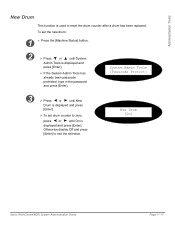
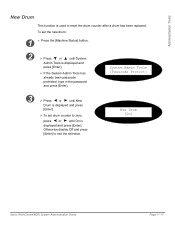
New Drum [On]
Xerox WorkCentre M20i System Administration Guide
Page 11-17 Administration Tools
New Drum
This function is displayed and
press [Enter].
¾ If the System Admin Tools has already been passcode protected, type in the password and press [Enter]. Otherwise display Off and press [Enter] to reset the drum counter after a drum has...
System Administration Guide - Page 195
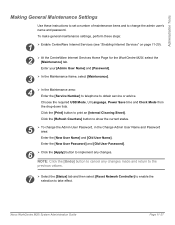
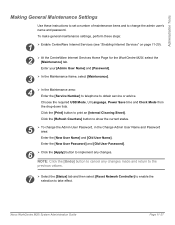
...the [Refresh Counters] button to take effect.
Xerox WorkCentre M20i System Administration Guide
Page 11-27 Enter your [Admin User Name] and [Password].
3 ¾ In the Maintenance frame, select...tab and then select [Reset Network Controller] to enable the selection to show the current status.
5
¾ To change the admin user's name and password.
Administration Tools
Making ...
Similar Questions
How To Reset Password On Xerox Workcentre 4118
(Posted by Abjorlunkhe 9 years ago)
How Do I Reset The Password On My Xerox M20i
(Posted by Erik2Sweet 10 years ago)
How To Reset Password For Xerox Workcentre M20i Technical Assistance
(Posted by AkongDanMur 10 years ago)
How To Reset Password On Xerox Workcentre 3210
(Posted by Anostu 10 years ago)

