Xerox M20I Support Question
Find answers below for this question about Xerox M20I - WorkCentre B/W Laser.Need a Xerox M20I manual? We have 4 online manuals for this item!
Question posted by Erik2Sweet on March 22nd, 2014
How Do I Reset The Password On My Xerox M20i
The person who posted this question about this Xerox product did not include a detailed explanation. Please use the "Request More Information" button to the right if more details would help you to answer this question.
Current Answers
There are currently no answers that have been posted for this question.
Be the first to post an answer! Remember that you can earn up to 1,100 points for every answer you submit. The better the quality of your answer, the better chance it has to be accepted.
Be the first to post an answer! Remember that you can earn up to 1,100 points for every answer you submit. The better the quality of your answer, the better chance it has to be accepted.
Related Xerox M20I Manual Pages
User Guide - Page 16
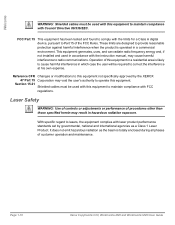
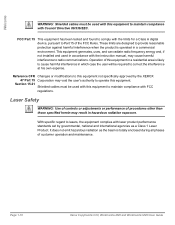
...10
Xerox CopyCentre C20, WorkCentre M20 and WorkCentre M20i User Guide
FCC Part 15 This equipment has been tested and found to comply with the limits for a Class A digital device, pursuant... interference to lasers, the equipment complies with laser product performance standards set by the XEROX 47 Part 15 Corporation may result in hazardous radiation exposure.
Laser Safety
WARNING:...
User Guide - Page 80
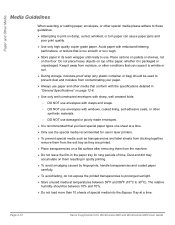
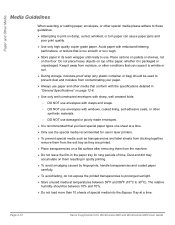
...the machine.
¾ Do not leave the film in the paper tray for use in laser printers.
¾ To prevent special media such as transparencies and label sheets from sticking together...your paper.
¾ Always use paper and other synthetic materials.
- Page 4-10
Xerox CopyCentre C20, WorkCentre M20 and WorkCentre M20i User Guide DO NOT use damaged or poorly made envelopes.
¾ It is ...
User Guide - Page 86
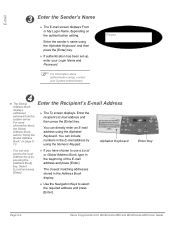
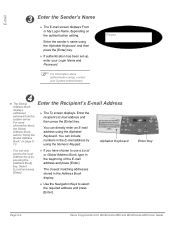
Enter the recipient's E-mail address and then press the [Enter] key. Enter Key
Page 5-4
Xerox CopyCentre C20, WorkCentre M20 and WorkCentre M20i User Guide For more information about authentication setup, contact your Login Name and Password.
) For information about the Global Address Book, refer to select the required address and press [Enter].
From:
4
z The Global Address...
User Guide - Page 143
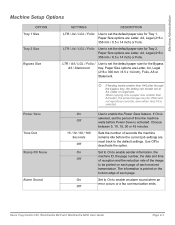
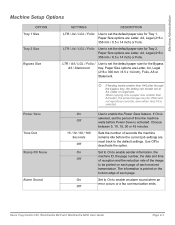
...the Power Save feature. Choose between 5, 10, 15, 30 or 45 minutes.
Xerox CopyCentre C20, WorkCentre M20 and WorkCentre M20i User Guide
Page 9-3
L If feeding media smaller than A4/Letter, the printed image...LGL / Folio Use to set at A4, Letter or Legal size.
Paper Size options are reset back to the default settings.
Sets the number of each page of time the machine waits ...
User Guide - Page 155
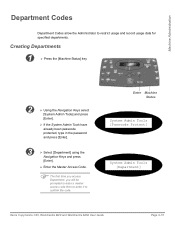
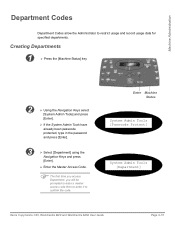
...]
System Admin Tools [Department]
Xerox CopyCentre C20, WorkCentre M20 and WorkCentre M20i User Guide
Page 9-15
Creating Departments
1
¾ Press the [Machine Status] key.
2
¾ Using the Navigation Keys select
[System Admin Tools] and press
[Enter].
¾ If the System Admin Tools have already been passcode protected, type in the password and press [Enter].
3
¾...
User Guide - Page 156
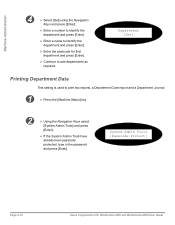
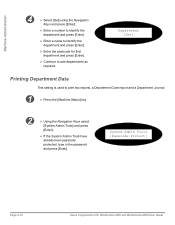
...; Using the Navigation Keys select
[System Admin Tools] and press
[Enter].
¾ If the System Admin Tools have already been passcode protected, type in the password and press [Enter]. System Admin Tools [Passcode Protect]
Page 9-16
Xerox CopyCentre C20, WorkCentre M20 and WorkCentre M20i User Guide
User Guide - Page 158


...Admin Tools [Department]
Department [Management]
Page 9-18
Xerox CopyCentre C20, WorkCentre M20 and WorkCentre M20i User Guide Machine Administration
Managing Departments
This setting is used...
[Enter].
¾ If the System Admin Tools have already been passcode protected, type in the password and press [Enter].
3
¾ Select [Department] using the
Navigation Keys is displayed and
press...
User Guide - Page 160
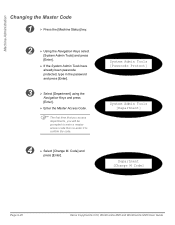
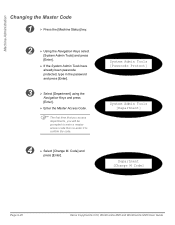
... Tools] and press
[Enter].
¾ If the System Admin Tools have already been passcode protected, type in the password and press [Enter].
3
¾ Select [Department] using the
Navigation Keys and press
[Enter].
¾ Enter the... Tools [Passcode Protect]
System Admin Tools [Department]
Department [Change M Code]
Page 9-20
Xerox CopyCentre C20, WorkCentre M20 and WorkCentre M20i User Guide
User Guide - Page 162
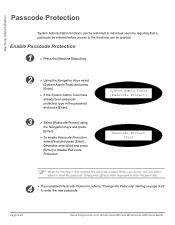
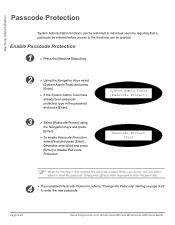
... Tools have already been passcode protected, type in the password and press [Enter].
3
¾ Select [Passcode Protect] using
the Navigation Keys and press
[Enter].
¾ To enable Passcode Protection, select [Yes] and press [Enter]. Simply press [Enter] when requested to disable Passcode Protection. Page 9-22
Xerox CopyCentre C20, WorkCentre M20 and WorkCentre M20i User Guide
User Guide - Page 163
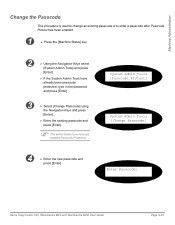
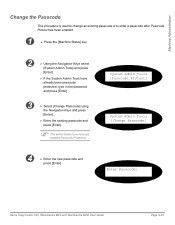
... Admin Tools] and press
[Enter].
¾ If the System Admin Tools have already been passcode protected, type in the password and press [Enter].
3
¾ Select [Change Passcode] using
the Navigation Keys and press
[Enter].
¾ Enter ...
4
¾ Enter the new passcode and
press [Enter]. Enter Passcode:
Xerox CopyCentre C20, WorkCentre M20 and WorkCentre M20i User Guide
Page 9-23
User Guide - Page 164
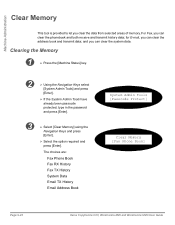
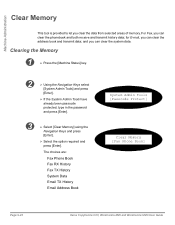
...press
[Enter].
¾ If the System Admin Tools have already been passcode protected, type in the password and press [Enter].
3
¾ Select [Clear Memory] using the
Navigation Keys and press
[... Tools [Passcode Protect]
Clear Memory [Fax Phone Book]
Page 9-24
Xerox CopyCentre C20, WorkCentre M20 and WorkCentre M20i User Guide
for E-mail, you can clear the phonebook and both receive...
User Guide - Page 165
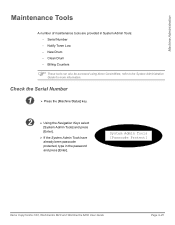
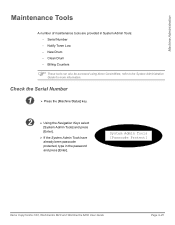
... Drum - Billing Counters
) These tools can also be accessed using Xerox CentreWare, refer to the System Administration Guide for more information. Clean ...-
Notify Toner Low - System Admin Tools [Passcode Protect]
Xerox CopyCentre C20, WorkCentre M20 and WorkCentre M20i User Guide
Page 9-25 Machine Administration
Maintenance Tools
A number of maintenance tools are provided in ...
User Guide - Page 167
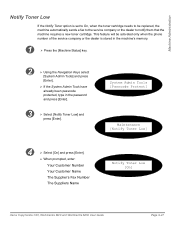
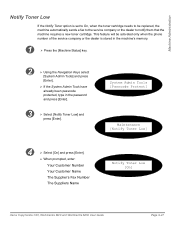
...Number
Your Customer Name
The Supplier's Fax Number
The Suppliers Name
Notify Toner Low [On]
Xerox CopyCentre C20, WorkCentre M20 and WorkCentre M20i User Guide
Page 9-27
Machine Administration
Notify Toner Low
If the Notify Toner option is set... Tools have already been passcode protected, type in the password and press [Enter].
3
¾ Select [Notify Toner Low] and
press [Enter].
User Guide - Page 168


System Admin Tools [Passcode Protect]
New Drum [On]
Page 9-28
Xerox CopyCentre C20, WorkCentre M20 and WorkCentre M20i User Guide Machine Administration
New Drum
This function is used to reset the drum counter after the drum has been replaced.
1
¾ Press the [Machine Status] key.
2
¾ Using the Navigation Keys select
[System Admin Tools] and ...
User Guide - Page 169
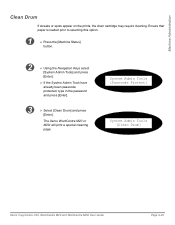
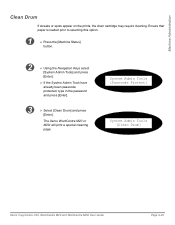
...
The Xerox WorkCentre M20 or M20i will print a special cleaning page. Ensure that paper is loaded prior to selecting this option.
1
¾ Press the [Machine Status]
button.
2
¾ Using the Navigation Keys select
[System Admin Tools] and press
[Enter].
¾ If the System Admin Tools have already been passcode protected, type in the password...
User Guide - Page 170
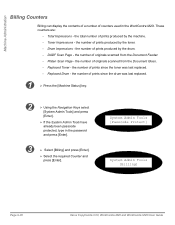
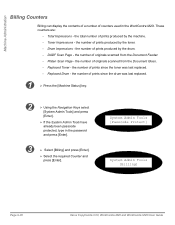
...System Admin Tools [Passcode Protect]
System Admin Tools [Billing]
Page 9-30
Xerox CopyCentre C20, WorkCentre M20 and WorkCentre M20i User Guide Toner Impressions - the number of originals scanned from the Document ... can display the contents of a number of counters used in the password and press [Enter].
3
¾ Select [Billing] and press [Enter].
¾ Select the required Counter ...
System Administration Guide - Page 179
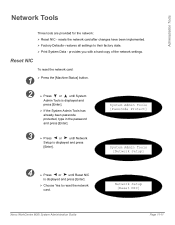
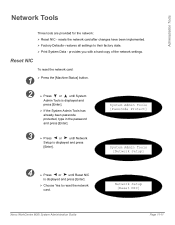
...].
¾ If the System Admin Tools has already been passcode protected, type in the password and press [Enter]. Administration Tools
Network Tools
Three tools are provided for the network: ¾ Reset NIC - resets the network card after changes have been implemented. ¾ Factory Defaults- Network Setup [Reset NIC]
Xerox WorkCentre M20i System Administration Guide
Page 11-11
System Administration Guide - Page 180
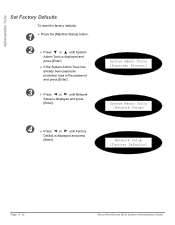
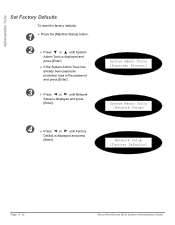
... Defaults]
Page 11-12
Xerox WorkCentre M20i System Administration Guide Administration Tools
Set Factory Defaults
To reset the factory defaults:
1 ...¾ Press the [Machine Status] button.
2
¾ Press
or
until System
Admin Tools is displayed and
press [Enter].
¾ If the System Admin Tools has already been passcode protected, type in the password...
System Administration Guide - Page 185
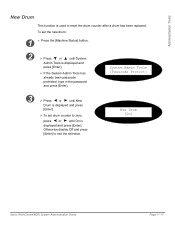
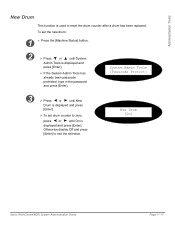
...].
¾ If the System Admin Tools has already been passcode protected, type in the password and press [Enter]. System Admin Tools [Passcode Protect]
3
¾ Press
or
until...selection. Otherwise display Off and press [Enter] to reset the drum counter after a drum has been replaced. New Drum [On]
Xerox WorkCentre M20i System Administration Guide
Page 11-17 Administration Tools
New Drum...
System Administration Guide - Page 195
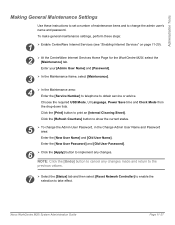
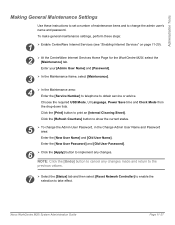
... made and return to the
previous values.
7
¾ Select the [Status] tab and then select [Reset Network Controller] to enable the selection to show the current status.
5
¾ To change the admin user's name and password.
Xerox WorkCentre M20i System Administration Guide
Page 11-27
Click the [Refresh Counters] button to take effect.
Choose the...
Similar Questions
How To Reset Password On Xerox Workcentre 4118
(Posted by Abjorlunkhe 9 years ago)
How To Reset Password For Xerox Workcentre M20i Technical Assistance
(Posted by AkongDanMur 10 years ago)
How To Reset Password On Xerox Workcentre 3210
(Posted by Anostu 10 years ago)

