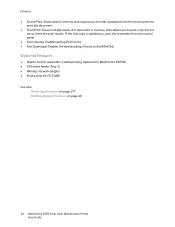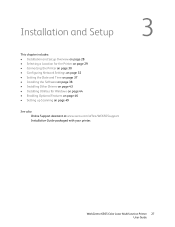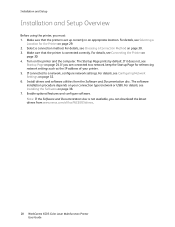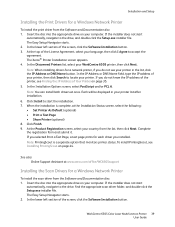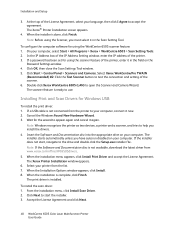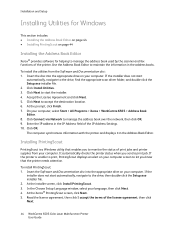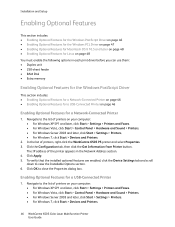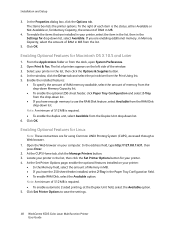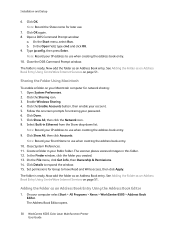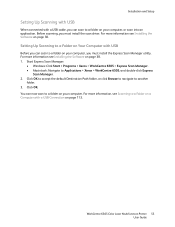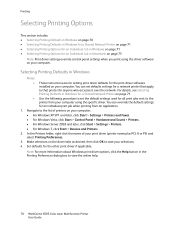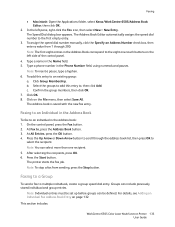Xerox 6505/N Support Question
Find answers below for this question about Xerox 6505/N.Need a Xerox 6505/N manual? We have 2 online manuals for this item!
Question posted by GDFgari on November 28th, 2013
Xerox Workcentre 6505 How To Set Up Duplexing Option
The person who posted this question about this Xerox product did not include a detailed explanation. Please use the "Request More Information" button to the right if more details would help you to answer this question.
Current Answers
Related Xerox 6505/N Manual Pages
Similar Questions
Workcentre 6505
Where can I find the serial number for my Workcentre 6505N
Where can I find the serial number for my Workcentre 6505N
(Posted by Rrent2525 3 years ago)
How Do I Get Rid Of The Red Line On Copies On A Workcentre 6505?
I would like to know how to clean or fix the red line that appears when I make copies using the docu...
I would like to know how to clean or fix the red line that appears when I make copies using the docu...
(Posted by daifenyarias 11 years ago)
Windows 7 64bit For Xerox Pe220 Printer Can Not Set Paper Options Size.
Windows 7 64bit for Xerox PE220 printer can not set paper Options Size.
Windows 7 64bit for Xerox PE220 printer can not set paper Options Size.
(Posted by lydavidchan 11 years ago)