Xerox 6505/N Support Question
Find answers below for this question about Xerox 6505/N.Need a Xerox 6505/N manual? We have 2 online manuals for this item!
Question posted by siaronfe on May 3rd, 2014
How To Set Up A Shared Folder On Exrox Workcentre 6505
The person who posted this question about this Xerox product did not include a detailed explanation. Please use the "Request More Information" button to the right if more details would help you to answer this question.
Current Answers
There are currently no answers that have been posted for this question.
Be the first to post an answer! Remember that you can earn up to 1,100 points for every answer you submit. The better the quality of your answer, the better chance it has to be accepted.
Be the first to post an answer! Remember that you can earn up to 1,100 points for every answer you submit. The better the quality of your answer, the better chance it has to be accepted.
Related Xerox 6505/N Manual Pages
User Guide - Page 4
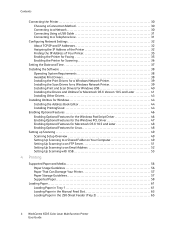
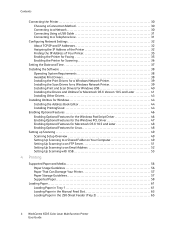
... Optional Features for Linux 48 Setting up Scanning 49 Scanning Setup Overview 49 Setting Up Scanning to a Shared Folder on Your Computer 49 Setting Up Scanning to an FTP Server 51 Setting Up Scanning to an Email Address 52 Setting Up Scanning with USB 53
...Manual Feed Slot 63 Loading Paper in the 250-Sheet Feeder (Tray 2 65
4 WorkCentre 6505 Color Laser Multifunction Printer User Guide
User Guide - Page 5
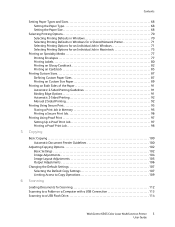
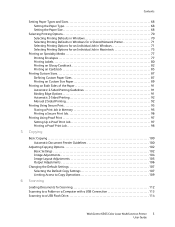
... Image Adjustments 104 Image Layout Adjustments 105 Output Adjustments 106
Changing the Default Settings 107 Selecting the Default Copy Settings 107 Limiting Access to Copy Operations 109
6 Scanning
Loading Documents for Scanning 112 Scanning to a Folder on a Computer with a USB Connection 113 Scanning to a USB Flash Drive 114
WorkCentre 6505 Color Laser Multifunction Printer 5 User Guide
User Guide - Page 6
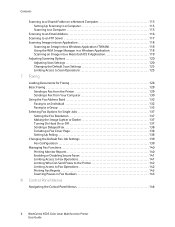
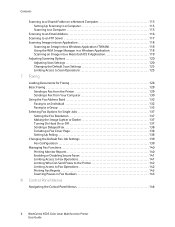
Contents
Scanning to a Shared Folder on a Network Computer 115 Setting Up Scanning to a Computer 115 Scanning to a Computer 115
Scanning to an Email Address 116 Scanning to an FTP Server 117 ... Operations 142 Printing Fax Reports 143 Inserting Pauses in Fax Numbers 143
8 Control Panel Menus
Navigating the Control Panel Menus 146
6 WorkCentre 6505 Color Laser Multifunction Printer User Guide
User Guide - Page 31


... to the computer using a USB cable: 1. For safety information, see
Power Cord on page 38. For details, see Changing the Default Fax Job Settings on . WorkCentre 6505 Color Laser Multifunction Printer 31 User Guide Connect one end of the printer. 3. When the Windows Found New Hardware Wizard appears, cancel it on
page 139.
Make...
User Guide - Page 36
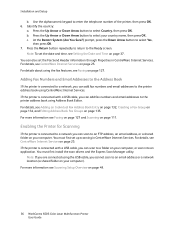
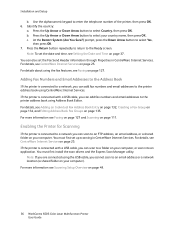
... Book Fax Groups on page 49.
36 WorkCentre 6505 Color Laser Multifunction Printer User Guide
Note: If you are connected using the fax features, see Setting the Date and Time on your computer). ..., an email address, or a shared folder on page 37. Press the Return button repeatedly to return to select Country, then press OK. Note: To set the Fax Send Header information through ...
User Guide - Page 39
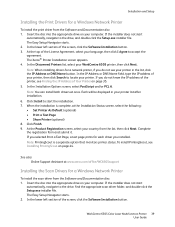
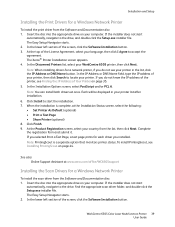
...drivers at the Installation Status screen, select the following: • Set Printer As Default (optional) • Print a Test Page • Share Printer (optional) 8. When the installation is a separate option ... the drive, find the appropriate scan driver folder, and double-click the Setup.exe installer file. WorkCentre 6505 Color Laser Multifunction Printer 39 User Guide Insert the disc into...
User Guide - Page 40
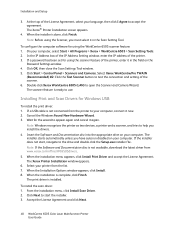
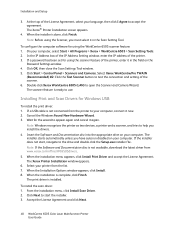
... install the drivers. 4. The print driver is done, click Finish. Accept the License Agreement and click Next.
40 WorkCentre 6505 Color Laser Multifunction Printer User Guide On your computer. In the IP Address box of the IP Address Setting window, enter the IP address of the printer, enter it again. If a password has been...
User Guide - Page 42
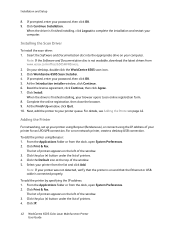
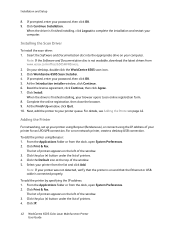
...8. From the Applications folder or from the list and click Add. To add the printer by specifying the IP address: 1. Click IP.
42 WorkCentre 6505 Color Laser Multifunction Printer User Guide On...under the list of your computer. Click WorkCentre 6505 Scan Installer. 4. At the Finish Up window, click Quit. 10. Adding the Printer
For networking, set up your printer using Bonjour (Rendezvous), or...
User Guide - Page 49


...page 38.
Click the Permissions button. 5. WorkCentre 6505 Color Laser Multifunction Printer 49 User Guide
Right-click the folder you cannot scan to a shared folder you must : • Share the folder. • Add the folder as an Address Book entry in CentreWare Internet
Services. • Scanning to share and select Properties. 3. Setting up Scanning
Installation and Setup...
User Guide - Page 50
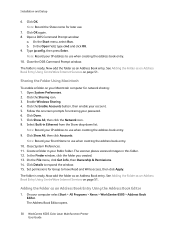
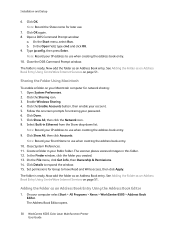
... Editor opens.
50 WorkCentre 6505 Color Laser Multifunction Printer User Guide Click OK.
Create a folder in your Macintosh computer for later use when creating the address book entry. 10. See Adding the Folder as an Address Book Entry Using the Address Book Editor
1. Close System Preferences. 11. Sharing the Folder Using Macintosh
To enable a folder on page 51...
User Guide - Page 51


...Setting Up Scanning to the shared file on your computer. 8.
The new server appears in the left navigation pane. 3. For example, if you created on page 35.
2. WorkCentre 6505 Color Laser Multifunction... Book. Browse to the shared folder that you want the scanned files to a Shared Folder on Your Computer on your computer. 4.
The Computer Folder Settings window appears. 6. For ...
User Guide - Page 52
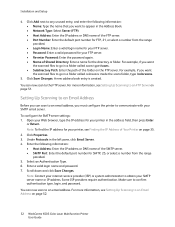
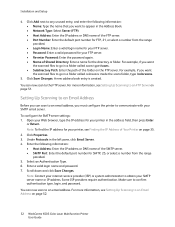
...Shared Directory: Enter a name for your FTP server. • Re-enter Password: Enter the password again. • Name of Your Printer on page 52.
52 WorkCentre 6505 Color Laser Multifunction Printer User Guide Note: To find the IP address for the directory or folder...of the folder on page 51. Enter a valid login name and password. 7. Some ISP providers require authentication. Setting Up ...
User Guide - Page 70
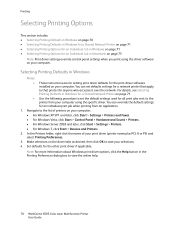
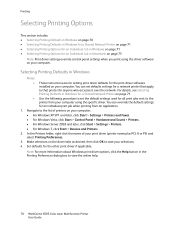
...• For Windows Server 2003 and later, click Start > Settings > Printers. • For Windows 7, click Start > Devices and Printers.
2. Note: For more information about Windows print ...WorkCentre 6505 Color Laser Multifunction Printer User Guide You can override the default settings for the other print driver if applicable. Make selections on your computer. In the Printers folder...
User Guide - Page 71
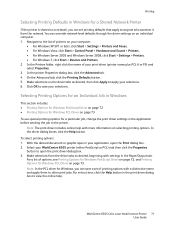
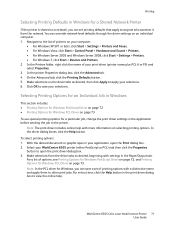
... > Settings > Printers. • For Windows 7, click Start > Devices and Printers. 2. WorkCentre 6505 Color Laser Multifunction Printer 71 User Guide
You can override network-level defaults through the driver settings on... help . Printing
Selecting Printing Defaults in Windows for a Shared Network Printer
If the printer is shared on a network, you can save your selections. Navigate...
User Guide - Page 73
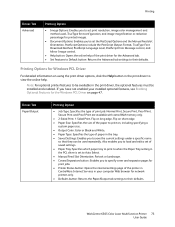
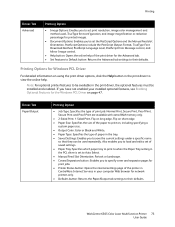
... Level, PostScript Error Message control, and Mirror Image control.
• Help button: Opens the online help .
WorkCentre 6505 Color Laser Multifunction Printer 73 User Guide Printing
Driver Tab
Advanced
Printing Option
• Image Options: Enables you to set print resolution, image color management and method used repeatedly.
Secure Print and Proof Print are available...
User Guide - Page 115


... Down Arrow button to
select the setting, and make your changes.
WorkCentre 6505 Color Laser Multifunction Printer 115 User Guide Press the Up Arrow or Down Arrow button to select Scan to , press OK. 4. If the Another Page? Scanning
Scanning to a Shared Folder on a Network Computer
This section includes: • Setting Up Scanning to a Computer on page...
User Guide - Page 139


... Press OK. Press the Up Arrow or Down Arrow button to select the new setting, then press OK.
Select Fax Defaults, then press OK. 4. If prompted, ...the Fax Settings menu items, see Fax Settings on page 153. On the control panel, press the System button. 2. Edit the fax settings as desired. 6. Select Fax Settings, then press OK. 5. WorkCentre 6505 Color Laser Multifunction Printer 139...
User Guide - Page 150
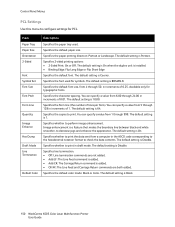
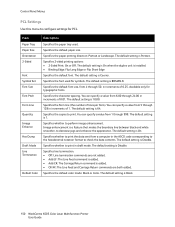
... of 0.25. Image enhancement is Portrait.
Specifies the default color mode: Black or Color. The default setting is Black.
150 WorkCentre 6505 Color Laser Multifunction Printer User Guide
Available only for PCL. Specifies the copies to configure settings for typographic fonts.
Specifies whether to decrease jags and enhance the appearance. Specifies the default paper size.
User Guide - Page 164


... the type of paper that prompts you to the other tray when it is Off.
164 WorkCentre 6505 Color Laser Multifunction Printer User Guide The default setting is installed. For details, see Supported Paper on page 58, and Setting Paper Types and Sizes on page 68.
Specifies whether to display the message that is loaded...
User Guide - Page 188
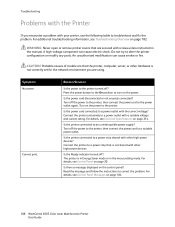
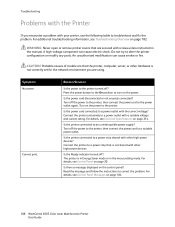
...strip shared with...set for the network environment you encounter a problem with other high-power devices. For details, see Control Panel on page 20.
Connect the printer to a power strip that are using. For details, see Control Panel Messages on page 214. For additional troubleshooting information, see Electrical Specifications on page 184.
188 WorkCentre 6505 Color Laser Multifunction...
Similar Questions
Workcentre 6505
Where can I find the serial number for my Workcentre 6505N
Where can I find the serial number for my Workcentre 6505N
(Posted by Rrent2525 3 years ago)
How To Set Up Email On Workcentre M20i At Home
(Posted by Donrab 10 years ago)
How Do I Get Rid Of The Red Line On Copies On A Workcentre 6505?
I would like to know how to clean or fix the red line that appears when I make copies using the docu...
I would like to know how to clean or fix the red line that appears when I make copies using the docu...
(Posted by daifenyarias 11 years ago)

