Xerox 6400XF Support Question
Find answers below for this question about Xerox 6400XF - WorkCentre Color Laser.Need a Xerox 6400XF manual? We have 4 online manuals for this item!
Question posted by wingzor9 on June 13th, 2012
Changing The Toner Cartridge
Is there any trick to changing the toner other than pusing down the lever and pulling it out, then sliding the new one in?
Current Answers
There are currently no answers that have been posted for this question.
Be the first to post an answer! Remember that you can earn up to 1,100 points for every answer you submit. The better the quality of your answer, the better chance it has to be accepted.
Be the first to post an answer! Remember that you can earn up to 1,100 points for every answer you submit. The better the quality of your answer, the better chance it has to be accepted.
Related Xerox 6400XF Manual Pages
WorkCentre 6400 System Administrator Guide - Page 28
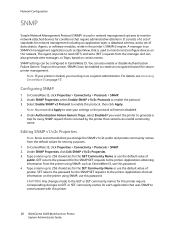
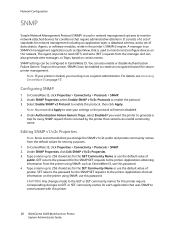
... Configuration
SNMP
Simple Network Management Protocol (SNMP) is used to monitor and configure devices on the network. SNMPv3 can be enabled to create an encrypted channel for every...change the SNMP v1/v2c public and private community names from the printer using SNMP, use this protocol, then click Apply. Type a name up to communicate with this printer.
28 WorkCentre 6400 Multifunction...
WorkCentre 6400 System Administrator Guide - Page 35


... field. The default size is 25. 5. Under Login Credentials for the multifunction device to Access the SMTP Server to send automated Emails select System to have ...multifunction
device Email Address field. SMTP
Network Configuration
Simple Mail Transfer Protocol (SMTP) is locked, you can define the SMTP server. Note: If you select Use DNS to SMTP server. WorkCentre 6400 Multifunction...
WorkCentre 6400 System Administrator Guide - Page 36


... for the multifunction device to Access the SMTP Server to send automated Emails, type in before they can access email, select Authenticated User under Login Credentials for sending Automated emails.
8. Click Apply.
36 WorkCentre 6400 Multifunction Printer System Administrator...the SMTP server. Note: Select the Select to save new password check box to log in the Login Name and Password.
WorkCentre 6400 System Administrator Guide - Page 69
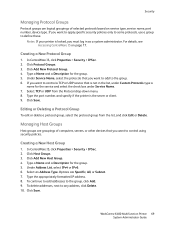
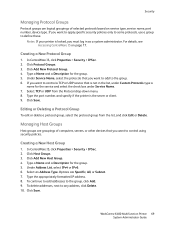
... any address, click Delete. 10. Type a Name and a Description for the group. 5. Click Add New Protocol Group. 4. WorkCentre 6400 Multifunction Printer 69 System Administrator Guide Security
Managing Protocol Groups
Protocol groups are logical groupings of computers, servers, or other devices that you want to control using security policies. For details, see Accessing CentreWare IS on...
WorkCentre 6400 User Guide - Page 19


...Fax connection (6400X and 6400XF only)
Internal Components
1
2
6400-008
4. Imaging unit x4 3. Transfer Belt
6400-151
WorkCentre 6400 Multifunction Printer 19 User Guide Power switch 2. Ethernet connection
1 2
Y
3 1. Fuser 5. Waste cartridge
4 5
6 4. Foreign device interface connection
5. Power cord connection 3. USB connection
6. Toner cartridge x4 2. Transfer Roller...
WorkCentre 6400 User Guide - Page 57
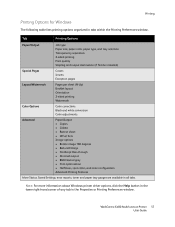
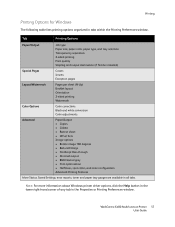
WorkCentre 6400 Multifunction Printer 57 User Guide
Printing
Printing Options for Windows
The following table lists ... Pass-through • Mirrored output • RGB Neutral gray • Print optimization • Halftones, spot colors, and color configuration Advanced Printing Features
More Status, Saved Settings, error reports, toner and paper tray gauges are available in all tabs.
WorkCentre 6400 User Guide - Page 59
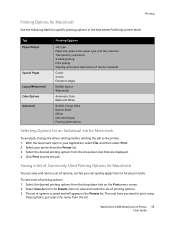
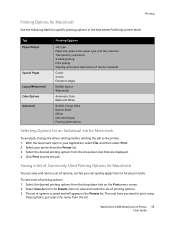
...
See the following table for Macintosh
To send job, change the driver settings before sending the job to the printer...output destination (if finisher installed)
Covers Inserts Exception pages
Booklet layout Watermark
Automatic Color Black and White
Booklet Image Order Banner Sheet Offset Mirrored Output Printing Optimization
...printer driver. WorkCentre 6400 Multifunction Printer 59 User Guide
WorkCentre 6400 User Guide - Page 65
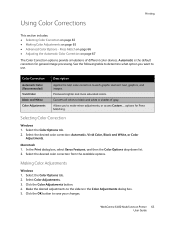
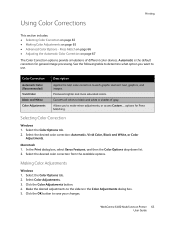
...8226; Adjusting the Automatic Color Correction on page 65 • Advanced Color Options -
Select the desired color correction: Automatic, Vivid Color, Black and White, or Color
Adjustments.
WorkCentre 6400 Multifunction Printer 65 User Guide
Selecting Color Correction
Windows 1. Macintosh 1. Click the Color Adjustments button. 4. Printing
Using Color Corrections
This section...
WorkCentre 6400 User Guide - Page 66
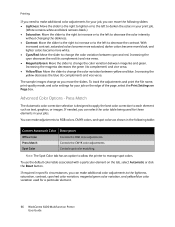
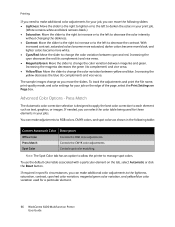
...images change the color variation between magenta and green.
If needed, you can select the color table being used for these elements in specific circumstances, you can make additional color adjustments to the lightness, saturation, contrast, cyan/red color variation, magenta/green color variation, and yellow/blue color variation used for a particular element.
66 WorkCentre 6400 Multifunction...
WorkCentre 6400 User Guide - Page 67
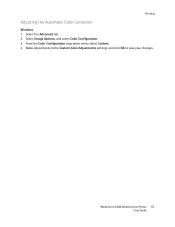
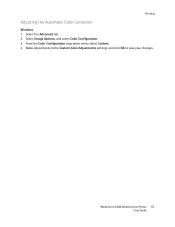
Make adjustments to the Custom Color Adjustments settings, and click OK to save your changes. Select Image Options, and select Color Configuration. 3. Select the Advanced tab. 2. From the Color Configuration drop-down menu, select Custom. 4. WorkCentre 6400 Multifunction Printer 67 User Guide Printing
Adjusting the Automatic Color Correction
Windows 1.
WorkCentre 6400 User Guide - Page 166
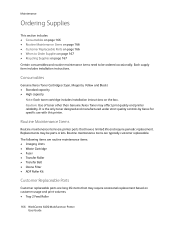
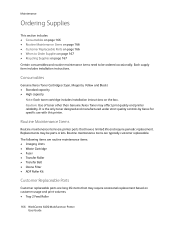
.... • Tray 2 Feed Roller
166 WorkCentre 6400 Multifunction Printer User Guide Replacements may be ordered occasionally. Routine Maintenance Items
Routine maintenance items are printer parts that may affect print quality and printer reliability.
The following items are routine maintenance items: • Imaging Units • Waste Cartridge • Fuser • Transfer Roller...
WorkCentre 6400 User Guide - Page 168


Replace the staple cartridge. 1. The stapling assembly cannot be removed from the printer.
6400-114
168 WorkCentre 6400 Multifunction Printer User Guide Open the finisher front door.
6400-113
2. Maintenance
Installing Staples
When there are no more staples, the Replace Staple Cartridge message will appear on the printer's control panel. Extend the stapling assembly. 3.
WorkCentre 6400 User Guide - Page 198


... minimal paper jams using Xerox supported media. Toner Cartridges 2. Duplex Unit 5. This section contains help you locate media misfeeds.
1
2
13
14 15
12
11
10
9
8
7
6
3 4 5
6400-157
1. Troubleshooting
Understanding the Media Path
Understanding the printer's media path will help on the following problems: • The Printer Pulls Multiple Sheets Together on page 199 •...
WorkCentre 6400 User Guide - Page 201


...: To enhance print quality, toner/print cartridge(s) for High Altitude Locations on page 202 • Selecting Paper Type on the left, and select Support Pages from the list. 3. Using Built-in Troubleshooting Tools
Your printer contains the following built-in tools to Xerox Support & Drivers at a predetermined point. WorkCentre 6400 Multifunction Printer 201 User Guide...
WorkCentre 6400 User Guide - Page 204
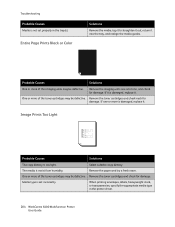
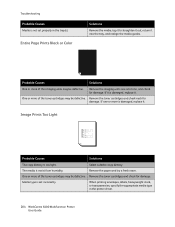
... is set properly in the printer driver.
204 WorkCentre 6400 Multifunction Printer User Guide If it .
Select a darker copy density.
Image Prints Too Light
Probable Causes
Solutions
The copy density is moist from humidity. Remove the toner cartridges and check for damage. Entire Page Prints Black or Color
Solutions
Remove the media, tap it to straighten...
WorkCentre 6400 User Guide - Page 205
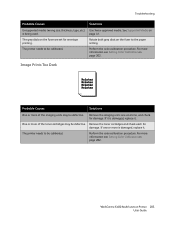
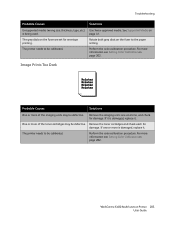
... toner cartridges may be defective. One or more is damaged, replace it.
Perform the color ...Color Calibration on page 202. If it is being used. For more information see Setting Color Calibration on the fuser to the paper setting. The printer needs to be calibrated. If one at a time, and check for damage. The printer needs to be calibrated.
WorkCentre 6400 Multifunction...
WorkCentre 6400 User Guide - Page 206


...Probable Causes
Solutions
One or more of the toner cartridges may be defective. One or more of the toner cartridges may be defective Remove the toner cartridges and check for envelope printing. Remove the toner cartridges and check each for damage. The two..., replace it . Specialty paper in the Tools/Calibration menu.
206 WorkCentre 6400 Multifunction Printer User Guide
WorkCentre 6400 User Guide - Page 207
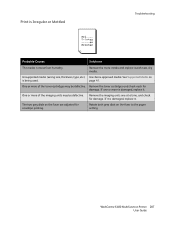
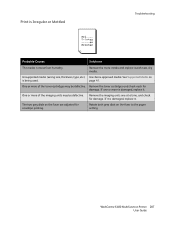
... is damaged, replace it. WorkCentre 6400 Multifunction Printer 207 User Guide Remove the moist media and replace it .
One or more of the imaging units may be defective. If one at a time, and check for envelope printing. One or more is damaged, replace it with new, dry media. Remove the toner cartridges and check each for...
WorkCentre 6400 User Guide - Page 211


Image Prints with the color causing the abnormal image. Solutions
Remove the toner cartridge with Defects
Probable Causes
A toner cartridge may be defective.
Foreign Material in Regular Pattern
Troubleshooting
Probable Causes
The laser lens is dirty.
WorkCentre 6400 Multifunction Printer 211 User Guide
Remove the imaging units one at a time, and check for damage. Solutions
...
WorkCentre 6400 User Guide - Page 212
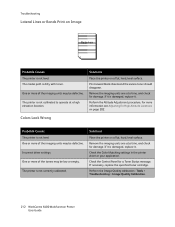
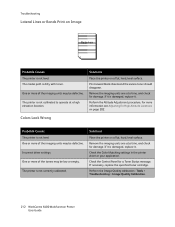
..., hard, level surface. Check the Color Matching settings in the printer driver or your application.
Print several blank sheets and the excess toner should disappear.
If it .
Solutions
... dirty with toner. The media path is not level. If it . Perform the Image Quality calibration -
Tools > Troubleshooting > Image Quality Calibration.
212 WorkCentre 6400 Multifunction Printer User ...
Similar Questions
How To Reset Toner Cartridge Workcentre 3210
(Posted by Uma1Ali 10 years ago)
Xerox Workcentre 6400 At What % Should The Imaging Unit Be Changed?
(Posted by armankena 10 years ago)
How To Change Toner Cartridge In Xerox M20i
(Posted by bamastac 10 years ago)
How To Change Toner On Xerox 6400 Instructions
(Posted by dadobob 10 years ago)
Missing Black Toner
i had a xerox workcentre 6400x keep say ming black toner , i had try 3 new toners still have a probl...
i had a xerox workcentre 6400x keep say ming black toner , i had try 3 new toners still have a probl...
(Posted by lee56549 13 years ago)

