Xerox 6280N Support Question
Find answers below for this question about Xerox 6280N - Phaser Color Laser Printer.Need a Xerox 6280N manual? We have 5 online manuals for this item!
Question posted by Anonymous-28939 on May 16th, 2011
I Replaced Toner Cartridges But Machine Still Says To Replace Cartridges.
How do I clear the message?
Current Answers
There are currently no answers that have been posted for this question.
Be the first to post an answer! Remember that you can earn up to 1,100 points for every answer you submit. The better the quality of your answer, the better chance it has to be accepted.
Be the first to post an answer! Remember that you can earn up to 1,100 points for every answer you submit. The better the quality of your answer, the better chance it has to be accepted.
Related Xerox 6280N Manual Pages
Menu Map - Page 1
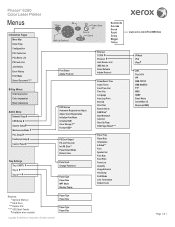
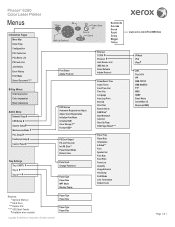
...Phaser® 6280 Color Laser Printer
Menus
Information Pages Menu Map Demo Page Configuration PCL Fonts List PCL Macro List PS Fonts List Job History Error History Print Meter Stored Document*/**
Billing Meters Total Impression Color...
F/W Version Automatic Registration Adjust Adjust Color Registration Initialize Print Meter Initialize NVM Clear Storage*/** Format HDD**
PS Error Report PS ...
User Guide - Page 63
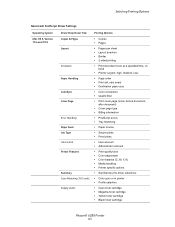
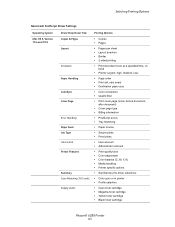
...
• Print quality/color • Color adjustment • Color balance (C, M, Y, K) • Media handling • Printer specific options
• Summarizes the driver selections
• Color sync or in printer • Profile selection
• Cyan toner cartridge • Magenta toner cartridge • Yellow toner cartridge • Black toner cartridge
Phaser® 6280 Printer 63
User Guide - Page 106
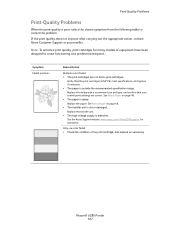
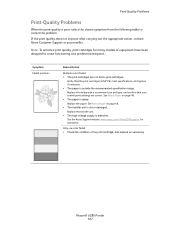
...Note: To enhance print quality, print cartridges for assistance. Symptom Faded printouts
Reason/Action
Multiple colors faded: • The print cartridges are correct. Phaser® 6280 Printer 107 See the Xerox Support website, www.xerox.com/office/6280support, for many models of the print cartridge, and replace as necessary. Only one color faded: • Check the condition of...
User Guide - Page 107
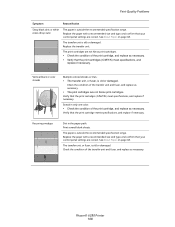
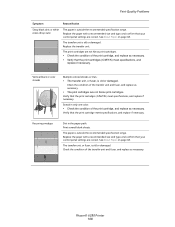
... panel settings are not Xerox print cartridges. • Check the condition of the print cartridge, and replace as necessary. The print cartridges are correct. See About Paper on page 48. Phaser® 6280 Printer 108 Replace the paper with a recommended size and type, and confirm that the print cartridges (C/M/Y/K) meet specifications, and replace if necessary. See About Paper on...
User Guide - Page 108
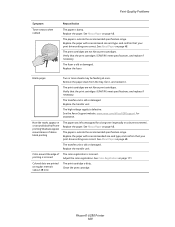
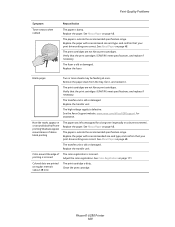
... printing
The paper was left unwrapped for assistance. The transfer unit is damp. Replace the paper.
Colored dots are printed at once. Print-Quality Problems
Symptom
Toner smears when rubbed
Reason/Action
The paper is old or damaged.
Phaser® 6280 Printer 109 See About Paper on page 48. Remove the paper stack from the tray...
User Guide - Page 109
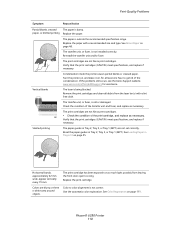
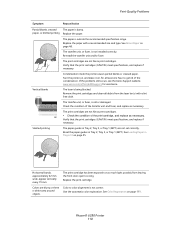
... set correctly. Print-Quality Problems
Symptom
Reason/Action
Partial blanks, creased
The paper is not correct Use the automatic color registration. Verify that the print cartridges (C/M/Y/K) meet specifications, and replace if necessary. Turn the printer on, and leave it on page 111. Replace the print cartridge. See Color Registration on , for assistance. Phaser® 6280 Printer 110
User Guide - Page 113
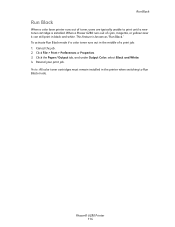
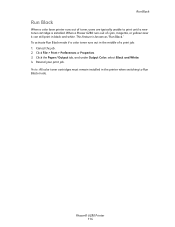
.... 4. This feature is installed. Resend your print job. Phaser® 6280 Printer 114 Click File > Print > Preferences or Properties. 3. When a Phaser 6280 runs out of a print job: 1. Cancel the job. 2. Note: All color toner cartridges must remain installed in black and white. Run Black
Run Black
When a color laser printer runs out of toner, users are typically unable to Run Black mode...
User Guide - Page 122
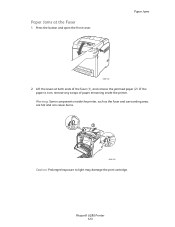
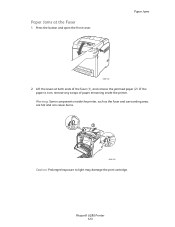
... area, are hot and can cause burns.
6280-028
Caution: Prolonged exposure to light may damage the print cartridge. Press the button and open the front cover.
If the paper is torn, remove any scraps of the fuser (1), and remove the jammed paper (2). Phaser® 6280 Printer 123 Lift the levers at the Fuser
1.
Warning...
User Guide - Page 124
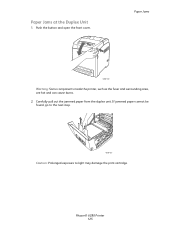
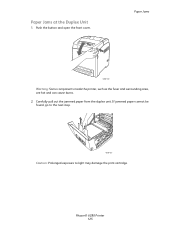
Phaser® 6280 Printer 125 Carefully pull out the jammed paper from the duplex unit. If jammed paper cannot be found, go to the next step.
6280-031
Caution: Prolonged exposure to light may damage the print cartridge. Paper Jams
6280-022
Warning: Some components inside the printer, such as the fuser and surrounding area, are hot and...
User Guide - Page 134
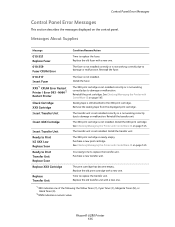
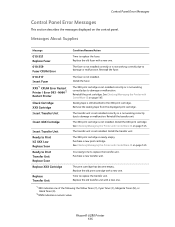
... still attached to damage or malfunction. See Checking/Managing the Printer with a new one.
*1 XXX indicates one .
The print cartridge has become empty. Phaser® 6280 Printer 135 Reinstall the fuser. Purchase a new transfer unit. Replace the old print cartridge with a new one. The XXX print cartridge is not installed correctly or is not working correctly due to...
User Guide - Page 135
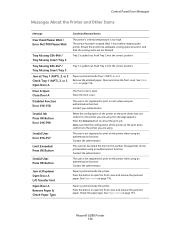
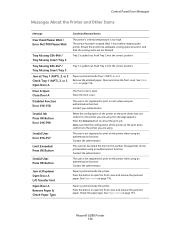
...printer on page 116.
Contact the administrator. Press the button to print in color... conform to the printer you are using an authentication function. Phaser® 6280 Printer 136
Contact the ...printer you are using an authentication function. Push Tray 3 into the correct position. Control Panel Error Messages
Messages About the Printer and Other Items
Message...
User Guide - Page 136
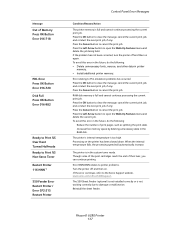
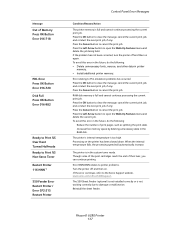
...printer's internal temperature is full and cannot continue processing the current print job. Though some of the print cartridges... in printer
memory. • Install additional printer memory. Processing on .
Error NNN-NNN relates to clear the message, cancel...toner mode. Phaser® 6280 Printer 137 The 550-Sheet Feeder (optional) is not installed correctly or is in the RAM disk. Message...
User Guide - Page 141


... water or neutral detergent. Cleaning the Interior
After clearing paper jams or replacing the print cartridge, inspect the inside of the printer before accessing the interior of paper is wrapped around... Cleaning the Printer
Cleaning the Printer
This section describes how to clean the printer in order to maintain it by yourself to avoid injuries or burns.
Phaser® 6280 Printer 142 Note: ...
User Guide - Page 142
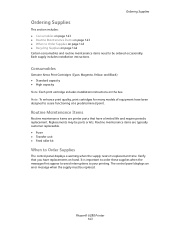
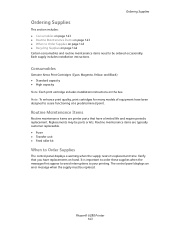
...): • Standard capacity • High capacity Note: Each print cartridge includes installation instructions on hand. Note: To enhance print quality, print cartridges for many models of equipment have a limited life and require periodic replacement. Phaser® 6280 Printer 143 The control panel displays an error message when the supply must be ordered occasionally. Each supply includes...
User Guide - Page 152
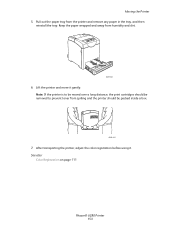
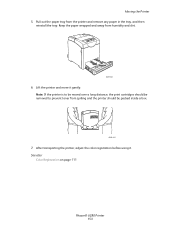
... over a long distance, the print cartridges should be packed inside a box.
6280-044
7. Lift the printer and move it . Note: If the printer is to prevent toner from humidity and dirt.
6280-024
6. After transporting the printer, adjust the color registration before using it gently. See also:
Color Registration on page 111
Phaser® 6280 Printer 153 Pull out the paper tray...
Evaluator Guide - Page 2
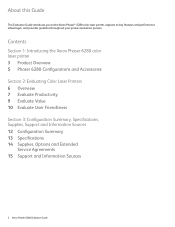
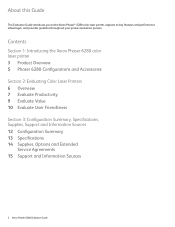
... you to the Xerox Phaser® 6280 color laser printer, explains its key features and performance advantages, and provides guidance throughout your printer evaluation process. Contents
Section 1: Introducing the Xerox Phaser 6280 color laser printer 3 Product Overview 5 Phaser 6280 Configurations and Accessories Section 2: Evaluating Color Laser Printers 6 Overview 7 Evaluate Productivity...
Evaluator Guide - Page 3
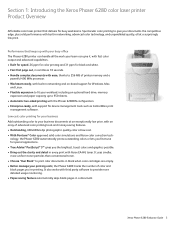
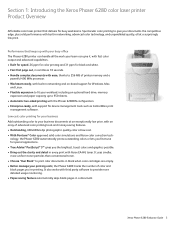
... when color cartridges are empty. • Better manage your printing costs; It also works with third party software to your business documents at low cost. • With Pantone® Color approved solid-color simulations and Xerox color correction tech- Xerox Phaser 6280 Evaluator Guide 3 Section 1: Introducing the Xerox Phaser 6280 color laser printer Product Overview
Affordable color laser...
Evaluator Guide - Page 6
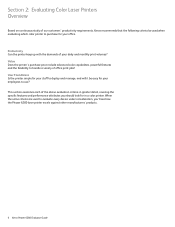
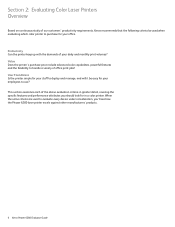
... attributes you 'll see how the Phaser 6280 laser printer excels against other manufacturers' products.
6 Xerox Phaser 6280 Evaluator Guide This section examines each of the above evaluation criteria in a color printer. When the same criteria are used when evaluating which color printer to purchase for your office. Section 2: Evaluating Color Laser Printers Overview
Based on continuous study of...
Evaluator Guide - Page 11
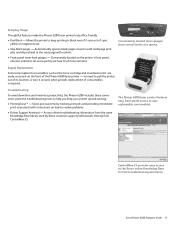
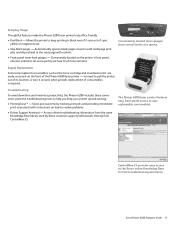
..., intuitive indicators let users quickly see how much toner remains. no need to the next page with multipage print jobs and skips ahead to pull the printer out of its location, or turn it runs out of the Phaser 6280 laser printer -
Supply Replacement
Commonly replaced consumables, such as the toner cartridge and maintenance kit, are easily accessed via the...
Evaluator Guide - Page 15
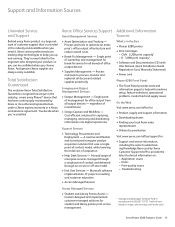
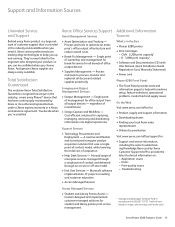
... in the Box
• Phaser 6280 printer
• Print Cartridges -- Single point of management ...machine setup, feature selections, operational problems, media feed and supply issues. Print-quality issues --
Support and Information Sources
Unrivaled Service and Support
Behind every Xerox product is a large network of customer support that's unrivaled in the industry, covers every Phaser...
Similar Questions
What To Do When Your Phaser 6280 Says Check Cartridge Yellow Cartridge
(Posted by chlroff 9 years ago)
How To Replace Transfer Unit Xerox 6280 Phaser
(Posted by timikif 9 years ago)
Phaser 780 Replace Black Toner Cartridge Message Will Not Clear
(Posted by bassJailan 10 years ago)
Why Do I Get An Invalid Black When I Replace My Phaser 6280 Toner Cartridge
(Posted by pedroLI 10 years ago)
Xerox Phaser 6280n - Transfer Life
What does the flashing message 'transfer life-replace soon' mean on thexerox phaser 6280N? Thank ...
What does the flashing message 'transfer life-replace soon' mean on thexerox phaser 6280N? Thank ...
(Posted by mlam 13 years ago)

