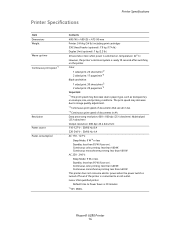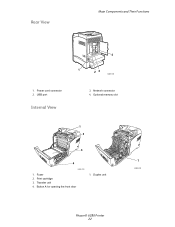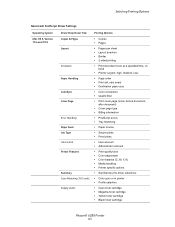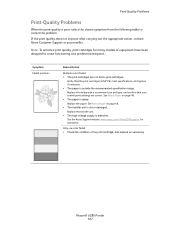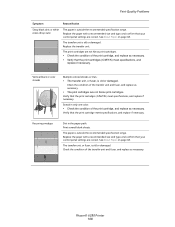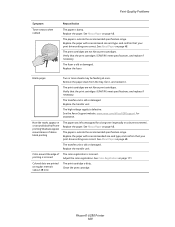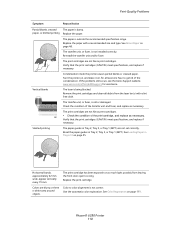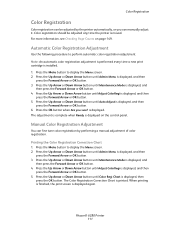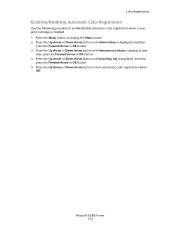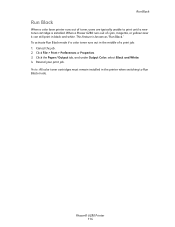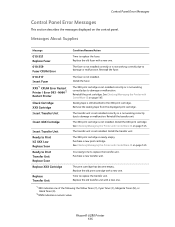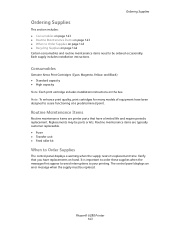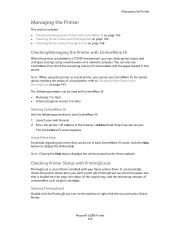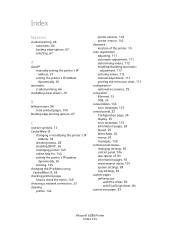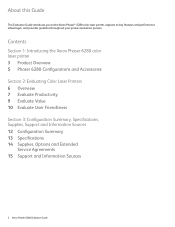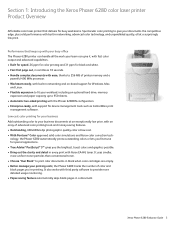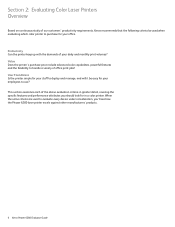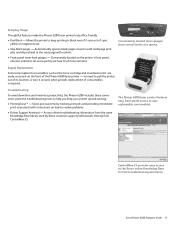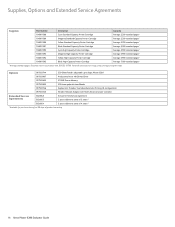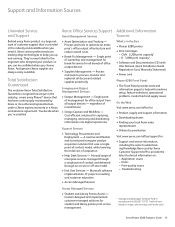Xerox 6280N Support Question
Find answers below for this question about Xerox 6280N - Phaser Color Laser Printer.Need a Xerox 6280N manual? We have 5 online manuals for this item!
Question posted by chlroff on October 3rd, 2014
What To Do When Your Phaser 6280 Says Check Cartridge Yellow Cartridge
The person who posted this question about this Xerox product did not include a detailed explanation. Please use the "Request More Information" button to the right if more details would help you to answer this question.
Current Answers
Related Xerox 6280N Manual Pages
Similar Questions
How To Find Mac Address On Xerox Phaser 6280
(Posted by ByZeiim31 9 years ago)
Xerox Phaser 6280 Jamming On The Fuser When Heavy On Color
(Posted by iminfr 9 years ago)
Can You Manually Set Ip Address On Xerox Phaser 3250 Dn Printer
(Posted by juaryan 9 years ago)
Why Do I Get An Invalid Black When I Replace My Phaser 6280 Toner Cartridge
(Posted by pedroLI 10 years ago)
Xerox Phaser 6280 Can Power Save Be Shut Off?
(Posted by werDeuta 10 years ago)