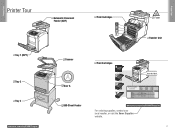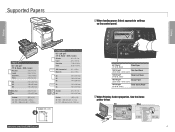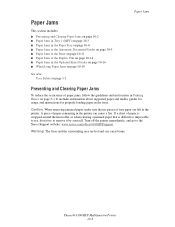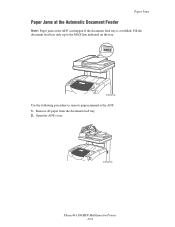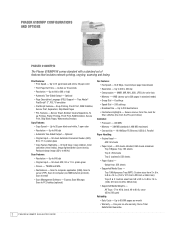Xerox 6180MFP Support Question
Find answers below for this question about Xerox 6180MFP - Phaser Color Laser.Need a Xerox 6180MFP manual? We have 17 online manuals for this item!
Question posted by chytrpr on February 22nd, 2014
Xerox Phaser 6180mfp Automatic Document Feeder Paper Jam When Scanning
The person who posted this question about this Xerox product did not include a detailed explanation. Please use the "Request More Information" button to the right if more details would help you to answer this question.
Current Answers
Related Xerox 6180MFP Manual Pages
Similar Questions
Our Xerox Phaser 6180mfp Has Been Scanning Up Until Yesterday.
Error code 016-782 appears today and I'm unable to scan
Error code 016-782 appears today and I'm unable to scan
(Posted by jmacnicoll 8 years ago)
Xerox 6180 Mfp Document Feeder
I have tried settings everywhere I can find, but I am trying to copy via document feeder and everyth...
I have tried settings everywhere I can find, but I am trying to copy via document feeder and everyth...
(Posted by maintenance27797 9 years ago)
Paper Jam Remove Toner
Constantly get this message. When I open the door it says "Close Cover Printer" and then I get the s...
Constantly get this message. When I open the door it says "Close Cover Printer" and then I get the s...
(Posted by odysseytran 10 years ago)
How Do You Clear A Paper Jam Scanning Xerox Phaser 3300mfp
(Posted by Davholger 10 years ago)
How To Fix My 6180mfp That It Can't Feed The Paper Up And Result To Paper Jam.
(Posted by jakes121 10 years ago)