Xerox 6180MFP Support Question
Find answers below for this question about Xerox 6180MFP - Phaser Color Laser.Need a Xerox 6180MFP manual? We have 17 online manuals for this item!
Question posted by maintenance27797 on September 25th, 2014
Xerox 6180 Mfp Document Feeder
I have tried settings everywhere I can find, but I am trying to copy via document feeder and everything I hit the copy button the scanner lights up and goes across and back.
Current Answers
There are currently no answers that have been posted for this question.
Be the first to post an answer! Remember that you can earn up to 1,100 points for every answer you submit. The better the quality of your answer, the better chance it has to be accepted.
Be the first to post an answer! Remember that you can earn up to 1,100 points for every answer you submit. The better the quality of your answer, the better chance it has to be accepted.
Related Xerox 6180MFP Manual Pages
Quick Use Guide - Page 6
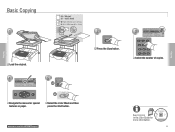
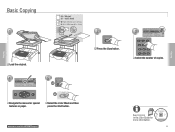
... Tray 2: Letter
Reduce/Enlarge.... 100%
Document Type...
Copying
Basic Copying
1
65 - 120 g/m2 (17 - 32 lb. Text&Photo
@:./ ABC DEF
12 3
GHI JKL MNO
456
PQRS TUV WXYZ
7 89
-_~
0#
Select the number of copies. Select the Color Mode and then press the Start button. www.xerox.com/office/6180MFPsupport
2
Copy
Press the Copy button.
3
Ready to Copy
Set 5
Paper Supply... Tray 2: Letter...
User Guide - Page 29
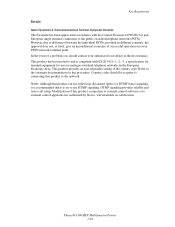
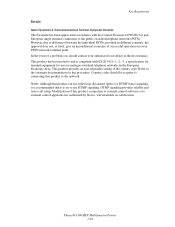
Refer to the customer documentation for this product can use either loop disconnect (pulse) or DTMF (tone...Phaser® 6180MFP Multifunction Printer 1-20 However, due to differences between the individual PSTNs provided in different countries, the approval does not, of itself, give an unconditional assurance of a problem you should be set to external control apparatus not authorized by Xerox...
User Guide - Page 39


...copy, fax, and scan job.
3. Clear button
Deletes a single character each time the button is a job in Memory LED
9. System button Switches the display to accept the setting...8
6180mfp-046
1.
Arrow LEDs
11. Phaser® 6180MFP Multifunction Printer 2-7 Address Book button
Press to go up one level in the menu. Manual Dial button
12. When faxing, you can press this button to...
User Guide - Page 60
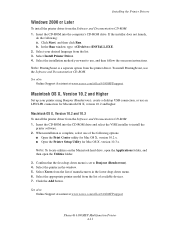
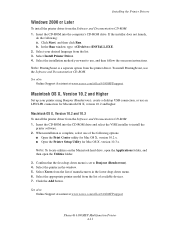
... , and then follow the onscreen instructions. See also: Online Support Assistant at www.xerox.com/office/6180MFPsupport
Phaser® 6180MFP Multifunction Printer 4-11 Select the printer in the lower drop-down menu is complete, select one of available devices. 7. Click the Add button. Select the installation method you want to install the
printer software. 2. Note: To...
User Guide - Page 72


... printing. Phaser® 6180MFP Multifunction Printer 5-9
This section describes how to Panel Specified, printing will be performed only when the settings for Custom Size only, and then press the OK button.
Select Tray Settings, and then press the OK button. 3. Select Tray Settings, and then press the OK button. 3. When loading paper in Tray 2 or the 550-Sheet Feeder (optional...
User Guide - Page 112


...the control panel, press the Copy button. 2.
XEROX
6180mfp-040
Document Glass Lift the document feeder or the document glass cover, and then place the original facedown on page 6-3. 4. Enter the desired number of copies to be made while printing a received fax.
Printing continues while the printer scans the originals. Phaser® 6180MFP Multifunction Printer 6-2 Adjust the...
User Guide - Page 113
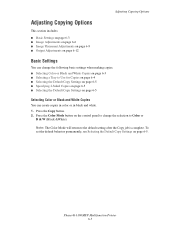
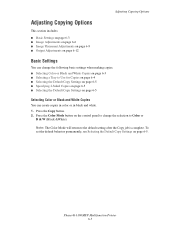
...the Default Copy Settings on page 6-5 ■ Specifying 2-Sided Copies on page 6-5 ■ Selecting the Default Copy Settings on page 6-5
Selecting Color or Black and White Copies
You can change the selection to the default setting after the Copy job is complete. Phaser® 6180MFP Multifunction Printer 6-3 Press the Copy button. 2. Adjusting Copying Options
Adjusting Copying Options
This...
User Guide - Page 114
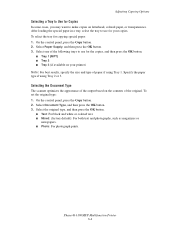
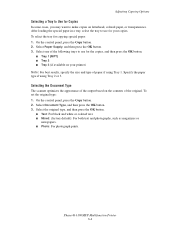
...: For black and white or colored text. ■ Mixed: (factory default): For both text and photographs, such as magazines or
newspapers. ■ Photo: For photograph prints. Phaser® 6180MFP Multifunction Printer 6-4 On the control panel, press the Copy button. 2. On the control panel, press the Copy button. 2. Adjusting Copying Options
Selecting a Tray to Use for Copies
In some cases, you...
User Guide - Page 116
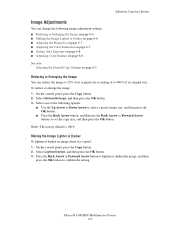
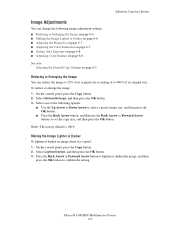
... on page 6-7 ■ Adjusting the Color Saturation on page 6-7 ■ Setting Auto Exposure on page 6-8 ■ Adjusting Color Balance on page 6-8 See also:
Selecting the Default Copy Settings on page 6-5
Reducing or Enlarging the Image
You can reduce the image to 25% of its original size. Phaser® 6180MFP Multifunction Printer 6-6 Adjusting Copying Options
Image Adjustments
You can change...
User Guide - Page 117
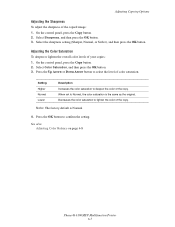
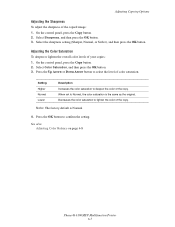
...To deepen or lighten the overall color levels of the copy.
Select Sharpness, and then press the OK button. 3. Select the sharpness setting (Sharper, Normal, or Softer), and then press the OK button. Press the OK button to Normal, the color saturation is Normal.
4. See also: Adjusting Color Balance on page 6-8
Phaser® 6180MFP Multifunction Printer 6-7
Press the Up Arrow or...
User Guide - Page 122
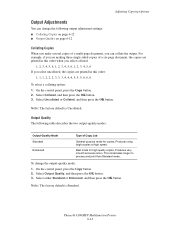
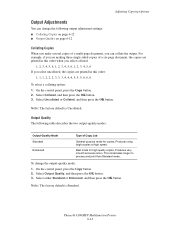
... the following table describes the two output-quality modes:
Output-Quality Mode Standard
Enhanced
Type of Copy Job
General-purpose mode for high quality copies. Select Output Quality, and then press the OK button. 3. Phaser® 6180MFP Multifunction Printer 6-12 On the control panel, press the Copy button. 2. Produces very smooth accurate colors.
On the control panel, press the...
User Guide - Page 167
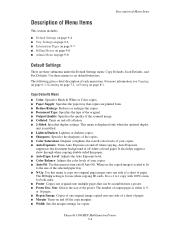
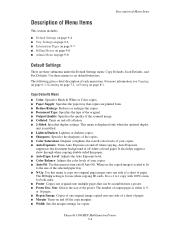
...set default behaviors. Phaser® 6180MFP Multifunction Printer 9-4 Size: Selects the size of each menu item. It also helps suppress show-through when copying double-sided thin paper. ■ Auto Expo. The ID Copy setting... the document background of the scanned image. ■ Collated: Turns on /off the copy margins. ■ Width: Sets the margin settings for use when copying ID cards...
User Guide - Page 177
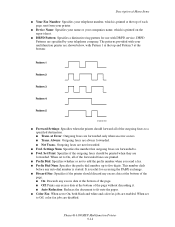
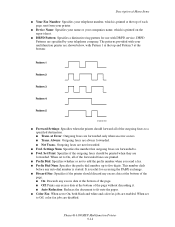
...faxes are forwarded to. ■ Fwd. Phaser® 6180MFP Multifunction Printer 9-14 DRPD Patterns are specified by your multifunction printer are forwarded only when an error occurs. ■ Trans. Set Print: Specifies if the outgoing faxes should ... discarding it. ■ Auto Reduction: Reduces the document to fit onto the paper. ■ Color Fax: When set to On, both black and white and...
User Guide - Page 204
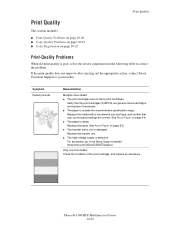
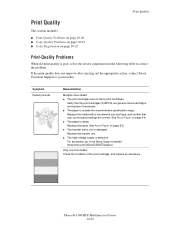
.... See About Paper on page 5-6. ■ The transfer unit is defective. Phaser® 6180MFP Multifunction Printer 10-20 See About Paper on page 5-6. ■ The paper is poor, select the closest symptom from the following table to the Xerox Support website: www.xerox.com/office/6180MFPsupport. For assistance, go to correct the problem. Symptom Faded...
User Guide - Page 207


... 2 and 3 on page 5-6.
Turn the printer on, and leave it on page 10-25. Color to too much light; Replace the paper. The print cartridges are not Xerox print cartridges. The print cartridges are not Xerox print cartridges.
Phaser® 6180MFP Multifunction Printer 10-23 The paper is not installed correctly. See About Paper on page 5-13...
User Guide - Page 208


... a lint free cloth.
Light colors are washed out or white on the copy
Auto Exposure is showing on page 6-8.
When scanning, the debris creates a spot on the Copy menu. For information on turning Auto Exposure on and off , see Setting Auto Exposure on the copy
On the Copy menu, enable Auto Exposure. Phaser® 6180MFP Multifunction Printer 10-24 If...
User Guide - Page 241


... margins setting, 6-11
copy quality, 6-12 problems, 10-24
copying adjusting color saturation, 6-7 posters, 6-10
creating individual speed dial entry, 8-6
creating an administrator password, 3-2 custom paper
defining size with PCL driver, 5-41 with PostScript driver, 5-42
custom size paper, 5-41 printing from Tray 1 (MPT), 5-42 supported for Tray 1 (MPT), 5-41
Phaser® 6180MFP Multifunction...
Evaluator Guide - Page 8


...
PRINT FEATURES
At its heart, the Phaser 6180MFP is a small-office/workgroup-class color printer built to print sets, avoiding hand collation
• Secure Print - inserts title pages between printed transparencies
6
P H A S E R 6 1 8 0 M F P Eva lua tor G uide collates documents in memory to handle daily office printing with the Phaser 6180MFP, helping you save paper and...
Evaluator Guide - Page 9


... your workgroup's specific requirements and applications.
collates sets of multipage documents
• Color Saturation -
send scanned images to up to FTP Server - routes scanned images to locations like a computer or server via USB connection
The Phaser 6180 MFP has software solutions to pick the best workflow for your multipage copy jobs, while the platen glass will handle...
Evaluator Guide - Page 14
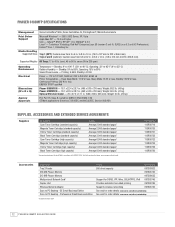
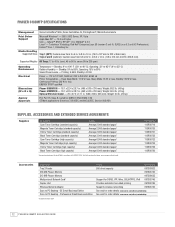
...to 35° C) Relative Humidity - Weight: 90.4 lb. (41 kg) Optional 550-sheet feeder - 23 x 27.4 x 17.1 in accordance with ISO/IEC 19798. Declared Yield in .... 730 mm); Weight: 88.2 lb. (40 kg) Phaser 6180MFP/D - 18.1 x 22.4 x 28.7 in . PHASER 6180MFP SPECIFICATIONS
Management Xerox CentreWare® Web, Xerox CentreWare IS, PrintingScout®, MaiLinX email alerts
Print Driver Support...
Similar Questions
How To Find The Serial Number On Phaser 6180 Mfp
(Posted by Ikltalbot 10 years ago)
How To Fax From Phaser 6180 Mfp Using Usb
(Posted by novoashara 10 years ago)
Why Is My Xerox Phaser 6180 Mfp Scanner Printing Black Pages
(Posted by darkcma 10 years ago)
How To Print From Tray 1 On Xerox Phaser 6180 Mfp
(Posted by Dan19h 10 years ago)
How Do I Setup Scanning On Xerox Phaser 6180 Mfp
(Posted by moharashb 10 years ago)

