Xerox 6180MFP Support Question
Find answers below for this question about Xerox 6180MFP - Phaser Color Laser.Need a Xerox 6180MFP manual? We have 17 online manuals for this item!
Question posted by jesin on March 24th, 2014
How To Reset A Password On A Xerox Phaser 6180mfp
The person who posted this question about this Xerox product did not include a detailed explanation. Please use the "Request More Information" button to the right if more details would help you to answer this question.
Current Answers
There are currently no answers that have been posted for this question.
Be the first to post an answer! Remember that you can earn up to 1,100 points for every answer you submit. The better the quality of your answer, the better chance it has to be accepted.
Be the first to post an answer! Remember that you can earn up to 1,100 points for every answer you submit. The better the quality of your answer, the better chance it has to be accepted.
Related Xerox 6180MFP Manual Pages
Features Setup Guide - Page 14


...to a folder on your computer where your password in the Confirm Login Password field. 9. click the Server icon and ...Xerox/ Phaser 6180MFP/Express Scan Manager. If you are not using the default port number, select the Use Default Port Number check box. Type your IP address in the Login fields. 8. If you are now ready to scan images to the network computer. Phaser® 6180MFP Multifunction...
Features Setup Guide - Page 15


... , and then click OK. 6. The Speed Dial dialog box opens. Click OK. 8. Phaser® 6180MFP Multifunction Printer
EN - 13 d. The first ten entries in a value for the speed dial number....
In the left navigation panel of the
faxes). Macintosh: From the Application folder, click Xerox/ Phaser 6180MFP, and then double-click Address Book Editor.
2. b. Select the group(s) to add this...
Features Setup Guide - Page 16


...Membership button. 5. Confirm the group members, and then click OK. 9. Phaser® 6180MFP Multifunction Printer
EN - 14 To select multiple group members, press and hold the... Start menu, open the Address Book Editor. 2. Macintosh: From the Application folder, click Xerox/ Phaser 6180MFP, and then double-click Address Book Editor. 2. Setting Up the Printer Features Connecting over USB...
Installation Guide - Page 1


Phaser® 6180MFP
multifunction printer
Installation
Guide
EN
FR Guide d'installation IT Guida all'installazione DE Installationsanleitung ES Guía de instalación PT Guia de instalação
NL Installatiehandleiding SV Installationshandledning DA Installationsvejledning
RU TU .XUXOXP.ÕODYX]X EL
001-1810-00 Rev A Copyright © 2007 Xerox Corporation.
All rights ...
User Guide - Page 22


...user's instructions, is neither dangerous for the consumer nor for this printer symbolizes Xerox's declaration of conformity with the following applicable Directives of the European Union as... Directive 73/23/EEC as of Conformity for the environment.
Phaser® 6180MFP Multifunction Printer 1-13 Regulatory Information
European Union
The CE mark applied to this printer can be obtained from...
User Guide - Page 47


... enable you to scan images directly to expand the folder.
5. Creating an Administrative Password
1. Enter the printer's IP address in user mode. Note: If the Security folder is accessed through your web browser. Click the Properties button. 4. Phaser® 6180MFP Multifunction Printer 3-2 Print and Scan Drivers
Print and Scan Drivers
To access all of...
User Guide - Page 48


.... The Express Scan Manager can also start Express Scan Manager and configure the scan settings. Phaser® 6180MFP Multifunction Printer 3-3 When the scan is available for modifying the printers address book entries. You can be installed from the Start > Xerox > Phaser 6180MFP menu. Address Book Editor
Address Book Editor
The Address Book Editor provides a convenient interface...
User Guide - Page 112


... printer scans the originals. When the copies are interrupted when users make copies. XEROX
6180mfp-040
Document Glass Lift the document feeder or the document glass cover, and then... copying continues until the document feeder is empty.
To reset the number of copies using the control panel keypad. Phaser® 6180MFP Multifunction Printer 6-2 Load the originals to be made while printing ...
User Guide - Page 127


... the control panel, click the Scan button. 2. Press the OK button. Select Phaser 6180MFP Express Scan Manager, and then click OK. Select the file format:
a. b. A Xerox Phaser 6180MFP Scanner dialog box will appear on your computer asking you have Express Scan Manager installed... on Express Scan Manager, see Express Scan Manager on page 7-18
Phaser® 6180MFP Multifunction Printer 7-5
User Guide - Page 130


...; 6180MFP Multifunction Printer 7-8 where foldername is saved with a USB cable. You are now ready to scan images to create the new address. In the Login fields, enter the name and password that...OK, and then Next. 7. Click OK. 11. f. On the Start menu, select Programs > Xerox > Phaser 6180MFP > Address Book
Editor. 2. Click the Browse button for the Save In Folder option, and then...
User Guide - Page 131


...the Applications folder, and then select Xerox/Phaser6180MFP/Address Book
Editor. 2. Type the name and password that you login with the new ...Phaser® 6180MFP Multifunction Printer 7-9 In the left -hand pane of the Server Address dialog box, enter the name that you want this address to a Computer on a Network
For Macintosh: 1. On the File menu, select Programs > Xerox > Phaser 6180MFP...
User Guide - Page 135
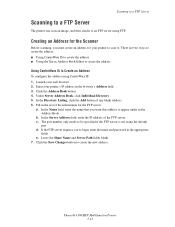
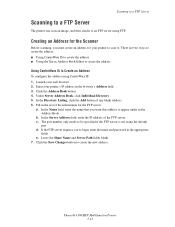
...Xerox Address Book Editor to create the address
Using CentreWare IS to be specified if the FTP server is not using the default
port. Enter your printer's IP address in the appropriate
fields. If the FTP server requires you want this address to . e. Phaser® 6180MFP Multifunction...the name that you to login, enter the name and password in the browser's Address field. 3. b. The port ...
User Guide - Page 136


... then press the OK button. 5. Windows: On the Start menu, select Programs > Xerox > Phaser 6180MFP > Address Book Editor. In the Name field of the Server Address dialog box, enter...FTP Server
If you want this address to log in, enter the name and password that you want the images placed in the remaining information for the printer to ... page 7-18
Phaser® 6180MFP Multifunction Printer 7-14
User Guide - Page 150


...Group Membership. Confirm the group members, and click OK. 7. Phaser® 6180MFP Multifunction Printer 8-7 Type in the Address Book
To fax to the ten... Address Book, and then press the Forward Arrow button. 4.
Windows: On the Start menu, select Programs > Xerox > Phaser 6180MFP > Address
Book Editor, and then click OK. The Speed Dial dialog box appears. 3. Select the group(s) to...
User Guide - Page 152


...Editor to the first empty entry. Windows: On the Start menu, select Programs > Xerox > Phaser 6180MFP > Address
Book Editor, and then click OK. In the left side of the ...Xerox Address Book Editor
Editing Group Entries with CentreWare IS
To edit an existing fax group with the new fax group. In the Address Book, under FAX Address Book, click Group Directory. 5. Phaser® 6180MFP Multifunction...
User Guide - Page 153


... folder, and then select Xerox/Phaser6180MFP/Address Book Editor, and...Phaser® 6180MFP Multifunction Printer 8-10 Click Save Changes when you want removed from the group. Press the OK button again. 8. Faxing to an Address Book Group
To fax to , and then press the Forward Arrow button. 3. The printer starts the fax job. Windows: On the Start menu, select Programs > Xerox > Phaser 6180MFP...
User Guide - Page 181
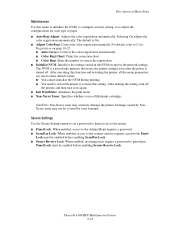
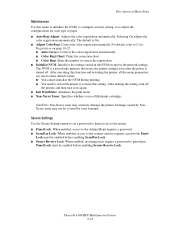
... that stores the printer settings even after the power is On. ■ Adjust ColorRegi: Correct the color registration manually. Phaser® 6180MFP Multifunction Printer 9-18
After executing this function and restarting the printer, all the menu parameters are reset to their default values. ■ You cannot initialize the NVM during printing. ■ You need to...
User Guide - Page 207


... (C/M/Y/K) are not Xerox print cartridges. If the problems still occurs, go to get rid of the condensation. Remove the print cartridges and clean all debris from leaving the front door open too long. Check the condition of the print cartridge, and replace as necessary. Replace the print cartridge. Phaser® 6180MFP Multifunction Printer 10...
Evaluator Guide - Page 2


...Guide
This guide will introduce you to the Xerox Phaser® 6180MFP color multifunction printer (MFP) and aid you in your evaluation process. CONTENTS
Section 1 - Introducing the Phaser 6180MFP Color Multifunction Printer Product Overview 1 Phaser 6180MFP Specifications 2
Section 2 - Evaluating Color Multifunction Printers Overview 4 Evaluate Productivity 5 Evaluate Versatility 6 Evaluate...
Evaluator Guide - Page 16


... the Energy Star guidelines for accurate color. Comments? Contents of their respective manufacturers. All other trademarks are trademarks of XEROX CORPORATION. Consult current PANTONE
publications for energy efficiency.
If you have any form without notice. 10/07 610P729170D
61CEG-01UE and/or other Pantone, Inc. Phaser® 6180MFP
Questions? As an Energy Star®...
Similar Questions
Can't Edit Email Password For Phaser 6180mfp-n
(Posted by mjm6665Beto10 10 years ago)
How To Reset Password On A Xerox Phaser 3635
(Posted by Aaroal 10 years ago)
How To Reset Xerox Phaser 3635 After Replacing
(Posted by rhayhnel 10 years ago)
How To Reset Admin Password On Phaser 6180mfp
(Posted by CpeModyu 10 years ago)

