Xerox 3635MFP Support Question
Find answers below for this question about Xerox 3635MFP - Phaser B/W Laser.Need a Xerox 3635MFP manual? We have 5 online manuals for this item!
Question posted by rhayhnel on October 15th, 2013
How To Reset Xerox Phaser 3635 After Replacing
The person who posted this question about this Xerox product did not include a detailed explanation. Please use the "Request More Information" button to the right if more details would help you to answer this question.
Current Answers
There are currently no answers that have been posted for this question.
Be the first to post an answer! Remember that you can earn up to 1,100 points for every answer you submit. The better the quality of your answer, the better chance it has to be accepted.
Be the first to post an answer! Remember that you can earn up to 1,100 points for every answer you submit. The better the quality of your answer, the better chance it has to be accepted.
Related Xerox 3635MFP Manual Pages
Systems Administrator Guide - Page 8
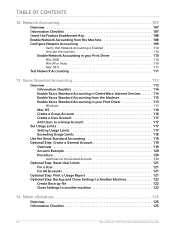
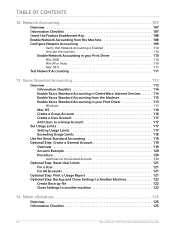
... Usage Limits 118 Use the Xerox Standard Accounting 119 Optional Step:...Reset User Limits 121 For a User 121 For All Accounts 121
Optional Step: Print a Usage Report 121 Optional Step: Backup and Clone Settings to Another Machine 122
Create Back-up file 122 Clone Settings to another machine 122
14 SMart eSolutions ...125
Overview 125 Information Checklist 125
viii
Xerox Phaser 3635...
Systems Administrator Guide - Page 121


... Account ID Details] - Touch [Network Accounting validation setups]. 15. Touch [Save]. 17. Xerox Phaser 3635 System Administration Guide
109 Configure Network Accounting
Configure Network Accounting
1. Enter the Administrator's Password. The default is 1111. 3. Users will be required to be replaced by asterisks (***) on page 110.
14. Touch [Network Accounting Login Display Mode...
Systems Administrator Guide - Page 125
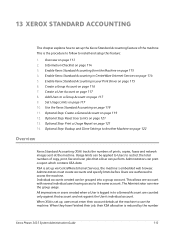
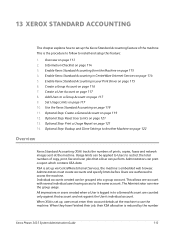
...Information Checklist on page 121 14. XSA is reduced by the number
Xerox Phaser 3635 System Administration Guide
113 This allows one account with several individual users having access to a ...on page 113 2. Create a Group Account on page 115 6. Use the Xerox Standard Accounting on page 121 13. Optional Step: Reset User Limits on page 119 11. This is logged in to install and...
Systems Administrator Guide - Page 131
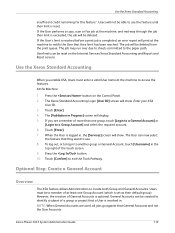
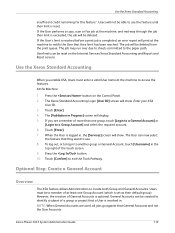
... Services Xerox Standard Accounting and Report and Reset screens. The Xerox Standard Accounting Login [User ID] screen will be created to identify a subset of at the machine to another group or General Account, touch [Username] in to notify the User that General Accounts and not the User Accounts. Press the button. 10. Xerox Phaser 3635 System...
Systems Administrator Guide - Page 133
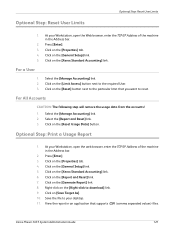
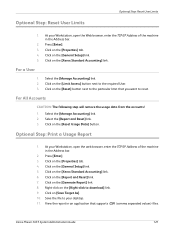
... the web browser, enter the TCP/IP Address of the machine in an application that you want to the required User. 3.
At your desktop. 11. Xerox Phaser 3635 System Administration Guide
121 Click on the [Limit Access] button next to reset. Press [Enter]. 3. View the report in the Address bar.
2.
Systems Administrator Guide - Page 135


... will be restored as appropriate for several minutes. 11.
Xerox Phaser 3635 System Administration Guide
123 The machine will be unavailable over the network for the new machine. Click on the [Install] button. 9. Optional Step: Backup and Clone Settings to change, delete or reset the XSA accounts as they were when the back-up...
Systems Administrator Guide - Page 173
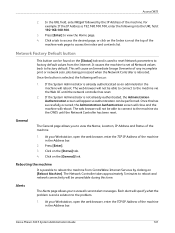
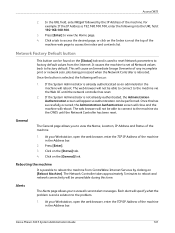
... is used to reset Network parameters to factory default values from CentreWare Internet Services by the IP Address of the machine. Click on the [General] link. Xerox Phaser 3635 System Administration Guide
...minutes to the machine via the Web UI until the Network Controller has been reset. For example: If the IP Address is not already authenticated, the Administration Authentication...
Systems Administrator Guide - Page 174
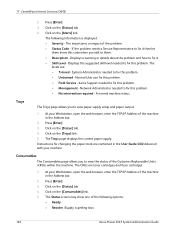
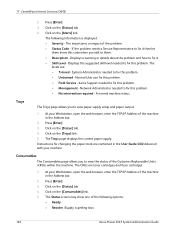
...System Administrator needed to fix this problem. • Management - Xerox Support needed to fix this problem. • Untrained -
Press ... screen may show one of the following information is getting low).
162
Xerox Phaser 3635 System Administration Guide The importance or impact of the Customer Replaceable Units (CRUs) within the machine. The
levels are toner cartridges and ...
Systems Administrator Guide - Page 175
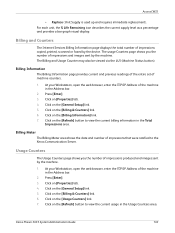
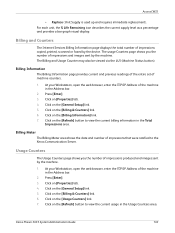
... page shows you the number of impressions and images sent by the machine.
Xerox Phaser 3635 System Administration Guide
163 For each unit, the % Life Remaining icon describes ...browser, enter the TCP/IP Address of impressions produced and images sent by the device. Press [Enter]. 3. Click on [Properties] tab. 4. At your Workstation, ...Replace (Unit Supply is used up and requires immediate...
Systems Administrator Guide - Page 179
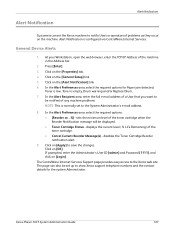
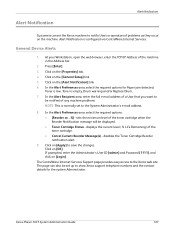
... The page can set the Xerox machine to notify Users or operators of problems as they occur on the machine. Xerox Phaser 3635 System Administration Guide
167 Click on [Login]. General Device Alerts
1. In the Alert ...set up to show Xerox support telephone numbers and the contact details for Paper jam detected,
Toner is low, Toner is empty, Drum warning and/or Replace Drum. 7. sets the...
Systems Administrator Guide - Page 208
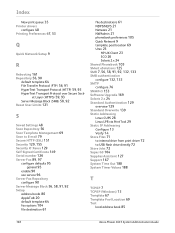
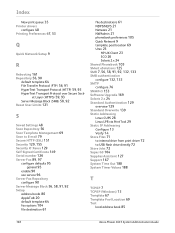
...(HTTP) 59, 93
HyperText Transport Protocol over Secure Sock-
et Layer (HTTPS) 59, 93 Server Message Block (SMB) 58, 92 Reset User Limits 121
S
Saved Settings 48 Scan Repository 56 Scan Template Management 69 Scan to E-mail 79 Secure HTTP (SSL) 151 Security...IP 7 TCP/IP (Windows) 13 Template 67 Template Pool Location 69
Test
local address book 85
196
Xerox Phaser 3635 System Administration Guide
User Guide - Page 4
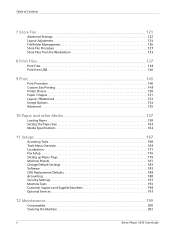
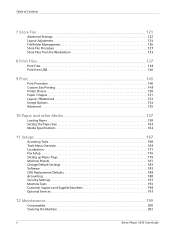
... 171 Fax Setup 174 Setting up Paper Trays 179 Machine Presets 181 Change Default Settings 183 Software 185 CRU Replacement Defaults 186 Accounting 188 Security Settings 191 Machine Tests 193 Customer Support and Supplies Numbers 196 Optional Services 197
12 Maintenance ...199
Consumables 200 Cleaning the Machine 203
ii
Xerox Phaser 3635 User Guide
User Guide - Page 9
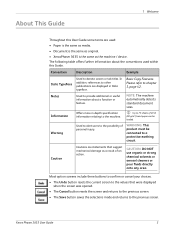
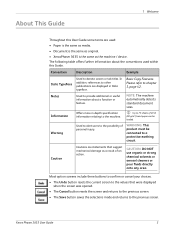
... that were displayed
when the screen was opened. • The Cancel button resets the screen and returns to the previous screen. • The Save button saves...Xerox Phaser 3635 User Guide
3
Most option screens include three buttons to confirm or cancel your choices. • The Undo button resets the current screen to the values that suggest mechanical damage as the machine / device...
User Guide - Page 15


...device for this XEROX product or XEROX supplied materials you may call the following number: EUROPE: +44 (0) 1707 353434 USA/CANADA: 1 800 928 6571
Safety Standards
EUROPE: This XEROX product is replaced... doubt,
have the outlet checked by an incorrect type. Agency: UNDERWRITERS LABORATORIES
Xerox Phaser 3635 User Guide
9 Always connect equipment to water. To remove all electrical power ...
User Guide - Page 24


.... Hg
Removal
Batteries should not be mixed with the requirements set out by a MANUFACTURER approved service facility.
18
Xerox Phaser 3635 User Guide
Note for the battery symbol
This wheeled bin symbol may be replaced by the Directive.
For more information about collection and recycling of old products and batteries, please contact your local...
User Guide - Page 31


...Started
Description
Displays when the machine is in a telephone number when transmitting a fax. Press to reset to the ON (I) position.
3.
Press to wake up energy saver options on the Machine
...Touch any button or the touch screen to begin local job. ON/OFF switch
AC Power Outlet
Xerox Phaser 3635 User Guide
25 Press to the (O) position. Powering on the touch screen. To power OFF,...
User Guide - Page 39


... number of customer replaceable and engineer replaceable consumables.
Print Cartridge Displays the remaining number of the User Interface to return to the Services
default screen. Press the Services button to configure the device settings.
Tools
Allows access to the Tools menu to the left of images made with the current toner. Xerox Phaser 3635 User Guide...
User Guide - Page 192


...by selecting the Confirm New Print Cartridge Has Been Installed button.
186
Xerox Phaser 3635 User Guide 11 Setups
CRU Replacement Defaults
Customer Replaceable Units (CRUs) are colored orange. When a module is displayed you ...will assume that you have installed a new Print Cartridge and reset the toner usage counters. You can replace when needed. Once you can set in the window on the ...
User Guide - Page 193


... number of images made as a measure of life, these units continue running without re-order notification messages. On replacement, select the Supplies tab and use the Counter Reset buttons to reset the counters to zero. Xerox Phaser 3635 User Guide
187 These include: • Fuser Counter • Bias Transfer Roller Counter • Feed Rollers Counter •...
User Guide - Page 207
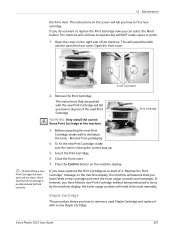
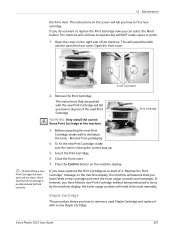
... Print Cartridge as a result of a "Replace the Print Cartridge" message on the screen will assume that you have fitted a new cartridge and reset the toner usage counters and messages.
The instructions on the machine display, the machine will tell you can select the Abort button.
Xerox Phaser 3635 User Guide
201 Open the cover on...
Similar Questions
Phaser 3635 - Erro: Clear Jam In Area 3(duplex Tray)
Good afternoon! I have a Xerox Phaser 3635 printer, but is not working as it displays the following ...
Good afternoon! I have a Xerox Phaser 3635 printer, but is not working as it displays the following ...
(Posted by franciscomorais 8 years ago)

