Xerox 3635MFP Support Question
Find answers below for this question about Xerox 3635MFP - Phaser B/W Laser.Need a Xerox 3635MFP manual? We have 5 online manuals for this item!
Question posted by maceval on April 19th, 2014
How To Factory Reset Phaser 3635
The person who posted this question about this Xerox product did not include a detailed explanation. Please use the "Request More Information" button to the right if more details would help you to answer this question.
Current Answers
There are currently no answers that have been posted for this question.
Be the first to post an answer! Remember that you can earn up to 1,100 points for every answer you submit. The better the quality of your answer, the better chance it has to be accepted.
Be the first to post an answer! Remember that you can earn up to 1,100 points for every answer you submit. The better the quality of your answer, the better chance it has to be accepted.
Related Xerox 3635MFP Manual Pages
Systems Administrator Guide - Page 8
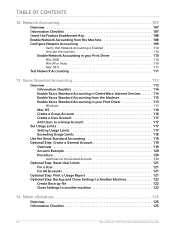
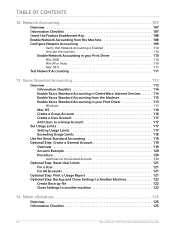
... Step: Reset User Limits 121 For a User 121 For All Accounts 121
Optional Step: Print a Usage Report 121 Optional Step: Backup and Clone Settings to Another Machine 122
Create Back-up file 122 Clone Settings to another machine 122
14 SMart eSolutions ...125
Overview 125 Information Checklist 125
viii
Xerox Phaser 3635 System...
Systems Administrator Guide - Page 10
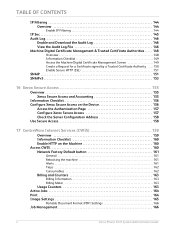
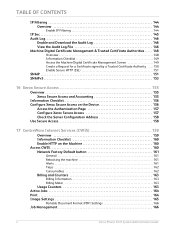
... Secure Access on the Device 156
Access the Authentication Page...Factory Default button 161
General 161 Rebooting the machine 161 Alerts 161 Trays 162 Consumables 162
Billing and Counters 163
Billing Information 163 Billing Meter 163
Usage Counters 163 Active Jobs 164 Print 164 Image Settings 165
Portable Document Format (PDF) Settings 166
Job Management 166
x
Xerox Phaser 3635...
Systems Administrator Guide - Page 125
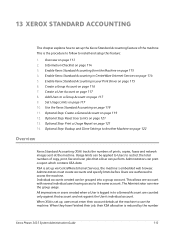
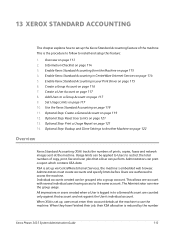
...Administrator can print a report which contains XSA data. This is reduced by the number
Xerox Phaser 3635 System Administration Guide
113 Administrators can view the group usage. When XSA is set up,...access to a General Account are authorized to install and setup this feature:
1. Optional Step: Reset User Limits on page 113 2. Overview on page 121 13. Create a User Account on page...
Systems Administrator Guide - Page 131
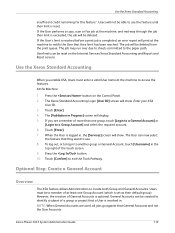
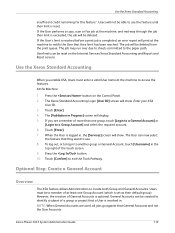
...not be deleted from the print queue. When the User is reset. Press the button. 10. Xerox Phaser 3635 System Administration Guide
119 Use the Xerox Standard Accounting
insufficient credit ...Enter]. 4. Press the button on the Internet Services Xerox Standard Accounting and Report and Reset screens. NOTE: When General Accounts are a member of General Accounts is optional. Users...
Systems Administrator Guide - Page 133
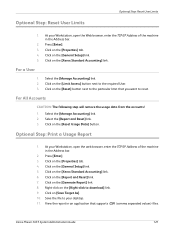
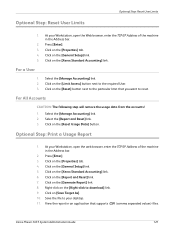
... on the [Report and Reset] link. 7.
Select the [Report and Reset] link. 3. Select the [Manage Accounting] link. 2. Click on the [Xerox Standard Accounting] link. 6. Press [Enter]. 3. For a User
1. At your Workstation, open the Web browser, enter the TCP/IP Address of the machine in the Address bar.
2. Xerox Phaser 3635 System Administration Guide
121...
Systems Administrator Guide - Page 135


...unavailable over the network for the new machine. If you are cloning another machine you may want to change, delete or reset the XSA accounts as they were when the back-up file was
created. Click on the [Install] button. 9. Optional ... restored as appropriate for several minutes. 11. Click on the [OK] button to Another Machine
8.
Xerox Phaser 3635 System Administration Guide
123
Systems Administrator Guide - Page 173
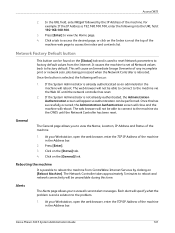
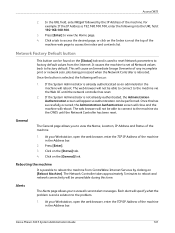
... will cause an Immediate Image Overwrite of the machine. Xerox Phaser 3635 System Administration Guide
161 Press [Enter]. 3. Network Factory Default button
This button can be performed. If the System...4. It causes the machine to the machine via the CWIS until the network controller has reset.
2.
The web-browser will occur:
1.
Click on the Index icon at the top...
Systems Administrator Guide - Page 207


... service enablement 110 Network Authentication 131, 132, 133, 134 Network Factory Default button 161 Network Images Send 118 Network Installation 13
Network Scanning...105
Phonebook Preferences 105 Port9100 7 Portable Document Format (PDF) 166
Ports
Ethernet 7 EXT 7 Foreign Device Interface 7 front 6 USB (front) 6 USB (rear) 7 Power 7 Power Cable 7
...Phaser 3635 System Administration Guide
195
Systems Administrator Guide - Page 208
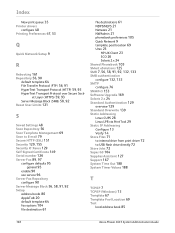
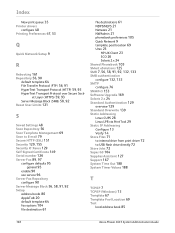
...et Layer (HTTPS) 59, 93 Server Message Block (SMB) 58, 92 Reset User Limits 121
S
Saved Settings 48 Scan Repository 56 Scan Template Management 69 ...
TCP/IP 7 TCP/IP (Windows) 13 Template 67 Template Pool Location 69
Test
local address book 85
196
Xerox Phaser 3635 System Administration Guide Index
New print queue 35
Printer drivers
configure 48 Printing Preferences 47, 53
Q
Quick Network Setup ...
User Guide - Page 9
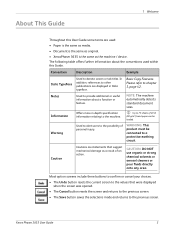
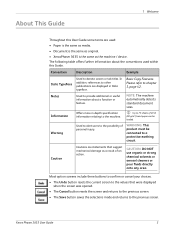
...suggest mechanical damage as the machine / device.
Most option screens include three buttons to confirm or cancel your choices. • The Undo button resets the current screen to a protective ...• Document is the same as original. • XeroxPhaser 3635 is the same as a result of an action.
Xerox Phaser 3635 User Guide
3 WARNING: This product must be
loaded.
Please refer...
User Guide - Page 23
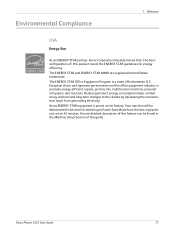
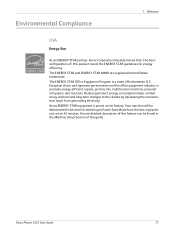
...consumption helps combat smog, acid rain and long-term changes to promote energy-efficient copiers, printers, fax, multifunction machine, personal computers, and monitors. A more detailed description of ) this product meets the ENERGY STAR ...from the last copy/print out, set at the factory. Xerox Phaser 3635 User Guide
17 The ENERGY STAR Office Equipment Program is preset at 45 minutes.
User Guide - Page 31


... again to the machine and a power outlet. ON/OFF switch
AC Power Outlet
Xerox Phaser 3635 User Guide
25
Connect the AC Power Cord to the (O) position. Press the ON/OFF switch to normal feature defaults. Press to reset to the ON (I) position.
3. Press to begin local job. Press to cancel current job...
User Guide - Page 37
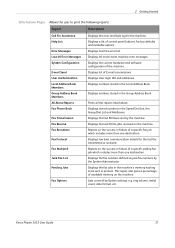
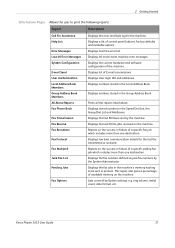
...mail Send User Authentication Local Address Book Members
Displays the current hardware and software configuration of control panel buttons, factory defaults and available options.
Displays low level communication details for the machine.
ring volume, redial count, date ....
This report also gives a percentage of E-mail transmissions.
Xerox Phaser 3635 User Guide
31
User Guide - Page 99


...single scan. Xerox Phaser 3635 User Guide
93 Network Scanning Resources
5 Network Scanning
Additional scanning software can be added to multiple destinations -
Convert paper documents into electronic format and send to the machine's scanning capabilities:
FreeFlow™ SMARTsend™
Server based scanning and routing software that supports multiple Xerox multifunction devices.
User Guide - Page 100
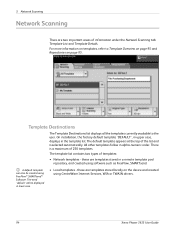
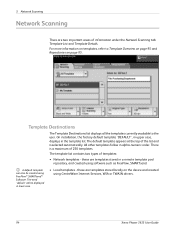
...For more information on templates, refer to the user. On installation, the factory default template 'DEFAULT', in upper case, displays in alpha-numeric order. ...using CentreWare Internet Services, WIA or TWAIN drivers.
94
Xerox Phaser 3635 User Guide The default template appears at the top of the ... Repositories on the device and created using FreeFlow™ SMARTsend™ Software. these ...
User Guide - Page 156
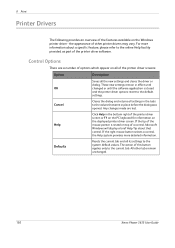
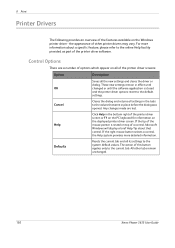
...changed or until the software application is rested on the Windows printer driver - Defaults
Resets the current tab and all settings in the tabs to the system default values....or F1 on the PC keyboard for information on all of other tabs remain unchanged.
150
Xerox Phaser 3635 User Guide 9 Print
Printer Drivers
The following provides an overview of the printer driver software. Any...
User Guide - Page 174


...on the control panel.
1. NOTE: 1111 is recommended that you change this password. Select the Tools tab. It is the factory set default password. 11 Setups
Accessing Tools
All the machine setup features are in the Tools menu, accessed through the Log ..., press the Help button on the control panel. 2. Press the Log In/Out button on the machine keypad.
168
Xerox Phaser 3635 User Guide
User Guide - Page 175


... Job Timeout
Print Cartridge Reorder Notification Feed Rollers Counter Reset Fuser Counter Reset Bias Transfer Roller Counter Reset
Default Stock Paper Substitution Default Paper Size
Auto Tray Tray Confirmation Message
Measurements Audio Tones Screen Defaults SFO (Special Feature Option Enablement)
Banner Sheets Error Sheets Scan Status Sheets Stock Choice
Xerox Phaser 3635 User Guide
169
User Guide - Page 189
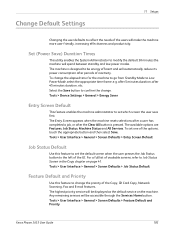
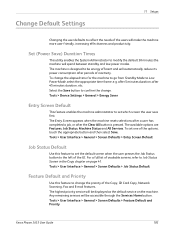
... Phaser 3635 User Guide
183 Change Default Settings
11 Setups
Changing the user defaults to be energy efficient and will automatically reduce its power consumption after periods of inactivity. Tools > Device ... user-friendly, increasing effectiveness and productivity. The Entry Screen appears when the machine resets selections after a user has completed a job, or after 45 minutes duration,...
Evaluator Guide - Page 7


Section 2: Evaluating Black-and-White Laser MFPs Deployment, Management, and Ease of managing the device. Evaluate the management tools delivered with the MFP... an easy, wizard-based process to multiple users;
Lastly, think about ease of vendor.
The Phaser 3635MFP multifunction printer is easily removed from the Xerox website. Easy driver deployment
Xerox includes an installation CD that...
Similar Questions
How Reset To Factory Xerox Phaser 6128mfp
(Posted by aqKa 9 years ago)
Xerox Phaser 8560 Mfp How To Factory Reset
(Posted by Zamikera 9 years ago)
Xerox Phaser 3635 Mfp Factory Reset When Powering On
(Posted by gtjr8thebig 10 years ago)

