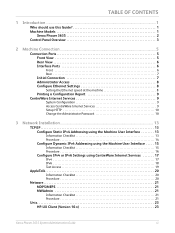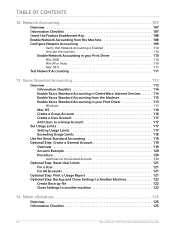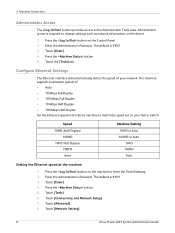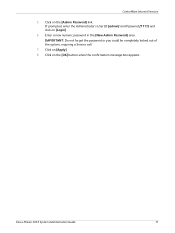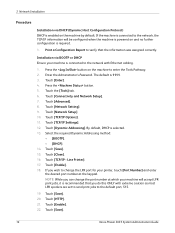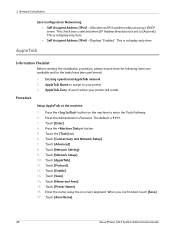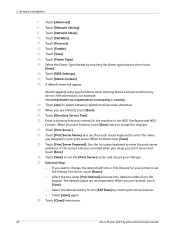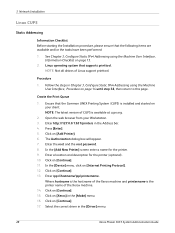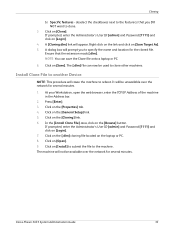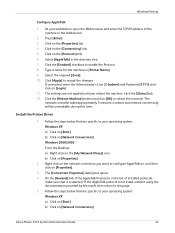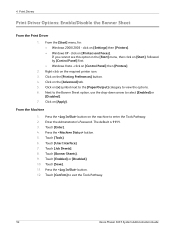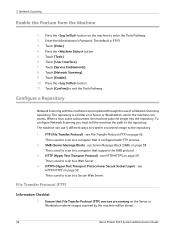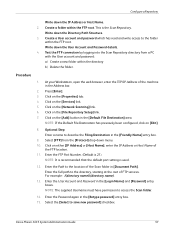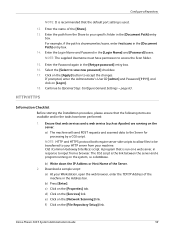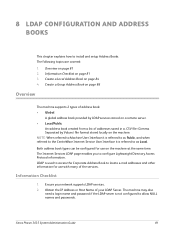Xerox 3635MFP Support Question
Find answers below for this question about Xerox 3635MFP - Phaser B/W Laser.Need a Xerox 3635MFP manual? We have 5 online manuals for this item!
Question posted by Aaroal on March 17th, 2014
How To Reset Password On A Xerox Phaser 3635
The person who posted this question about this Xerox product did not include a detailed explanation. Please use the "Request More Information" button to the right if more details would help you to answer this question.
Current Answers
Related Xerox 3635MFP Manual Pages
Similar Questions
Phaser 3635 - Erro: Clear Jam In Area 3(duplex Tray)
Good afternoon! I have a Xerox Phaser 3635 printer, but is not working as it displays the following ...
Good afternoon! I have a Xerox Phaser 3635 printer, but is not working as it displays the following ...
(Posted by franciscomorais 8 years ago)
How To Reset Xerox Phaser 3300mfp Document Jam Error No Jam
(Posted by jabrahabirdie 10 years ago)
How To Reset Xerox Phaser 3635 After Replacing
(Posted by rhayhnel 10 years ago)
Reset Password
Dear all just want to know please how to reset paasword because no i am not able to recieve any f...
Dear all just want to know please how to reset paasword because no i am not able to recieve any f...
(Posted by thamzeh 11 years ago)