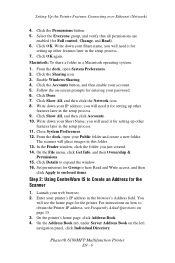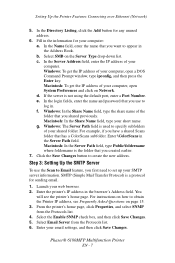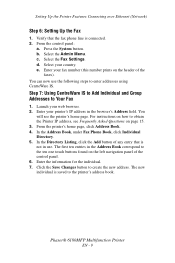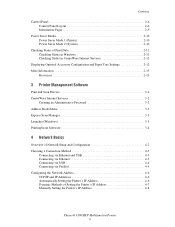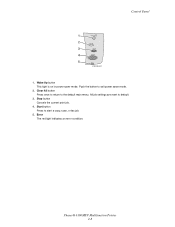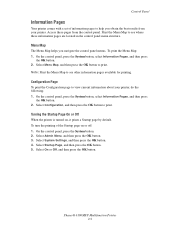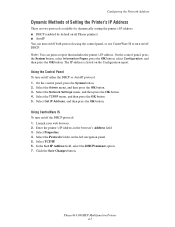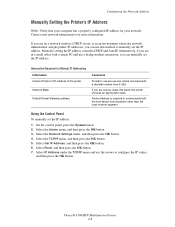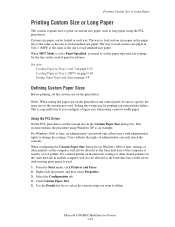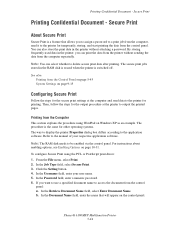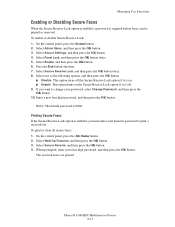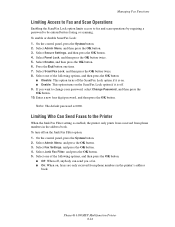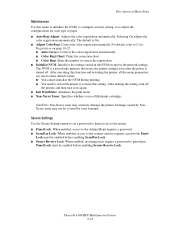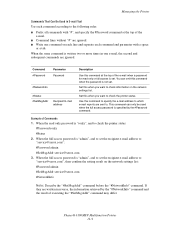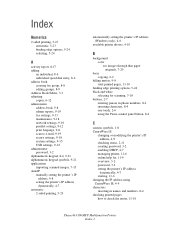Xerox 6180MFP Support Question
Find answers below for this question about Xerox 6180MFP - Phaser Color Laser.Need a Xerox 6180MFP manual? We have 17 online manuals for this item!
Question posted by CpeModyu on October 1st, 2013
How To Reset Admin Password On Phaser 6180mfp
The person who posted this question about this Xerox product did not include a detailed explanation. Please use the "Request More Information" button to the right if more details would help you to answer this question.
Current Answers
Related Xerox 6180MFP Manual Pages
Similar Questions
How Do I Reset The Password?
The password is not 0000, 00000, 1111 or 11111. I don't know if there is a user ID, nor what the pas...
The password is not 0000, 00000, 1111 or 11111. I don't know if there is a user ID, nor what the pas...
(Posted by Kirsimarjaviskari 3 years ago)
How To Reset Address Book Authentication On Xerox Centreware Phaser 6180mfp
(Posted by Fishsub 10 years ago)
How To Reset A Password On A Xerox Phaser 6180mfp
(Posted by jesin 10 years ago)
How To Reset Admin Password On Xerox Phaser 3635mfp
(Posted by Tasamp 10 years ago)
How To Reset Admin Password On Phaser 3635mfp
(Posted by shardcrash 10 years ago)