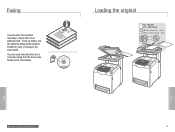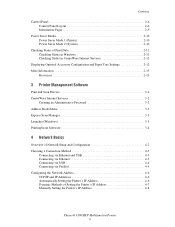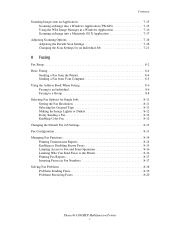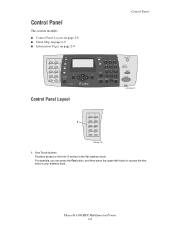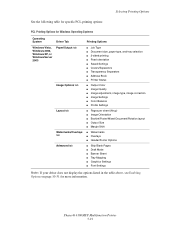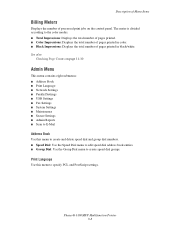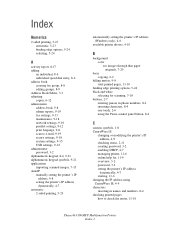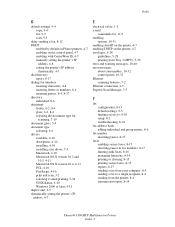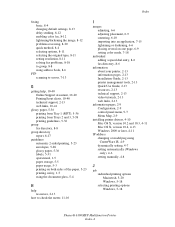Xerox 6180MFP Support Question
Find answers below for this question about Xerox 6180MFP - Phaser Color Laser.Need a Xerox 6180MFP manual? We have 17 online manuals for this item!
Question posted by ghmajd on April 22nd, 2014
Phaser 6180mfp Manual How To Edit Address Book
The person who posted this question about this Xerox product did not include a detailed explanation. Please use the "Request More Information" button to the right if more details would help you to answer this question.
Current Answers
Related Xerox 6180MFP Manual Pages
Similar Questions
I Want To Add My Email Address To The Address Book On M118i.
Hi, could someone assist me with illustrated solution to this problem: I want to add my email addres...
Hi, could someone assist me with illustrated solution to this problem: I want to add my email addres...
(Posted by lcim1104 8 years ago)
How To Add Addresse To The Address Book Phaser 6180mfp
(Posted by pilioAksh 9 years ago)
Phaser 3300mfp How To Add Email To Address Book
(Posted by drapvazq 10 years ago)
How To Reset Address Book Authentication On Xerox Centreware Phaser 6180mfp
(Posted by Fishsub 10 years ago)
How Do I Edit The Address Book On A Xerox Phaser 6180
(Posted by colser 10 years ago)