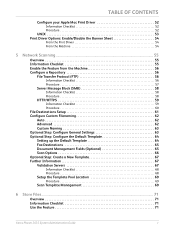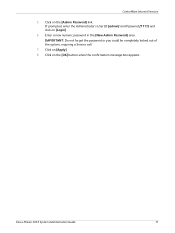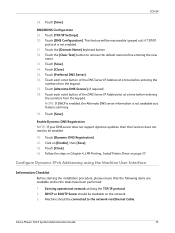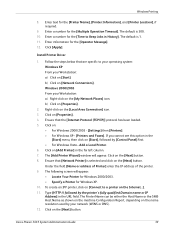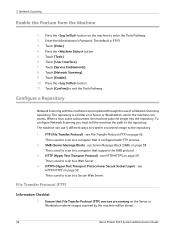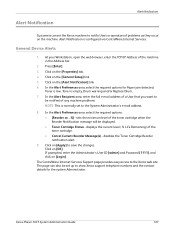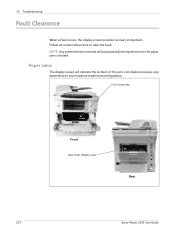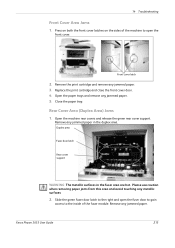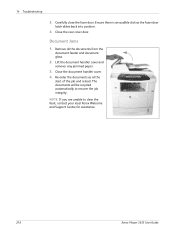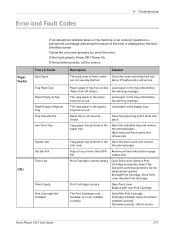Xerox 3635MFP Support Question
Find answers below for this question about Xerox 3635MFP - Phaser B/W Laser.Need a Xerox 3635MFP manual? We have 5 online manuals for this item!
Question posted by edth on October 24th, 2013
How To Clear Jam Message Xerox 3635
The person who posted this question about this Xerox product did not include a detailed explanation. Please use the "Request More Information" button to the right if more details would help you to answer this question.
Current Answers
Related Xerox 3635MFP Manual Pages
Similar Questions
Phaser 3635 - Erro: Clear Jam In Area 3(duplex Tray)
Good afternoon! I have a Xerox Phaser 3635 printer, but is not working as it displays the following ...
Good afternoon! I have a Xerox Phaser 3635 printer, but is not working as it displays the following ...
(Posted by franciscomorais 8 years ago)
How To Clear Jam In Area 3, Duplex Tray
I have this printer that wil not print... I see this message on the display panel: Clear Jam in Area...
I have this printer that wil not print... I see this message on the display panel: Clear Jam in Area...
(Posted by Anonymous-141988 9 years ago)
How Do You Clear A Paper Jam Scanning Xerox Phaser 3300mfp
(Posted by Davholger 9 years ago)
How To Clear 'jam At Adf' Message On Xerox 6505
there is no jam, but the machine seems to think there is and we cannot use the feeder tray because o...
there is no jam, but the machine seems to think there is and we cannot use the feeder tray because o...
(Posted by inyouwendo 10 years ago)
How Do I Clear Error Message On Phaser 3635 Mfp
(Posted by androRuelKu 10 years ago)