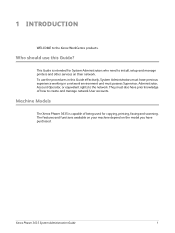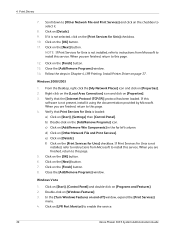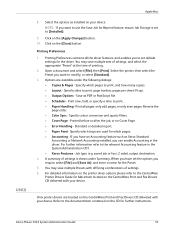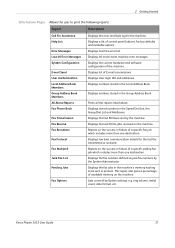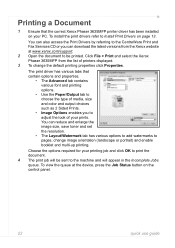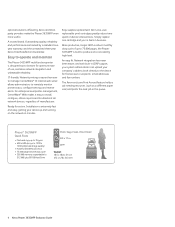Xerox 3635MFP Support Question
Find answers below for this question about Xerox 3635MFP - Phaser B/W Laser.Need a Xerox 3635MFP manual? We have 5 online manuals for this item!
Question posted by Anonymous-141988 on August 21st, 2014
How To Clear Jam In Area 3, Duplex Tray
I have this printer that wil not print... I see this message on the display panel: Clear Jam in Area 3 (Duplex Tray) I have remove the duplex tray and inspect area for any foreign matter but none is found... check for any broken piece of anything and none are found....So how do I get raid of message?
Current Answers
Answer #1: Posted by waelsaidani1 on August 21st, 2014 10:09 AM
Perform this procedure only when the message Clear Duplex Tray jam is displayed on the Control Panel. CAUTION DO NOT open the Duplex Tray unless directed to do so from the Printer Control Panel. Opening the Duplex Tray at any other time could create a paper jam. 1. Slowly open the Duplex Tray all the way. 2. Remove the jammed paper and any paper that is creased or torn.
Ensure that there are no pieces of torn paper remaining in the tray.
3. Firmly close the Duplex Tray.Related Xerox 3635MFP Manual Pages
Similar Questions
Xerox Phaser 3635mfp Printer Will Not Delete Job
(Posted by iranja 9 years ago)
How To Disable Bypass Tray On A Xerox 3635mfp Printer
(Posted by tvejwe 9 years ago)
How Do I Get My Xerox Phaser 3635mfp To Stop Printing A Scan To File
confirmation report ?
confirmation report ?
(Posted by seisrae 10 years ago)
Xerox Phaser 3635mfp Reboots When Printing
(Posted by akl4king 10 years ago)
Xerox Phaser 3635mfp Wont Cancel Print Job
(Posted by johnstardo 10 years ago)