Xerox 3635MFP Support Question
Find answers below for this question about Xerox 3635MFP - Phaser B/W Laser.Need a Xerox 3635MFP manual? We have 5 online manuals for this item!
Question posted by androRuelKu on December 12th, 2013
How Do I Clear Error Message On Phaser 3635 Mfp
The person who posted this question about this Xerox product did not include a detailed explanation. Please use the "Request More Information" button to the right if more details would help you to answer this question.
Current Answers
There are currently no answers that have been posted for this question.
Be the first to post an answer! Remember that you can earn up to 1,100 points for every answer you submit. The better the quality of your answer, the better chance it has to be accepted.
Be the first to post an answer! Remember that you can earn up to 1,100 points for every answer you submit. The better the quality of your answer, the better chance it has to be accepted.
Related Xerox 3635MFP Manual Pages
Systems Administrator Guide - Page 5
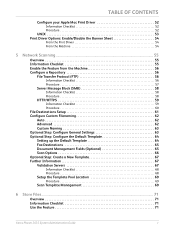
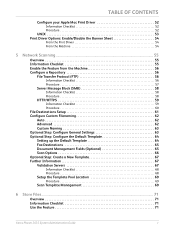
... from the Machine 56 Configure a Repository 56
File Transfer Protocol (FTP 56
Information Checklist 56 Procedure 57
Server Message Block (SMB 58
Information Checklist 58 Procedure 58
HTTP/HTTPS 59
Information Checklist 59 Procedure 60
File Destinations Setup ...
6 Store Files...71
Overview 71 Information Checklist 71 Use the Feature 71
Xerox Phaser 3635 System Administration Guide
v
Systems Administrator Guide - Page 7


...Repository 90 File Transfer Protocol (FTP 91
Information Checklist 91 Procedure 91
Server Message Block (SMB 92
Information Checklist 92 Procedure 92
HTTP/HTTPS 93
Information Checklist ...Sheet 104 Setup Fax Options 104 Setup Phonebook Preferences 105 User Preferences 105
Xerox Phaser 3635 System Administration Guide
vii Automatically 102 Configure the Printer Driver - Manually 102 ...
Systems Administrator Guide - Page 9


... Image Overwrite 142
Immediate Image Overwrite 142
Overview 142 Information Checklist 142 Enable the IIO 143 Test Immediate Image Overwrite 143 Immediate Image Overwrite Error 143
Xerox Phaser 3635 System Administration Guide
ix Kerberos (Unix/Linux 131 Configure Network Authentication - TABLE OF CONTENTS
SMart eSolutions Information 126 Setup Meter Assistant 127 Supplies Assistant...
Systems Administrator Guide - Page 15


Control Panel Overview
Control Panel Overview
Job Status Services
Services Home
Display and Touch Screen
Log In/Out
Interrupt
Help
Printing
Power
Clear All Stop Start
Language
Machine Status
Dial Pause
Cancel Entry
Numeric Keypad
Xerox Phaser 3635 System Administration Guide
3
Systems Administrator Guide - Page 22


...HTTP - Click on the [OK] button when the confirmation message box appears. The [Maximum Connections] setting is not compromised....] button to a more secure password, so this Xerox device is the maximum number of the machine in the Address bar... link. 6.
Click on the [Maintenance] link.
10
Xerox Phaser 3635 System Administration Guide Click on the [Connectivity] link. 5. Enter ...
Systems Administrator Guide - Page 41


The Printer Added Successfully message will launch. 5. IMPORTANT: Click on page 13. 2.
See Chapter 3, Configure Static IPv4 ...Client, as root in Create the Print Queue on page 16 until step 38, then return to this page.
Xerox Phaser 3635 System Administration Guide
29
Procedure 1. Follow the steps in Chapter 3, Configure Static IPv4 Addressing using the Machine User Interface...
Systems Administrator Guide - Page 80
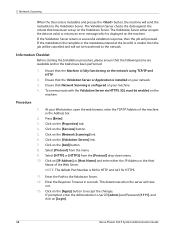
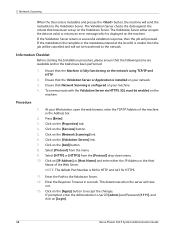
...].
68
Xerox Phaser 3635 System Administration Guide
Ensure that the Validation Server or Application is configured on the machine.
If prompted, enter the Administrator's User ID [admin] and Password [1111], and click on [IP Address] or [Host Name] and enter either accepts the data as valid, or returns an error message which is invalid...
Systems Administrator Guide - Page 90


...'From' field when authentication is indicated.
15. In the [Message Body] section, enter text that the job has reached the recipient(s).
• [On Errors Only] - enables a read receipt to be sent to the...[admin] and Password [1111], and click on [Login].
78
Xerox Phaser 3635 System Administration Guide This setting allows the device to either or both enable box for:
• [Read Receipt to ...
Systems Administrator Guide - Page 155


...to the machine.
2. Test Immediate Image Overwrite
When Immediate Image Overwrite is enabled. 5. Press . 3.
Xerox Phaser 3635 System Administration Guide
143 Press the button. 5. Ensure a job is enabled, the feature becomes immediately operational ...performed, the machine will display an [Immediate Image Overwrite Error] message.
1. NOTE: When IIO is created in the queue. 4.
User Guide - Page 9
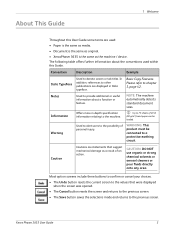
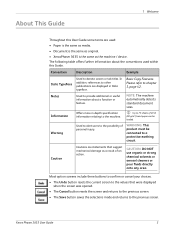
...is the same as media. • Document is the same as original. • XeroxPhaser 3635 is the same as a result of an action. NOTE: The machine automatically detects standard ...screen to the values that suggest mechanical damage as the machine / device. Please refer to denote screen or tab titles.
Xerox Phaser 3635 User Guide
3 About This Guide
1 Welcome
Throughout this Guide. ...
User Guide - Page 18


... margin at the top or bottom of the product identifier that contains, among other electronic device, including a Fax machine, to Setting the Machine and follow the steps provided.
1...decimal
12
Xerox Phaser 3635 User Guide Data Coupler Information:
This equipment complies with this information into your FAX machine refer to send any message unless such message clearly contains in the...
User Guide - Page 37
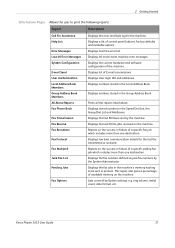
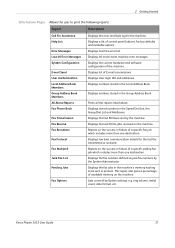
... transmitted or received.
Displays User login IDs and addresses. Displays the last 50 fax jobs received on the machine. Xerox Phaser 3635 User Guide
31 Last 40 Error Messages Displays 40 most recent machine error messages. 2 Getting Started
Information Pages Allows the user to be sent or printed. Displays list of available memory on the machine...
User Guide - Page 38


... description and instructions on machine errors and faults. Event Log Displays all fault messages and when they occurred. The fault messages can be
ordered by time or by error code.
32
Xerox Phaser 3635 User Guide 2 Getting Started
Faults
The Faults tab displays information on how to resolve the fault. Active Messages Displays the list of active...
User Guide - Page 99


...Additional scanning software can be added to multiple destinations - Xerox Phaser 3635 User Guide
93 Convert paper documents into electronic format and send to the machine's scanning capabilities:
FreeFlow™ SMARTsend™
Server based scanning and routing software that supports multiple Xerox multifunction devices. e-mail, document repositories, network folders, even remote printers...
User Guide - Page 114


...mail screen is enabled, you may also search for the feature required. Press the Clear All button on the control panel to access the advanced e-mail settings, e.g. ...The control panel returns to select the file format, add a Reply To address or add an e-mail message.
108
Xerox Phaser 3635 User Guide Select one of the e-mail originals, e.g. Use the features on the touch screen. Select the...
User Guide - Page 175


Tools Menu Overview
11 Setups
Feature Device Settings
Paper Tray Management User Interface
According to your machine setup, some ...Reset
Default Stock Paper Substitution Default Paper Size
Auto Tray Tray Confirmation Message
Measurements Audio Tones Screen Defaults SFO (Special Feature Option Enablement)
Banner Sheets Error Sheets Scan Status Sheets Stock Choice
Xerox Phaser 3635 User Guide
169
User Guide - Page 223
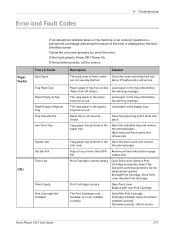
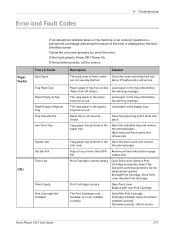
...message. Load paper in the paper tray has run out. Close the paper tray until they lock into place. Copy paper has jammed in the bypass tray.
Open front cover. Reorder Print Cartridge.
Xerox Phaser 3635...the paper tray.
By doing this, printing operations can be temporarily resumed.
Error and Fault Codes
14 Troubleshooting
Paper Feeder
CRU
If an abnormal condition arises...
Quick Use Guide - Page 11


...job queues. Use to enter alphanumeric characters. Displays help messages for the Administrator. Use to machine setups for features and error messages. Provides access to reactivate the machine from power save...Panel Overview
Job Status Services
Services Home
Help Log In/Out
Interrupt Printing Clear All
Power
Machine Status
Language
Display and Touch Screen
Stop
Dial Pause Cancel...
Evaluator Guide - Page 7


... Black-and-White Laser MFPs Deployment, Management, and Ease of Use
Installing a multifunction device can automatically be installed in offices that utilize remote desktopmanagement software. The process isn't limited to use . can the process be automated? Evaluate the management tools delivered with unpacking the MFP and ends when it ? How the Phaser 3635MFP exceeds the deployment...
Evaluator Guide - Page 10
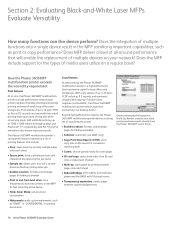
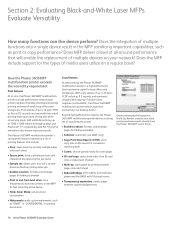
... the black-and-white printing workload of multiple functions into a single device result in a desktop device.
Section 2: Evaluating Black-and-White Laser MFPs Evaluate Versatility
How many functions can the device perform? Does the integration of small, busy offices and workgroups. The Phaser 3635MFP multifunction printer's strong performance is a high-performance black-and-white copier...
Similar Questions
When I Turn On My Machine I Get A Communication Error On Xerox 3635 Mfp
(Posted by Hojahm 10 years ago)
How To Clear All Held Jobs In Phaser 3635 Mfp
(Posted by jmrez 10 years ago)
Why Is My Xeroc Phaser 3635 Mfp Printing Little Black Dots On My Pages
(Posted by Amantcircus 10 years ago)
How Can I Found The Ip Address For Phaser 3635 Mfp Printer
(Posted by rogProBen 10 years ago)

