Xerox 3635MFP Support Question
Find answers below for this question about Xerox 3635MFP - Phaser B/W Laser.Need a Xerox 3635MFP manual? We have 5 online manuals for this item!
Question posted by tombwh on June 15th, 2014
How To Change Phaser 3635 Fax Receive Double Sided
The person who posted this question about this Xerox product did not include a detailed explanation. Please use the "Request More Information" button to the right if more details would help you to answer this question.
Current Answers
There are currently no answers that have been posted for this question.
Be the first to post an answer! Remember that you can earn up to 1,100 points for every answer you submit. The better the quality of your answer, the better chance it has to be accepted.
Be the first to post an answer! Remember that you can earn up to 1,100 points for every answer you submit. The better the quality of your answer, the better chance it has to be accepted.
Related Xerox 3635MFP Manual Pages
Systems Administrator Guide - Page 65
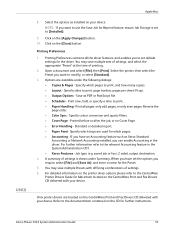
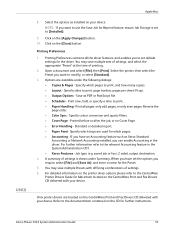
... and Fax Drivers CD delivered with your device. Click on your device. Specify sides to print, and how many copies. • Layout - Specify which pages. • Accounting - Unix printer drivers are used for the Preset.
5. Xerox Phaser 3635 System Administration...set default settings for the driver.
For detailed information on the [Apply Changes] button. 10.
User Guide - Page 37
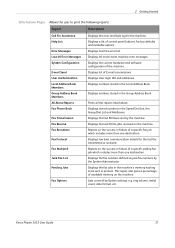
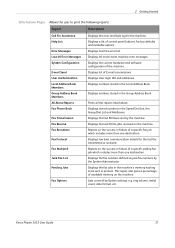
... Mailboxes. Xerox Phaser 3635 User Guide
31 Displays a list of the machine. System Configuration
E-mail Send User Authentication Local Address Book Members
Displays the current hardware and software configuration of control panel buttons, factory defaults and available options. Group Address Book Members All Above Reports Fax Phone Book
Fax Transmission Fax Receive
Displays numbers stored...
User Guide - Page 48


Copy, Print and Fax Receiving Jobs
Displays all active scan and fax send jobs.
3.
The Progress of
Your Job screen displays the number of ... 3 Copy
2. Scan and Fax Send Jobs
Displays all active copy, print and fax receiving jobs. Select the required job to delete the selected job from one of Your Job screen. Select from the active job queue.
42
Xerox Phaser 3635 User Guide
User Guide - Page 53
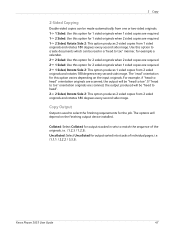
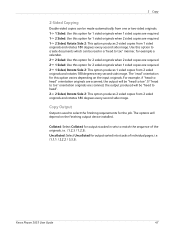
... example a calendar. 2 2 Sided: Use this option for 2 sided originals when 2 sided copies are required. 2 1 Sided: Use this option varies depending on the finishing output device installed. The options will be "head to head". 2 2 Sided, Rotate Side 2: This option produces 2 sided copies from 2 sided originals and rotates 180 degrees every second side image. Xerox Phaser 3635 User Guide
47...
User Guide - Page 60
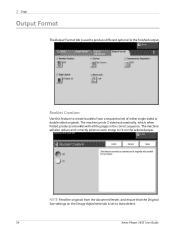
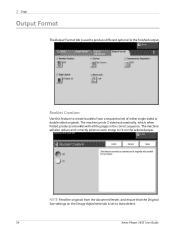
... Auto-detect.
54
Xerox Phaser 3635 User Guide The machine will also reduce and correctly position each image to create booklets from the document feeder, and ensure that the Original Size settings on the selected paper. 3 Copy
Output Format
The Output Format tab is set of either single-sided or double-sided originals.
Booklet Creation...
User Guide - Page 61
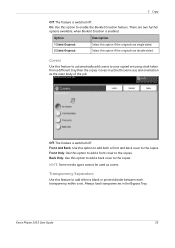
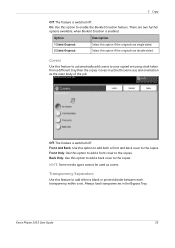
There are double-sided. Select this feature to your copied set . Transparency Separators
Use this option if the originals...to add a back cover to enable the Booklet Creation feature. Xerox Phaser 3635 User Guide
55
Covers must be used as the main body of the job. Option
Description
1 Sided Originals 2 Sided Originals
Select this option to the copies. Back Only: Use this ...
User Guide - Page 85
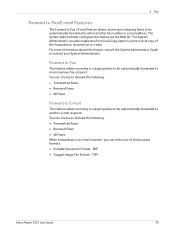
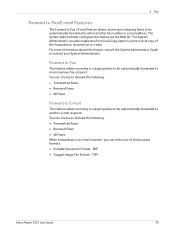
... the following : • Transmitted Faxes • Received Faxes • All Faxes
Forward to E-mail
This feature allows incoming or outgoing faxes to be automatically forwarded to another fax number or e-mail address.
TIFF
Xerox Phaser 3635 User Guide
79 4 Fax
Forward to Fax/E-mail Features
The Forward to Fax / E-mail feature allows incoming or outgoing faxes to be automatically forwarded...
User Guide - Page 99


... to the machine's scanning capabilities:
FreeFlow™ SMARTsend™
Server based scanning and routing software that supports multiple Xerox multifunction devices. e-mail, document repositories, network folders, even remote printers - Xerox Phaser 3635 User Guide
93
with a single scan. Network Scanning Resources
5 Network Scanning
Additional scanning software can be added to...
User Guide - Page 102


... and white original.
2 Sided Network Scanning
This is used to specify whether the originals are single-sided or double-sided.
Use for continuous tone photographs...side only.
2 Sided
Use this option for originals that are to be viewed electronically or archived.
Option
Description
Photo and Text Use for average quality text documents and line art.
96
Xerox Phaser 3635...
User Guide - Page 182


... than the selected paper, any image at the top of unwanted (junk) faxes.
176
Xerox Phaser 3635 User Guide
Enter forwarding fax number and Save settings. Touch Save to release incoming faxes from either Output Format pdf or Output Format TIFF. When a fax is received, the screen will prompt you will then be able to enable the...
User Guide - Page 183
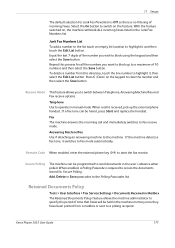
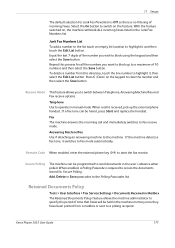
... Save button. Press C (Clear) on the feature. Xerox Phaser 3635 User Guide
177 Retained Documents Policy
Tools > User Interface > Fax Service Settings > Documents Received in manual mode. Answering Machine/Fax Use if attaching an answering machine to the Polling Passcodes list.
Receive Mode This feature allows you to fax receive mode.
Fax The machine answers the incoming call is...
User Guide - Page 197
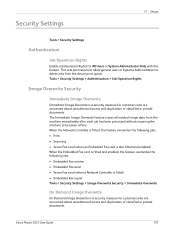
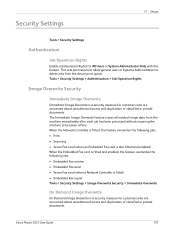
... (when a Network Controller is fitted) • Embedded Fax report Tools > Security Settings > Image Overwrite Security > Immediate Overwrite
On Demand Image Overwrite
On Demand Image Overwrite is a security measure for customers who are concerned about unauthorized access and duplication of classified or private documents. Xerox Phaser 3635 User Guide
191
Security Settings
11 Setups...
User Guide - Page 225
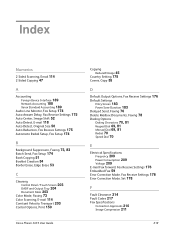
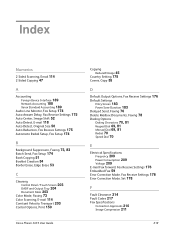
Index
Numerics
2 Sided Scanning, Email 114 2-Sided Copying 47
A
Accounting
Foreign Device Interface 189 Network Accounting 188 Xerox Standard Accounting 189 Audio Line Monitor, Fax Setup 174 Auto Answer Delay, Fax Receive Settings 175 Auto Center, Image Shift 52 Auto Detect, E-mail 118 Auto Detect, Original Size 50 Auto Reduction, Fax Receive Settings 175 Automatic Redial Setup, Fax Setup 174...
User Guide - Page 226


...Receive Header, Fax Receive Settings 176 Receive Mode, Fax Receive Settings 177 Remote Code, Fax Receive Settings 177 Reprint Saved Jobs 137 Resolution, E-mail 116 Resolution, Faxing 72, 82 Ring Volume, Fax Receive Settings 175
S
Scan to Edge, E-mail 118 Secure Polling, Fax Receive Settings 177 Secure Receive, Fax Receive Settings 176 Send to a Remote Mailbox, Faxing 78 Server 59
Xerox Phaser 3635...
Quick Use Guide - Page 7


..., control panel labels, Product Enablement Key and a Telephone Cable (Phaser 3635MFP/X with Fax only). Standard Features
Phaser 3635MFP/S
Phaser 3635MFP/X
Optional Hardware
Copy, Print, Scan, E-mail Tray 1 and Bypass Tray
Tray 2 Foreign Device Interface
Copy, Print, Scan, E-mail and Fax Tray 1 and Bypass Tray
Tray 2 Foreign Device Interface
In addition you will be one of the following...
Evaluator Guide - Page 7


... and troubleshoot the 3635MFP multifunction printer. The included quick install guide walks you through compatibility with an existing network infrastructure. Section 2: Evaluating Black-and-White Laser MFPs Deployment, Management, and Ease of use. The process isn't limited to install print and scan drivers. Lastly, think about ease of Use
Installing a multifunction device can be...
Evaluator Guide - Page 9
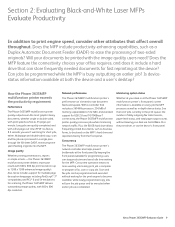
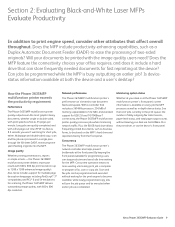
...Laser MFPs Evaluate Productivity
In addition to print engine speed, consider other attributes that can store frequently needed documents for fast reprinting at the device? How the Phaser 3635MFP multifunction printer exceeds the productivity requirement
Performance
The Phaser 3635MFP multifunction printer quickly outputs even the most graphic-heavy documents, whether single or double-sided... fax ...
Evaluator Guide - Page 10
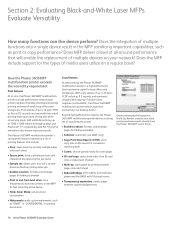
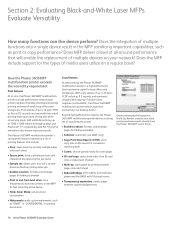
...Print speeds of multiple devices on a regular basis? The Phaser 3635MFP multifunction printer's strong performance is a high-performance network laser printer capable of handling the black-and-white printing workload of up to and from the Phaser 3635MFP's print driver.
10 Xerox Phaser 3635MFP Evaluator Guide
Does the MFP include support for the types of double-sided originals (via DADF...
Evaluator Guide - Page 11


...fax systems, including:
• Fax broadcast: sends faxes to multiple destinations at the device
Media support
The Phaser 3635MFP multifunction...Phaser 3635MFP to any USB memory drive via print driver
• Secure fax receive: holds incoming faxes...Image Retriever Professional 6.0: automates retrieval of lengthy documents and double-sided originals, scanning pages as quickly as a digital on...
Evaluator Guide - Page 13


...?
The Phaser 3635MFP multifunction printer ensures security at all points of capabilities to data stored on the device's hard drive.
• Image overwrite electronically "shreds" data stored on prints and copies that safeguard confidential information at all points of document vulnerability:
Document
• Secure fax requires entry of a PIN access code before the received fax is...
Similar Questions
How To Print Xerox 3635 Fax Confirmation
(Posted by Lthizen 10 years ago)
Directions On How To Use Phaser 3300mfp And Double Side Print
(Posted by nordsMerli 10 years ago)
How To Stop Phaser 3635mfp From Printing A Report After Every Fax Received
(Posted by shtrd 10 years ago)
Xerox 3635 Will Not 2 Side Copy Through The Dadf
(Posted by vvble 10 years ago)
How To Scan Double Sided On Phaser 6180mfp
(Posted by csimiSO 10 years ago)

