Xerox 6180MFP Support Question
Find answers below for this question about Xerox 6180MFP - Phaser Color Laser.Need a Xerox 6180MFP manual? We have 17 online manuals for this item!
Question posted by csimiSO on October 24th, 2013
How To Scan Double Sided On Phaser 6180mfp
The person who posted this question about this Xerox product did not include a detailed explanation. Please use the "Request More Information" button to the right if more details would help you to answer this question.
Current Answers
There are currently no answers that have been posted for this question.
Be the first to post an answer! Remember that you can earn up to 1,100 points for every answer you submit. The better the quality of your answer, the better chance it has to be accepted.
Be the first to post an answer! Remember that you can earn up to 1,100 points for every answer you submit. The better the quality of your answer, the better chance it has to be accepted.
Related Xerox 6180MFP Manual Pages
Features Setup Guide - Page 10


... create an address for the Address ID. 5. Phaser® 6180MFP Multifunction Printer
EN - 8 In the Name field, enter the recipient...'s name. 6. Launch your web browser. 2. Step 5: Using CentreWare IS to Set Up for Scanning...in the Address Book Editor menu or toolbar. Double-click the Email icon to obtain the Printer IP...
Features Setup Guide - Page 13


.... Enter the Path for your computer. The Address Book is saved with . 11. Phaser® 6180MFP Multifunction Printer
EN - 11 Double-click on the Server icon to select the appropriate folder. 9. Click OK to open the...Enter the folder where you want to 32 for the Address ID.
4. Select the Use Scan Service User check box to allow user access only to the network computer. The Server Address ...
Features Setup Guide - Page 14


... the File menu, select Save. Step 2: Using the Express Scan Manager to a folder on your computer where your IP address in the Confirm Login Password field. 9. Windows: On the Start menu, select All Programs/Xerox/ Phaser 6180MFP/Express Scan Manager. Macintosh: From the Application folder, click Xerox/ Phaser 6180MFP, and then double-click Express Scan Manager.
2. Click OK.
User Guide - Page 83
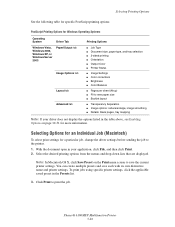
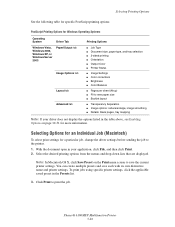
... Preset on page 10-31 for more information. Phaser® 6180MFP Multifunction Printer 5-20 Selecting Printing Options
See the following ...size, paper type, and tray selection ■ 2-sided printing ■ Orientation ■ Output Color ■ Printer Status
■ Image Settings ■ Color corrections ■ Brightness ■ Color Balance
■ Pages per sheet (N-up) ■...
User Guide - Page 115


.... 4.
Your printer must be created when copying originals. When making two-sided copies, printing does not begin printing until enough pages have been scanned for the first page. Repeat steps 4 and 5 as displayed in the following illustrations. Phaser® 6180MFP Multifunction Printer 6-5 Select 2-Sided, and then press the OK button. 3.
Selecting the Default Copy Settings...
User Guide - Page 131


...Phaser® 6180MFP Multifunction Printer 7-9 If you want this address to a Computer on a Network
For Macintosh: 1. In the left -hand pane of the Server Address dialog box, enter the name that you are now ready to scan... Address dialog box opens. 3. In the Name field of the Address Book Editor, double-click the Server icon, and then
select New. Type your computer. The Address Book...
User Guide - Page 142


...Scanned Image File Type
To specify the file type of the original: 1. Press the System button. 2. Select File Format, and then press the OK button. 5. To turn on the other side of the paper. Phaser® 6180MFP Multifunction... this from happening in the light background colors.
This setting minimizes the sensitivity of the paper can sometimes be scanned, and then press the OK
button. ...
User Guide - Page 147


... Before faxing you use the document glass, the printer scans the page, and then transmits the fax. Sending a Fax from the Printer...document feeder, see Automatic Document Feeder Guidelines on page 8-17
Phaser® 6180MFP Multifunction Printer 8-4 Select one of the printer.
Use the document feeder... the left side of the following methods:
■ Document Glass: Place the...
User Guide - Page 167
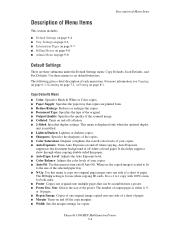
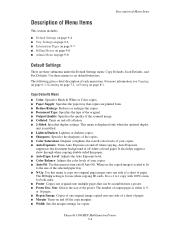
...the scanned image. ■ Collated: Turns on and off collation. ■ 2-Sided: Specifies duplex settings.
Copy Defaults Menu
■ Color: Specifies Black & White or Color copies....double-sided thin paper. ■ Auto Expo. It is a 2 to 1 copy with 100% zoom for use when copying ID cards. Size: Selects the size of paper. ■ Margin: Turns on page 8-1. Phaser® 6180MFP Multifunction...
User Guide - Page 168
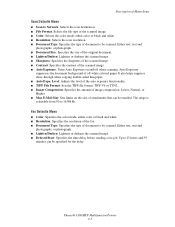
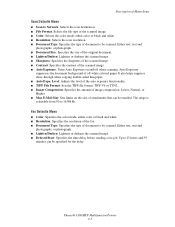
.... Either text, text and
photographs, or photograph. ■ Lighten/Darken: Lightens or darkens the scanned image. ■ Delayed Start: Specifies the time delay before sending a fax job. Phaser® 6180MFP Multifunction Printer 9-5 It also helps suppress show-through when copying double-sided thin paper. ■ Auto Expo. Up to 16384 kb.
Auto Exposure
suppresses the document...
User Guide - Page 208


...document glass.
When scanning, the paper ...disable Auto Exposure. The reverse side of the original is showing ...colors are washed out or white on the image.
Print Quality
Copy-Quality Problems
When the copy quality is poor, select the closest symptom from the ADF passes over the debris creating lines or streaks. Clean the glass with a lint free cloth.
Phaser® 6180MFP Multifunction...
User Guide - Page 239
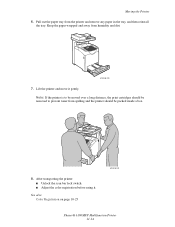
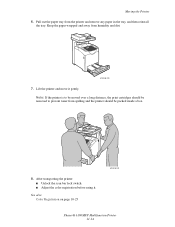
...Lift the printer and move it . See also: Color Registration on page 10-25
6180mfp-042
Phaser® 6180MFP Multifunction Printer 11-14 Moving the Printer 6. Keep the paper... removed to prevent toner from humidity and dirt.
6180mfp-028
7.
After transporting the printer: ■ Unlock the scan bar lock switch. ■ Adjust the color registration before using it gently. Pull out the paper...
User Guide - Page 240
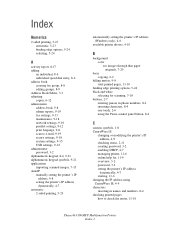
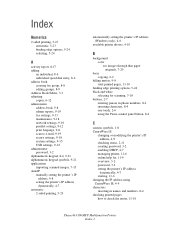
... scanned images, 7-15 AutoIP manually setting the printer's IP
address, 4-8 setting the printer's IP address
dynamically, 4-7 automatic
2-sided printing, 5-23
automatically setting the printer's IP address (Windows only), 4-6
available printer drivers, 4-10
B
background color ... numbers, 8-4 checking printed pages how to check the meter, 11-10
Phaser® 6180MFP Multifunction Printer Index-1
User Guide - Page 241


..., 6-11
copy quality, 6-12 problems, 10-24
copying adjusting color saturation, 6-7 posters, 6-10
creating individual speed dial entry, 8-6
creating an administrator password, 3-2 custom paper
defining size with PCL driver, 5-41 with PostScript driver, 5-42
custom size paper, 5-41 printing from Tray 1 (MPT), 5-42 supported for Tray 1 (MPT), 5-41
Phaser® 6180MFP Multifunction Printer Index-2
User Guide - Page 242
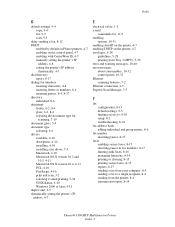
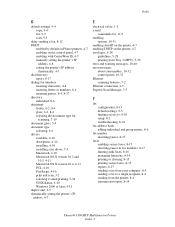
... X version 10.2 and
10.3, 4-11 Macintosh OS X version 10.4, 4-13 PCL, 4-10 PostScript, 4-10 print and scan, 3-2 selecting 2-sided printing, 5-24 UNIX/Linux, 4-10 Windows 2000 or later, 4-11 duplex unit, 2-5 dynamically setting the printer's IP address...sending a fax to a single recipient, 8-4 sending from the printer, 8-4 transmission report, 8-14
Phaser® 6180MFP Multifunction Printer Index-3
User Guide - Page 243
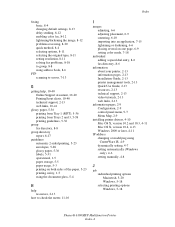
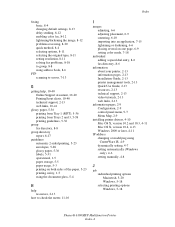
... color fax, 8-12 lightening/darkening the image, 8-12 problems receiving, 8-20 quick method, 8-4 selecting options, 8-11 selecting the original type, 8-11 setting resolution, 8-11 solving fax problems, 8-18 to group, 8-8 using address book, 8-6
FTP scanning ...printing options Macintosh, 5-20 Windows, 5-18 selecting printing options Windows, 5-18
Phaser® 6180MFP Multifunction Printer Index-4
User Guide - Page 246


... checking via e-mail, 11-8 PrintingScout, 11-7 Status Messenger, 11-7
printing 2-sided, 5-24 automatic 2-sided, 5-23 binding edge options, 5-24 custom paper with PCL driver, 5-42 ... scanning, 7-19 resources information, 2-13 routine maintenance items, 11-4
S
safety electrical, 1-2 laser, 1-3 maintenance, 1-4 operational, 1-4 printing guidelines, 1-5 symbols, 1-8
Phaser® 6180MFP Multifunction...
User Guide - Page 247


..., 7-18 over network, 7-6 overview, 7-2 scan resolution, 7-19 setting color mode, 7-18 setting image file type, 7-20 specifying original size, 7-20...color, 7-20 to email, 7-11 to FTP server, 7-13 using the WIA manager, 7-16 via USB, 7-5
secure print, 5-44 security
enabling secure faxes, 8-15 printing secure faxes, 8-15 selecting 2-sided...9-15
Phaser® 6180MFP Multifunction Printer Index-8
User Guide - Page 248
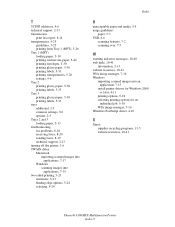
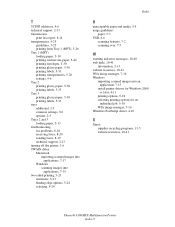
... image manager, 7-16 Windows
importing scanned images into an application, 7-15
install printer drivers for Windows 2000 or later, 4-11
printing options, 5-18 selecting printing options for an
individual job, 5-18 WIA image manager, 7-16 Windows PostScript driver, 4-10
X
Xerox supplies recycling programs, 11-5 website resources, 10-41
Phaser® 6180MFP Multifunction Printer Index-9
Evaluator Guide - Page 3


... scanned images as industry-standard PDF, JPEG or TIFF files. Ethernet, USB, parallel and optional wireless -
image type, resolution, destination, and more - Take it easy
One completely integrated device simplifies office life, delivering reliable, easy-to-use , and spectacular results, page after attention-grabbing page. SECTION 1
Introducing the Phaser 6180MFP Color Multifunction Printer...
Similar Questions
How To Configure Scanning On Xerox Phaser 6180mfp-d Ps
(Posted by juneb79ch 9 years ago)
How To Make Double Sided Prints Phaser 3300mfp
(Posted by cacjno 9 years ago)
Xerox 6180 Will Not Scan Double Sided
(Posted by bdx6Ma 9 years ago)
How To Configure Scanning In Xerox Phaser 6180mfp
(Posted by pebblMike 10 years ago)
Directions On How To Use Phaser 3300mfp And Double Side Print
(Posted by nordsMerli 10 years ago)

