Xerox 3300MFP Support Question
Find answers below for this question about Xerox 3300MFP - Phaser B/W Laser.Need a Xerox 3300MFP manual? We have 5 online manuals for this item!
Question posted by ajofmelcap on July 2nd, 2014
Xerox 3300 Mpf How To Repair Paper Jam
The person who posted this question about this Xerox product did not include a detailed explanation. Please use the "Request More Information" button to the right if more details would help you to answer this question.
Current Answers
There are currently no answers that have been posted for this question.
Be the first to post an answer! Remember that you can earn up to 1,100 points for every answer you submit. The better the quality of your answer, the better chance it has to be accepted.
Be the first to post an answer! Remember that you can earn up to 1,100 points for every answer you submit. The better the quality of your answer, the better chance it has to be accepted.
Related Xerox 3300MFP Manual Pages
User Guide - Page 5
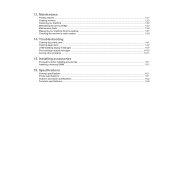
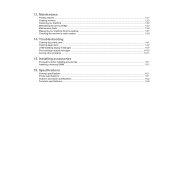
Troubleshooting
Clearing document jams ...14.1 Clearing paper jams ...14.2 Understanding display messages ...14.7 Print cartridge-related messages ...14.10 Solving other problems ...14.11
15. Specifications
General specifications ...16.1 Printer specifications ...16.1 Scanner ...
User Guide - Page 6
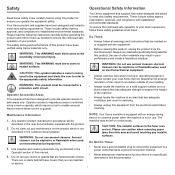
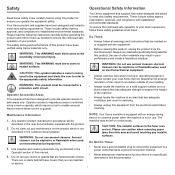
... symbol indicates a Laser is being
used in... an energy saving
device to meet strict ...Xerox machine is restricted using this product which require a tool to ensure you can be
machine may result in the equipment and alerts the user to refer to a power outlet that lacks a ground connection terminal.
• Never attempt any metallic
WARNING: Do not use caution when removing paper jams...
User Guide - Page 11


...for this number must not be coordinated by a representative designated by a Xerox representative or an authorized Xerox service agency.
For Fax Function
USA
FAX Send Header Requirements:
The telephone...used to determine the number of 0.3). If the equipment is a REN of devices that may
vi Repairs to the telephone network, the Telephone Company may not be made by the ...
User Guide - Page 31


... paper jams
• Premature wear on the paper.
Print media that the bottom of print media, such as weight, composition, grain, and moisture content, are not covered by Xerox's...paper size marked on the ADF glass may cause problems, requiring repairs. Always keep it meets the requirements specified in this section
and still not produce satisfactory results.
Such repairs...
User Guide - Page 33


...page 5.3.
• Attempting to seal must use in laser printers.
• Avoid using the following factors: - Paper with the machine's fusing temperature of the envelope.
&#...:
• Always use it. Erasable bond paper - Synthetic paper and thermally reactive paper - Multi-paged paper - Use of the paper, whether it to avoid paper jams.
• To prevent print media, such ...
User Guide - Page 34


... backing sheet or are not wrinkled, curled, or have spaces between them. Media type
Preprinted paper
Guidelines
• Letterhead must be printed with no exposed backing between the labels, causing serious jams. -
For order information for use in laser printers.
• When selecting labels, consider the following factors: - When the tray is completely...
User Guide - Page 35


... for PC-printing. The printed side should be facing up with the design side face down.
Notes • Do not push the paper width guides far enough to cause the
materials to locate it may cause paper
jams.
5.6
The top edge of the tray.
1 Press and hold the guide lock, and slide the...
User Guide - Page 36


... from the printer driver override the settings on the control panel. For transparencies, hold special sizes and types of the paper stack to separate the pages before loading. To load paper in a paper jam or skew.
2 If you print on transparencies.
See page 5.8 for copying and faxing or the Software Section for single page...
User Guide - Page 37


... of the tray. • Always load only the print media specified in page 5.2 to avoid paper
jams and print quality problems. • Flatten any curl on postcards, envelopes, and labels before loading
them... excessive curl, try printing to the rear cover. • To avoid paper jams, do not add paper when there is still paper in the application program you use the output tray, make sure that the...
User Guide - Page 75
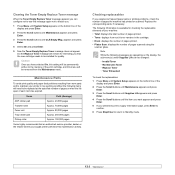
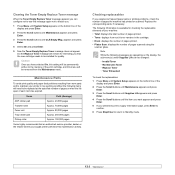
Maintenance Parts
To avoid print quality and paper feed problems resulting from the Maintenance menu. The following information is available ...pages Approx. 80,000 pages Approx. 250,000 pages Approx. 150,000 pages
Xerox highly recommends that the new cartridge needs to disturb you experience frequent paper jams or printing problems, check the number of pages scanned using the
scanner glass. ...
User Guide - Page 78
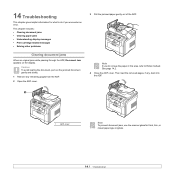
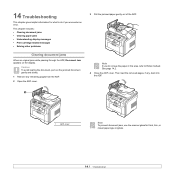
... if you encounter an error. This chapter includes: • Clearing document jams • Clearing paper jams • Understanding display messages • Print cartridge-related messages • Solving other problems
Clearing document jams
When an original jams while passing through the ADF, Document Jam appears on the display. 14 Troubleshooting
This chapter gives helpful information for...
User Guide - Page 79


... back into place. Roller misfeed
1 Open the scanner lid. 2 Grasp the misfed paper, and remove the paper from the machine. Message
[Paper Jam 0] Open/Close Door
[Paper Jam 1] Open/Close Door
[Paper Jam 2] Check Inside
[Duplex Jam 0] Check Inside
[Duplex Jam 1] Check Inside
Location of jam
Go to
In the paper feed area (tray 1, optional tray 2, or multipurpose tray)
below to the...
User Guide - Page 82


... lever, door, stopper, and guide to their original position. 10 Close the rear cover. Make sure that the duplex unit is not inserted correctly, paper jams may occur. 6 Unfold the duplex guide fully. 1
8 Pull the jammed paper out.
In the duplex unit area
If the duplex unit is inserted correctly. Printing automatically resumes. Duplex...
User Guide - Page 83


... avoiding paper jams
By selecting the correct media types, most paper jams can be rotated 90 degrees. When a paper jam occurs, follow the steps outlined on page 14.2. • Follow the procedures on A5-sized paper:
Load the paper into the tray with the duplex unit, remove the paper from the duplex unit.
3 Pull the jammed paper out.
2 Remove the jammed paper from...
User Guide - Page 88
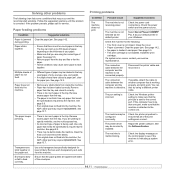
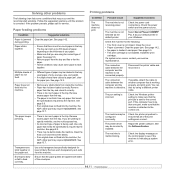
... machine may occur and the recommended solutions. Repair the printer software.
Ensure that may be debris inside the machine. • Paper has not been loaded correctly. See page 5.8. • If an original does not feed into the machine, the ADF rubber pad may require replacement. Select Xerox Phaser 3300MFP PCL 6 as the default printer. See...
Evaluator Guide - Page 3
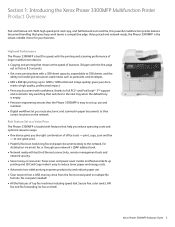
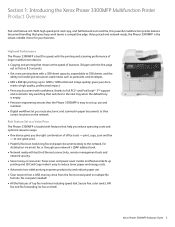
..., scan and fax
- Section 1: Introducing the Xerox Phaser 3300MFP Multifunction Printer Product Overview
Fast and feature-rich.
Value-priced and network-ready, the Phaser 3300MFP is loaded with built-in Ethernet connectivity, remote management tools and
network security. • Save money on the network. at the speed of larger multifunction devices. • Copying and printing that the...
Evaluator Guide - Page 5
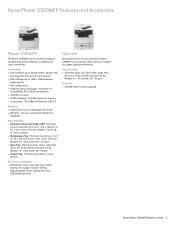
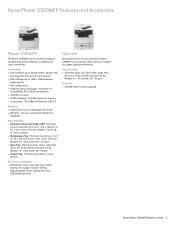
...TX Ethernet, USB 2.0
Reliability: • Duty Cycle of standard multifunction features, including print, copy, scan and fax. Weights: 12...Phaser memory upgrade
Xerox Phaser 3300MFP Evaluator Guide 5 Sizes: Letter, Legal, Folio,
Oficio, A4, JIS B5, ISO B5, Executive, A5, A6; Xerox Phaser 3300MFP Features and Accessories
Phaser 3300MFP
The Phaser 3300MFP comes with more capabilities, paper...
Service Manual - Page 85


... not operate a duplex sensor. 1. Duplex unit reaches end of the exit assembly. Solution
3.
Replace Duplex unit. Paper is displayed in the duplex path.
2. s3300mfp-070
Check and Cause
Solution
1. Phaser 3300MFP Service Manual
3-5 A case that a paper jam occurs on (A) after it is reversed: replace a 2nd exit roller after checking its operation.
3. Replace the HVPS or...
Service Manual - Page 89
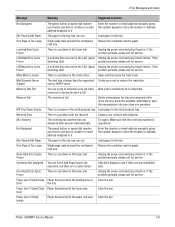
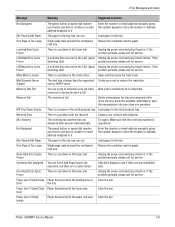
... for service. LSU Hsync Error Cycle Power
A problem has occurred in the LSU (Laser Unplug the power cord and plug it back in the fuser unit. Mail Exceeds Server... full. Paper Jam 0 Open/Close Paper has jammed in the paper exit area. Door
Clear the jam. Paper Jam 2 Check Inside
Paper has jammed in the feeding area of Clear the jam.
Phaser 3300MFP Service Manual
3-9 Load paper in the...
Service Manual - Page 125


...paper is evaluated on the maximum size of each standard paper. ■ Color Print Quality: Xerox-brand Color XPressions paper ■ Black and White Quality: Xerox-brand 4200 paper
Paper Condition
Paper...Print-Quality specifications are provided as 85% at 10° C (50° F).
Operating Environment
Quality Paper
■ Temperature: 10° C - 32° C (50° F - 90.0°...
Similar Questions
Xerox 3300 Paper Jam And Wont To Anything
(Posted by christxs 9 years ago)
Paper Jam Remove Toner
Constantly get this message. When I open the door it says "Close Cover Printer" and then I get the s...
Constantly get this message. When I open the door it says "Close Cover Printer" and then I get the s...
(Posted by odysseytran 10 years ago)
How Do You Clear A Paper Jam Scanning Xerox Phaser 3300mfp
(Posted by Davholger 10 years ago)
How To Clear A Paper Jam 2 On A Phaser 3300mfp
(Posted by rpLADY 10 years ago)

